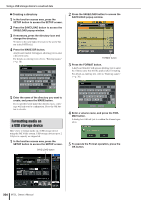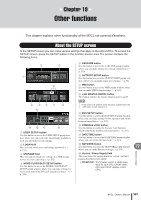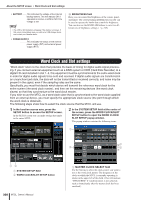Yamaha M7CL M7cl V1 Owner's Manual - Page 203
Loading a file from a USB storage device, Editing the files saved on a USB storage device
 |
View all Yamaha M7CL manuals
Add to My Manuals
Save this manual to your list of manuals |
Page 203 highlights
Using a USB storage device to save/load data Loading a file from a USB storage device Here's how to load a M7CL setting file (.M7C) from the USB storage device on which it was saved. 1 In the function access area, press the SETUP button to access the SETUP screen. SAVE/LOAD button 4 Press the LOAD button, and a confirmation dialog box will appear. 5 Press the OK button to begin loading the file. When the file has finished being loaded, the popup window showing the progress indication and the type of data will close. Even if you cancel during this procedure, the data up to that point will have been loaded. The type of file that can be loaded will depend on the User Level setting at the time you load the file. 2 Press the SAVE/LOAD button to access the SAVE/LOAD popup window. Editing the files saved on a USB storage device Here's how you can perform editing operations such as sorting the files and directories on a USB storage device, editing the file names or comments, copying, or pasting. ● File editing 1 In the function access area, press the SETUP button to access the SETUP screen. SAVE/LOAD button LOAD button File list 3 To select the file you want to load, press the desired file in the file list, or turn multifunction encoder 1 on the panel. The highlighted line in the file list indicates the file that is selected for operations. 18 2 Press the SAVE/LOAD button to access the SAVE/LOAD popup window. The list will show the files and sub-directories that have been saved. User settings (Security) M7CL Owner's Manual 203