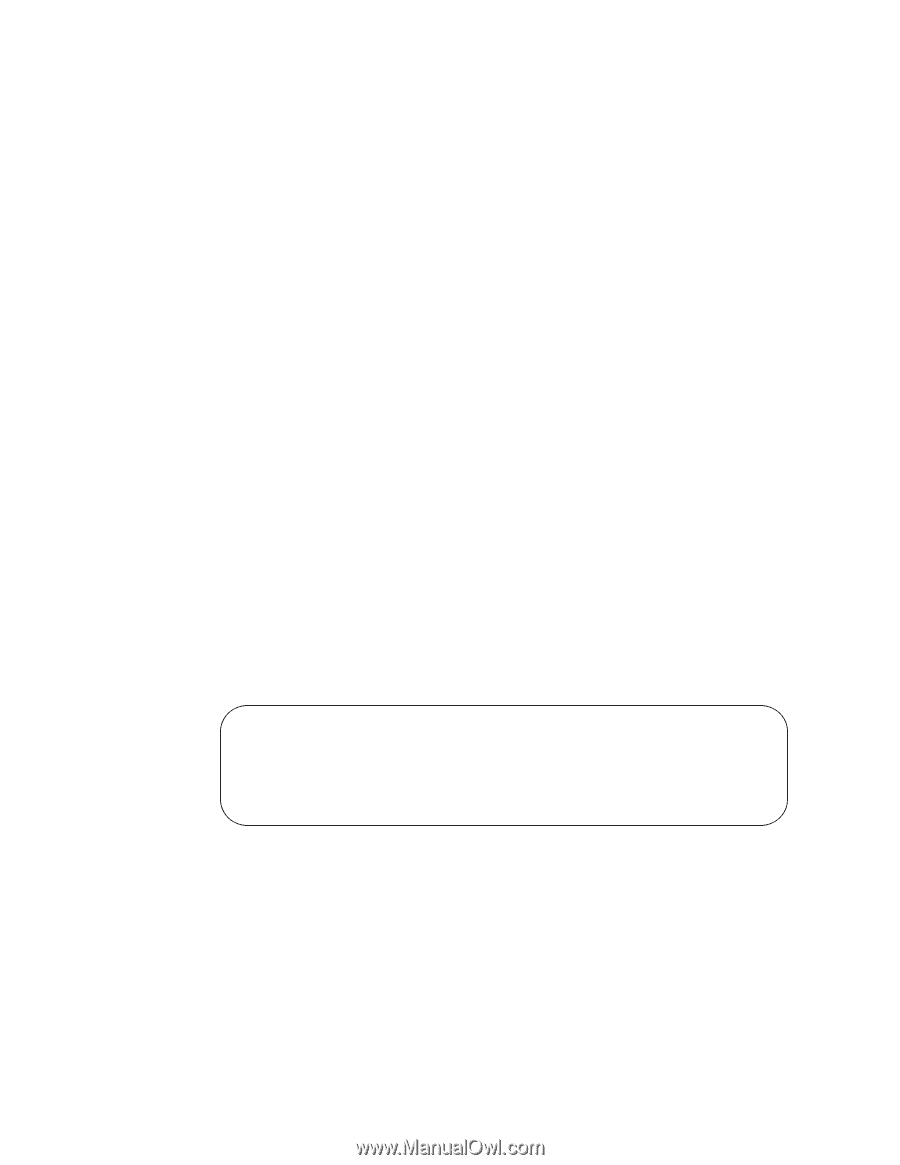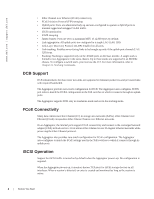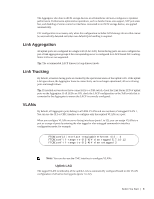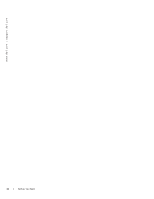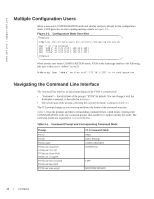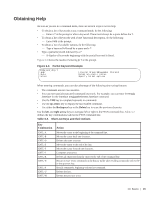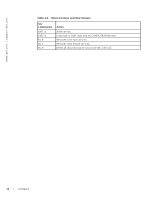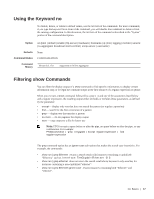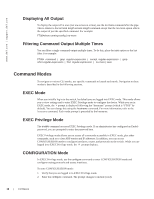Dell PowerEdge XL 5133-4 Dell PowerEdge FTOS Command Line Reference Guide for - Page 15
CLI Basics, Accessing the Command Line
 |
View all Dell PowerEdge XL 5133-4 manuals
Add to My Manuals
Save this manual to your list of manuals |
Page 15 highlights
3 CLI Basics This chapter describes the command structure and command modes. The Dell Force10 operating software (FTOS) commands are in a text-based interface that allows you to use launch commands, change the command modes, and configure interfaces and protocols. This chapter includes the following sections: • Accessing the Command Line • Multiple Configuration Users • Navigating the Command Line Interface • Obtaining Help • Using the Keyword no • Filtering show Commands • Command Modes Accessing the Command Line When the system boots successfully, you are positioned on the command line in EXEC mode and not prompted to log in. You can access the commands through a serial console port or a Telnet session. When you Telnet into the switch, you are prompted to enter a login name and password. Figure 3-1 is an example of a successful Telnet login session. Figure 3-1. Login Example telnet 172.31.1.53 Trying 172.31.1.53... Connected to 172.31.1.53. Escape character is '^]'. Login: username Password: FTOS> After you log into the switch, the prompt provides you with current command-level information (Table 3-1). CLI Basics | 13