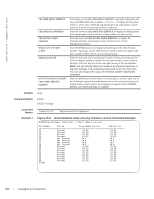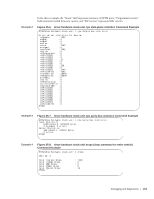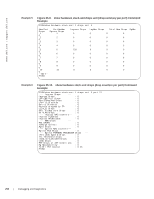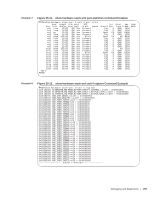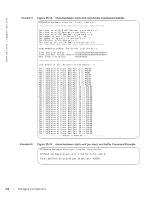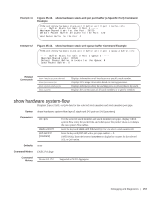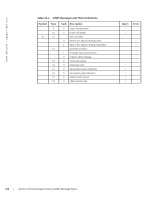Dell PowerEdge XL 5133-4 Dell PowerEdge FTOS Command Line Reference Guide for - Page 259
show hardware system-flow,
 |
View all Dell PowerEdge XL 5133-4 manuals
Add to My Manuals
Save this manual to your list of manuals |
Page 259 highlights
Example 11 Figure 25-15. show hardware stack-unit per port buffer (a Specific Port) Command Example FTOS(conf)#show hardware stack-unit 0 buffer unit 0 port 1 buffer-info ----- Buffer Stats for Unit 0 Port 1 ----Maximum Shared Limit for the Port: 30720 Default Packet Buffer allocate for the Port: 120 Used Packet Buffer for the Port: 0 Example 12 Figure 25-16. show hardware stack-unit queue buffer Command Example FTOS(conf)#show hardware stack-unit 0 buffer unit 0 port 1 queue 2 buffer-info ----- Buffer Stats for Unit 0 Port 1 Queue 2 ----Maximum Shared Limit: 30720 Default Packet Buffer allocate for the Queue: 8 Used Packet Buffer: 0 Related Commands show interfaces port-channel show processes cpu show system stack-ports show system Displays information on all interfaces on a specific stack member. Displays CPU usage information based on running processes. Displays information about the stacking ports on all switches in the stack. Displays the current status of all stack members or a specific member. show hardware system-flow Displays Layer 2 ACL or QoS data for the selected stack member and stack member port-pipe. Syntax show hardware system-flow layer2 stack-unit 0-5 port-set 0-0 [counters] Parameters acl | qos stack-unit 0-5 port-set 0-0 [counters] For the selected stack member and stack member port-pipe, display which system flow entry the packet hits and what queue the packet takes as it dumps the raw system flow tables. Enter the keyword stack-unit followed by 0 to 5 to select a stack member ID. Enter the keyword port-set with a port-pipe number - 0. (OPTIONAL) Enter the keyword counters to display hit counters for the selected ACL or QoS option. Defaults none Command Modes EXEC Privilege Command History Version 8.3.17.0 Supported on M I/O Aggregator Debugging and Diagnostics | 257