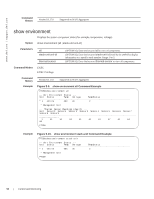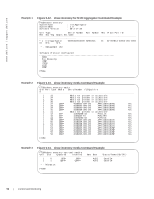Dell PowerEdge XL 5133-4 Dell PowerEdge FTOS Command Line Reference Guide for - Page 54
show configuration lock Command Output, show cpu-traffic-stats Command Example
 |
View all Dell PowerEdge XL 5133-4 manuals
Add to My Manuals
Save this manual to your list of manuals |
Page 54 highlights
www.dell.com | support.dell.com Example Figure 5-6. show configuration lock Command Output FTOS# show configuration lock Configure exclusively locked by the following line: Line Line number User Type State Ip address : vty 0 : 2 : admin : AUTO : LOCKED : 10.11.9.97 Usage Information The type may be auto, manual, or rollback. When set to auto, FTOS automatically denies access to CONFIGURATION mode to all other users every time the user on the listed VTY line enters CONFIGURATION mode. When set to manual, the user on the listed VTY line must explicitly set the lock each time before entering CONFIGURATION mode. Rollback indicates that FTOS is in a rollback process. The line number shown in the output can be used to send the messages to that session or release a lock on a VTY line. show cpu-traffic-stats Displays the CPU traffic statistics. Syntax show cpu-traffic-stats [port number | all] Parameters port number all (OPTIONAL) Enter the port number to display traffic statistics on that port only. Range: 1 to 1568 (OPTIONAL) Enter the keyword all to display traffic statistics on all the interfaces receiving traffic, sorted based on traffic. Defaults all Command Modes Command History Example EXEC Version 8.3.17.0 Supported on M I/O Aggregator Figure 5-7. show cpu-traffic-stats Command Example FTOS#show cpu-traffic-stats Processor : CP Received 100% traffic on TenGigabitEthernet 8/2 LLC:0, SNAP:0, IP:100, ARP:0, other:0 Unicast:100, Multicast:0, Broadcast:0 Total packets:100 FTOS# Usage Information Traffic statistics are sorted on a per-interface basis; the interface receiving the most traffic is displayed first. All CPU and port information is displayed unless a specific port or CPU is specified. Traffic information is displayed for router ports only; not for management interfaces. The traffic statistics are collected only after the debug cpu-traffic-stats command is executed; not from the system bootup. Note: After debugging is complete, use the no debug cpu-traffic-stats command to shut off traffic statistics collection. 52 | Control and Monitoring