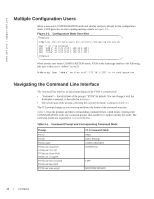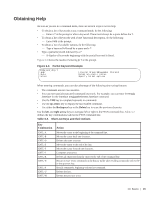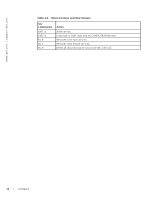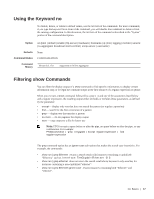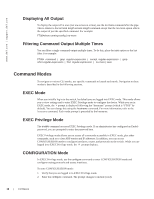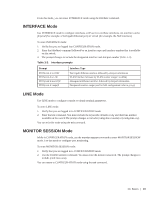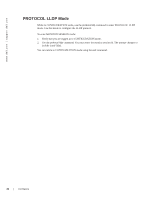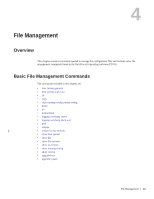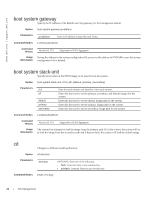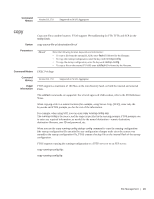Dell PowerEdge XL 5133-4 Dell PowerEdge FTOS Command Line Reference Guide for - Page 20
Displaying All Output, Filtering Command Output Multiple Times, Command Modes, EXEC Mode
 |
View all Dell PowerEdge XL 5133-4 manuals
Add to My Manuals
Save this manual to your list of manuals |
Page 20 highlights
www.dell.com | support.dell.com Displaying All Output To display the output all at once (not one screen at a time), use the no-more command after the pipe. This is similar to the terminal length screen-length command except that the no-more option affects the output of just the specified command. For example: FTOS#show running-config | no-more Filtering Command Output Multiple Times You can filter a single command output multiple times. To do this, place the save option as the last filter. For example: FTOS# command | grep regular-expression | except regular-expression | grep other-regular-expression | find regular-expression | no-more | save Command Modes To navigate to various CLI modes, use specific commands to launch each mode. Navigation to these modes is described in the following sections. EXEC Mode When you initially log in to the switch, by default you are logged into EXEC mode. This mode allows you to view settings and to enter EXEC Privilege mode to configure the device. While you are in EXEC mode, the > prompt is displayed following the "hostname" prompt (which is "FTOS" by default). You can change this using the hostname command. For more information, refer to the hostname command. Each mode prompt is preceded by the hostname. EXEC Privilege Mode The enable command accesses EXEC Privilege mode. If an administrator has configured an Enable password, you are prompted to enter the password here. EXEC Privilege mode allows you to access all commands accessible in EXEC mode, plus other commands, such as to clear ARP entries and IP addresses. In addition, you can access CONFIGURATION mode to configure interfaces, routes, and protocols on the switch. While you are logged in to EXEC Privilege mode, the # prompt displays. CONFIGURATION Mode In EXEC Privilege mode, use the configure command to enter CONFIGURATION mode and configure routing protocols and access interfaces. To enter CONFIGURATION mode: 1. Verify that you are logged in to EXEC Privilege mode. 2. Enter the configure command. The prompt changes to include (conf). 18 | CLI Basics