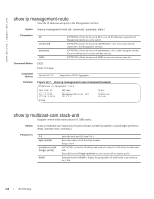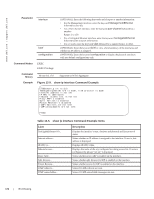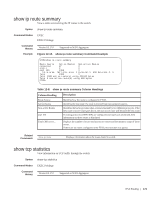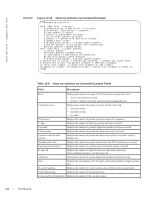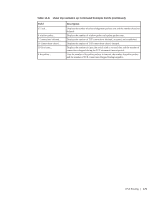Dell PowerEdge XL 5133-4 Dell PowerEdge FTOS Command Line Reference Guide for - Page 175
Column Heading, Description, show ip route summary Command Example, Table 12-8.
 |
View all Dell PowerEdge XL 5133-4 manuals
Add to My Manuals
Save this manual to your list of manuals |
Page 175 highlights
show ip route summary View a table summarizing the IP routes in the switch. Syntax show ip route summary Command Modes Command History Example EXEC EXEC Privilege Version 8.3.17.0 Supported on M I/O Aggregator Figure 12-12. show ip route summary Command Example FTOS>show ip route summary Route Source Active Routes Non-active Routes connected 17 0 static 3 0 ospf 100 1368 2 Intra-area: 762 Inter-area: 1 External-1: 600 External-2: 5 Total 1388 2 Total 1388 active route(s) using 222440 bytes Total 2 non-active route(s) using 128 bytes FTOS> Table 12-8. show ip route summary Column Headings Column Heading Route Source Active Routes Non-active Routes ospf 100 Total 1388 active... Description Identifies how the route is configured in FTOS. Identifies the best route if a route is learned from two protocol sources. Identifies the back-up routes when a route is learned by two different protocols. If the best route or active route goes down, the non-active route will become the best route. If routing protocols (OSPF, RIP) are configured and routes are advertised, then information on those routes is displayed. Displays the number of active and non-active routes and the memory usage of those routes. If there are no routes configured in the FTOS, this line does not appear. Related Commands show ip route Displays information about the routes found in switch. show tcp statistics View information on TCP traffic through the switch. Syntax show tcp statistics Command Modes EXEC Privilege Command History Version 8.3.17.0 Supported on M I/O Aggregator IPv4 Routing | 173