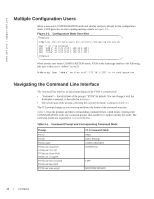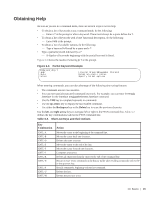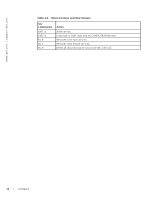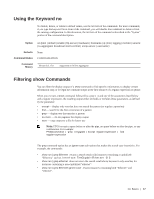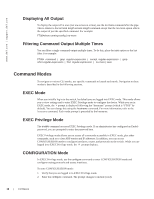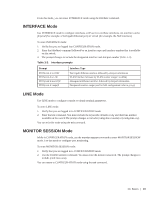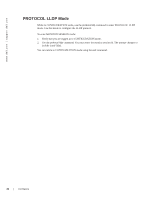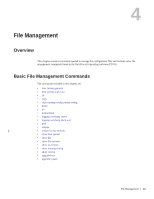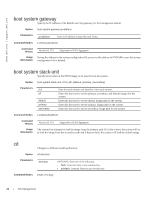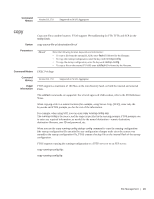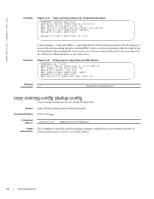Dell PowerEdge XL 5133-4 Dell PowerEdge FTOS Command Line Reference Guide for - Page 21
INTERFACE Mode, LINE Mode, MONITOR SESSION Mode, Prompt
 |
View all Dell PowerEdge XL 5133-4 manuals
Add to My Manuals
Save this manual to your list of manuals |
Page 21 highlights
From this mode, you can enter INTERFACE mode using the interface command. INTERFACE Mode Use INTERFACE mode to configure interfaces or IP services on those interfaces. An interface can be physical (for example, a TenGigabit Ethernet port) or virtual (for example, the Null interface). To enter INTERFACE mode: 1. Verify that you are logged into CONFIGURATION mode. 2. Enter the interface command followed by an interface type and interface number that is available on the switch. 3. The prompt changes to include the designated interface and slot/port number (Table 3-3). Table 3-3. Interface prompts Prompt FTOS(conf-if-te-0/0)# FTOS(conf-if-vl-1)# FTOS(conf-if-ma-0/0)# FTOS(conf-if-range)# Interface Type Ten Gigabit Ethernet interface followed by slot/port information VLAN Interface followed by VLAN number (range 1 to 4094) Management Ethernet interface followed by slot/port information Designated interface range (used for bulk configuration; refer to group). LINE Mode Use LINE mode to configure console or virtual terminal parameters. To enter LINE mode: 1. Verify that you are logged in to CONFIGURATION mode. 2. Enter the line command. You must include the keywords console or vty and their line number available on the switch.The prompt changes to include (config-line-console) or (config-line-vty). You can exit this mode using the exit command. MONITOR SESSION Mode While in CONFIGURATION mode, use the monitor session command to enter MONITOR SESSION mode. Use this mode to configure port monitoring. To enter MONITOR SESSION mode: 1. Verify that you are logged in to CONFIGURATION mode. 2. Use the monitor session command. You must enter the monitor session id. The prompt changes to include (conf-mon-sess). You can return to CONFIGURATION mode using the exit command. CLI Basics | 19