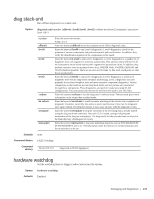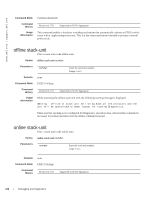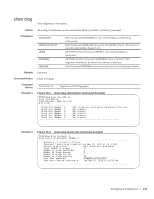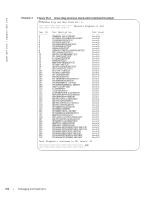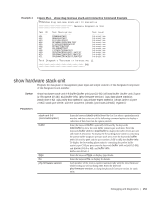Dell PowerEdge XL 5133-4 Dell PowerEdge FTOS Command Line Reference Guide for - Page 248
Syntax, Parameters, Defaults, Command Modes, Command, History, Related
 |
View all Dell PowerEdge XL 5133-4 manuals
Add to My Manuals
Save this manual to your list of manuals |
Page 248 highlights
www.dell.com | support.dell.com • show hardware stack-unit • show hardware system-flow clear hardware stack-unit Clear statistics from selected hardware components. Syntax clear hardware stack-unit 0-5 {counters | unit 0-1 counters | cpu data-plane statistics | cpu party-bus statistics | stack-port 0-52} Parameters stack-unit 0-5 counters unit 0-0 counters cpu data-plane statistics cpu party-bus statistics stack-port 33-56 Enter the keyword stack-unit followed by 0 to 5 to select a particular stack member and then enter one of the following command options to clear a specific collection of data. Enter the keyword counters to clear the counters on the selected stack member. Enter the keyword unit along with a port-pipe number, from 0 to 1, followed by the keyword counters to clear the counters on the selected port-pipe. Enter the keywords cpu data-plane statistics to clear the data plane statistics. Enter the keywords cpu party-bus statistics to clear the management statistics. Enter the keyword stack-port followed by the port number of the stacking port to clear the statistics of the particular stacking port. Range: 33 to 56 Note: You can identify stack port numbers by physical inspection of the rear modules. The numbering is the same as for the 10G ports. You can also inspect the output of the show system stack-ports command. Defaults none Command Modes EXEC Privilege Command History Related Commands Version 8.3.17.0 show diag Supported on M I/O Aggregator Displays the data plane or management plane input and output statistics of the designated component of the designated stack member. 246 | Debugging and Diagnostics