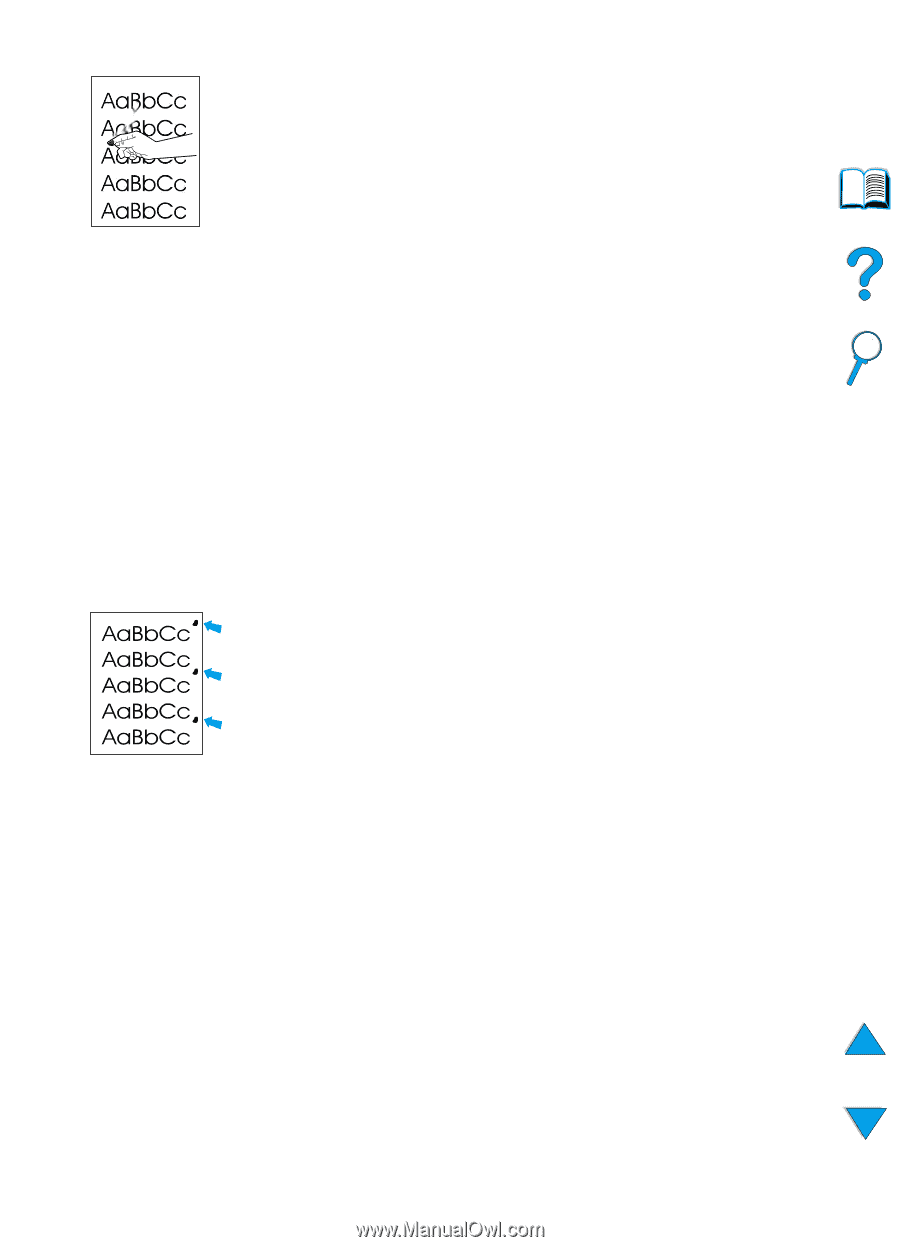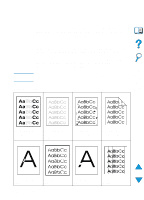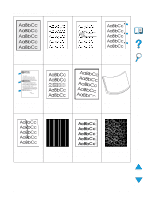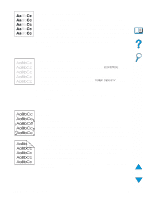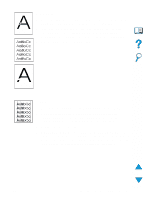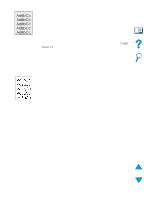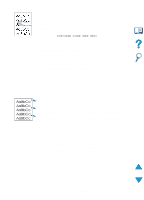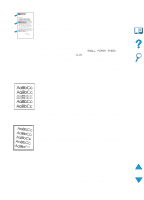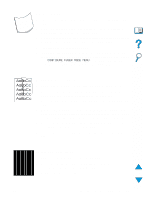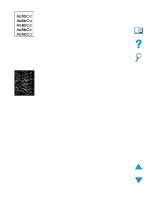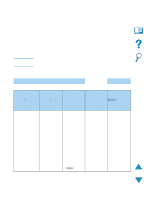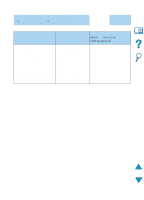HP 4100n HP LaserJet 4100 Series - User Guide - Page 135
Loose toner, Repeating defects, CON FUSER MODE MENU
 |
View all HP 4100n manuals
Add to My Manuals
Save this manual to your list of manuals |
Page 135 highlights
Loose toner Loose toner, in this context, is defined as toner that can be rubbed off the page. 1 If paper is heavy or rough, try using a high fuser mode so that toner fuses more completely onto the paper. At the printer control panel, use CONFIGURE FUSER MODE MENU in the Paper Handling Menu. To do this (see "Paper Handling Menu" on page 210). 2 If you have observed a rougher texture on one side of your paper, try printing on the non-rough side. 3 Make sure that the environmental specifications for the printer are being met (see "Printer specifications" on page 200). 4 Make sure that paper type and quality meet HP specifications (see "Paper specifications" on page 188). 5 Maintenance might be due. Check this by printing a copy of the supplies status page (see "Supplies status page" on page 154). If maintenance is due, order and install the printer maintenance kit (see "Performing preventative maintenance" on page 93). Repeating defects See also "Repeating image" on page 134. 1 Print a few more pages to see if the problem corrects itself. 2 If the distance between defects is 38 mm (1.5 in) or 94 mm (3.76 in), the toner cartridge might need to be replaced. 3 Clean the inside of the printer (see "Cleaning the printer" on page 88) and run a manual cleaning page to clean the fuser (see "Running the cleaning page manually" on page 91). 4 Maintenance might be due. Check this by printing a copy of the supplies status page (see "Supplies status page" on page 154). If maintenance is due, order and install the printer maintenance kit (see "Performing preventative maintenance" on page 93). EN Correcting output quality problems 133