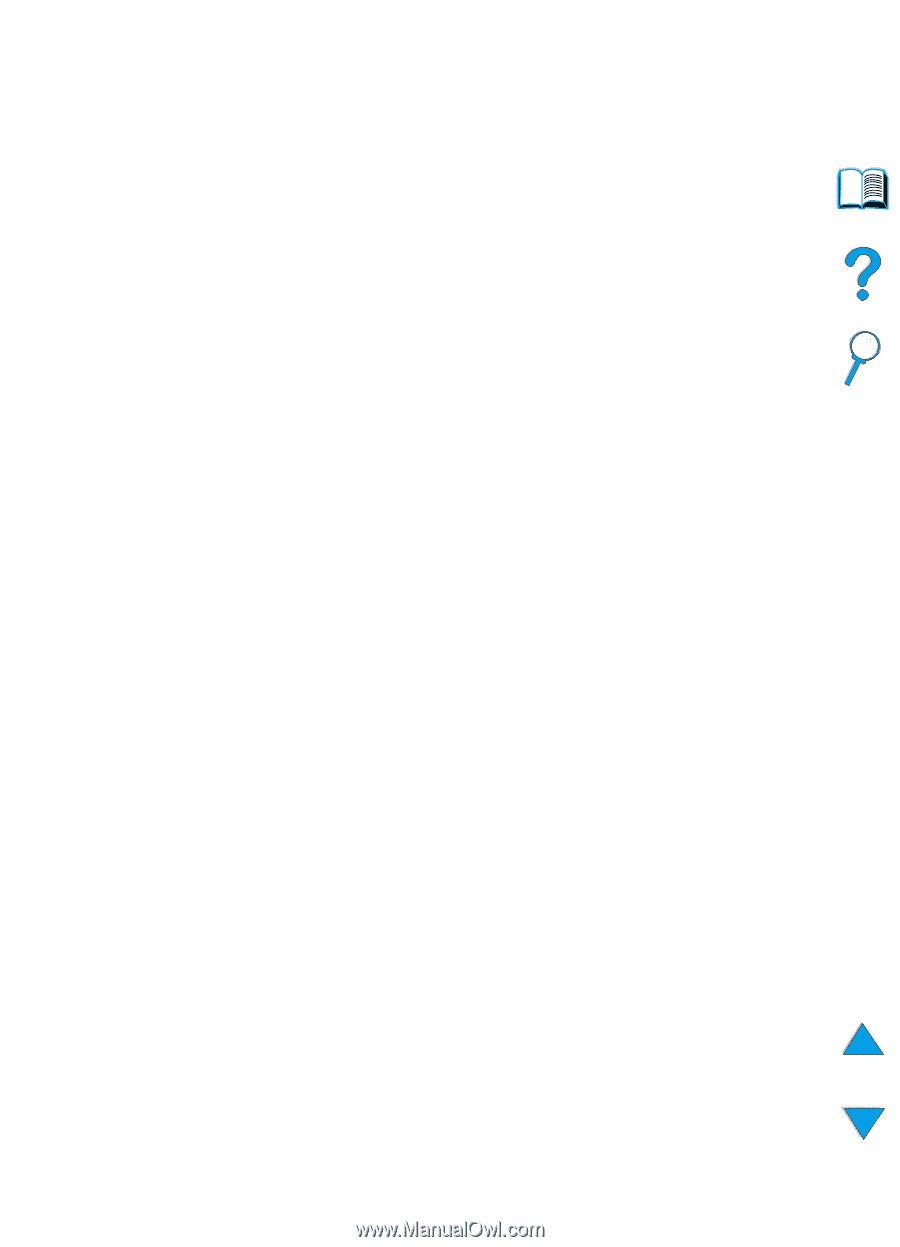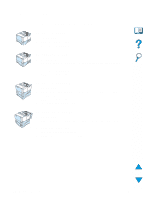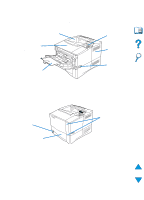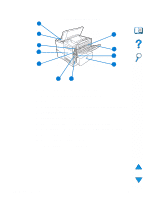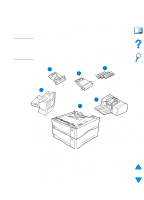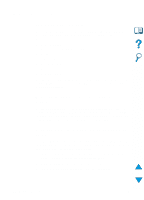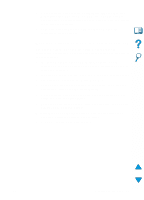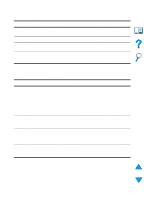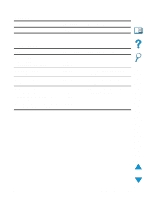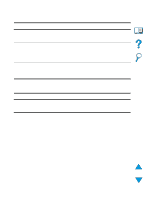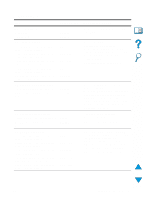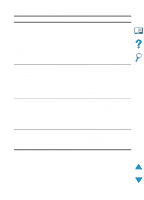HP 4100n HP LaserJet 4100 Series - User Guide - Page 25
Ordering directly through the printer software, Order Supplies, Supplies
 |
View all HP 4100n manuals
Add to My Manuals
Save this manual to your list of manuals |
Page 25 highlights
4 On the left side of the Device Configuration page, double-click Order Supplies. This provides a URL from which to purchase consumables. Supplies information with part numbers and printer information is provided. 5 Select the part numbers you wish to order and follow the instructions on the screen. Ordering directly through the printer software The printer software gives you the ability to order parts and accessories directly from your computer. Three things are required to use this feature: q the "Supplies Information and Ordering" software must be installed on your computer (use the custom installation option to install this software) q the printer must be directly connected to your computer (parallel) q you must have access to the World Wide Web 1 At the bottom right of your screen (in the system tray), click the Printer icon. This opens the status window. 2 On the left side of the status window, click the Printer icon from which you wish to obtain status. 3 At the top of the status window, click Supplies link. You can also scroll down to Supplies Status. 4 Click Order Supplies. This opens a browser that produces a URL from which to purchase consumables. 5 Select the supplies you wish to order. EN Ordering information 23