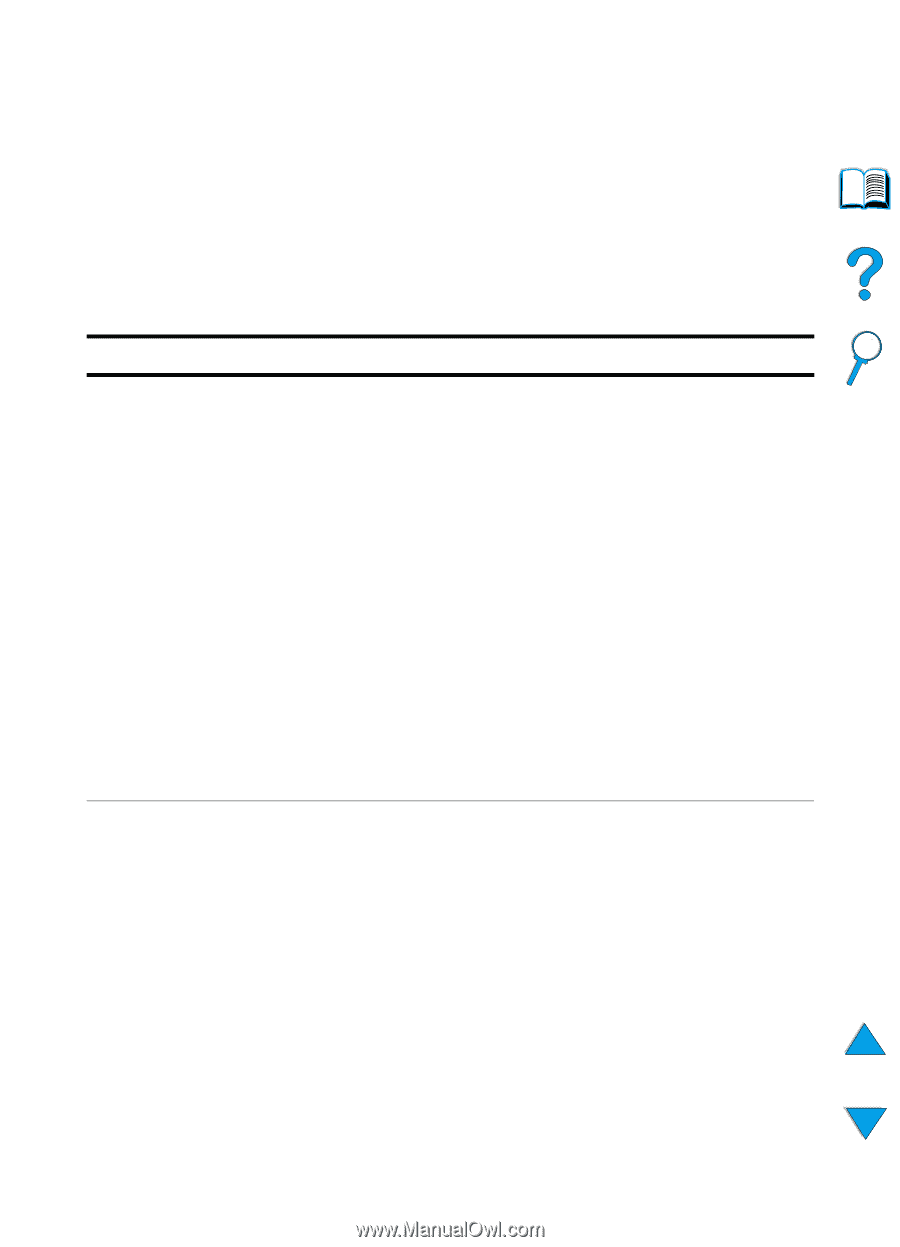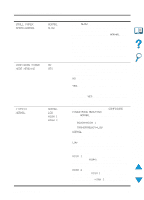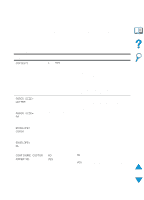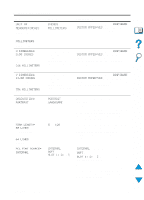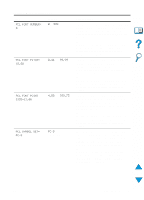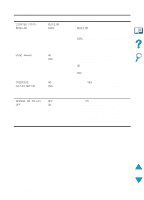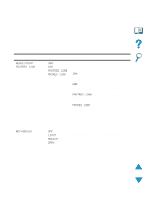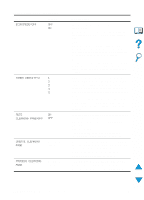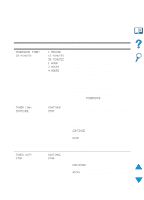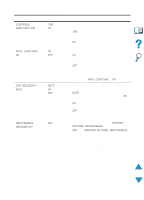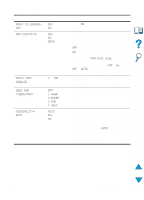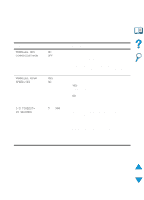HP 4100n HP LaserJet 4100 Series - User Guide - Page 219
Print Quality Menu, Values, Explanation
 |
View all HP 4100n manuals
Add to My Manuals
Save this manual to your list of manuals |
Page 219 highlights
Print Quality Menu Some items in this menu can be accessed from a software application, or from the printer driver (if the appropriate driver is installed). Printer driver and software application settings override control panel settings. For more information, see "Using features in the printer driver" on page 65. Print Quality Menu Item RESOLUTION= FASTRES 1200 RET=MEDIUM Values 300 600 FASTRES 1200 PRORES 1200 OFF LIGHT MEDIUM DARK Explanation Select the resolution from the values listed below. All values print at the printer's full speed (24 ppm). 300: Produces draft print quality and can be used for compatibility with the HP LaserJet III family of printers. 600: Produces high print quality for text and can be used for compatibility with the HP LaserJet 4 family of printers. FASTRES 1200: Produces 1200-dpi print quality for fast, high quality printing of business text and graphics. PRORES 1200: Produces 1200-dpi printing for best quality of graphic images. Note It is best to change the resolution from the printer driver or software application. (Driver and software settings override control panel settings.) Use the printer's Resolution Enhancement technology (REt) setting to produce print with smooth angles, curves, and edges. REt does not affect print quality when the print resolution is set to ProRes 1200. All other print resolutions, including FastRes 1200, benefit from REt. Note It is best to change the REt setting from the printer driver or software application. (Driver and software settings override control panel settings.) EN Print Quality Menu 217