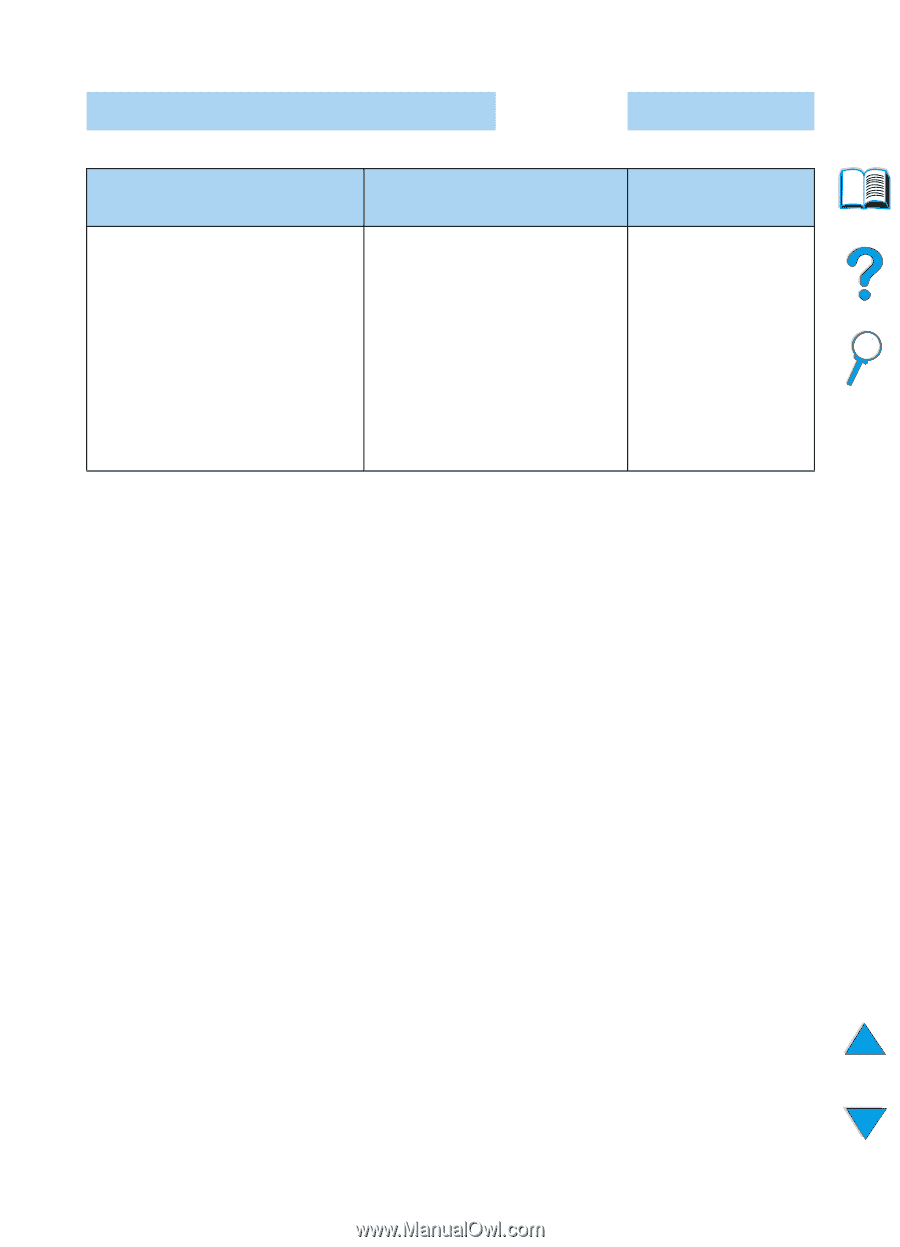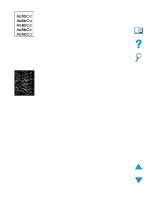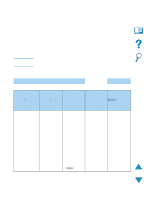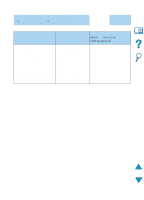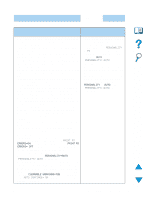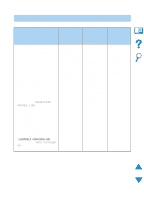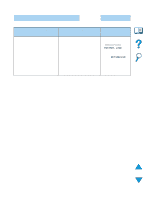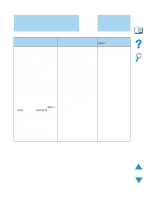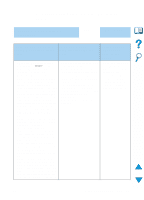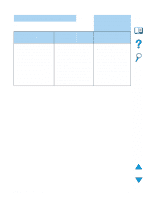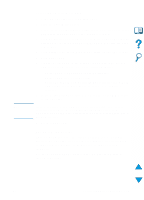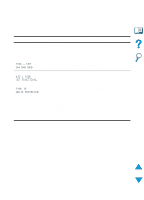HP 4100n HP LaserJet 4100 Series - User Guide - Page 143
Determining printer problems, continued, or are damaged.
 |
View all HP 4100n manuals
Add to My Manuals
Save this manual to your list of manuals |
Page 143 highlights
Does the job print as expected? (continued) YES ➜ Go to step 5. ➜ NO The print job is not formatted Pages are not fed correctly There are print correctly. or are damaged. quality problems. • Check that you are using the • Make sure paper is loaded • Adjust the print proper printer driver (see correctly and that the guides are resolution (see "Choose the right printer driver for not too tight or too loose against "RESOLUTION= your needs" on page 37). the paper stack. FASTRES 1200" on • Check the software settings. (See • If you are having problems page 217). the software help.) printing custom-size paper, see • Check that REt is on • Try a different font. "Guidelines for printing custom- (see "RET=MEDIUM" on • Downloaded resources might size paper" on page 63. page 217. have been lost. You might need to • If pages are wrinkled or curled, • Go to "Correcting download them again. or if the image is skewed on the output quality page, see "Correcting output problems" on quality problems" on page 128. page 128. EN Determining printer problems 141