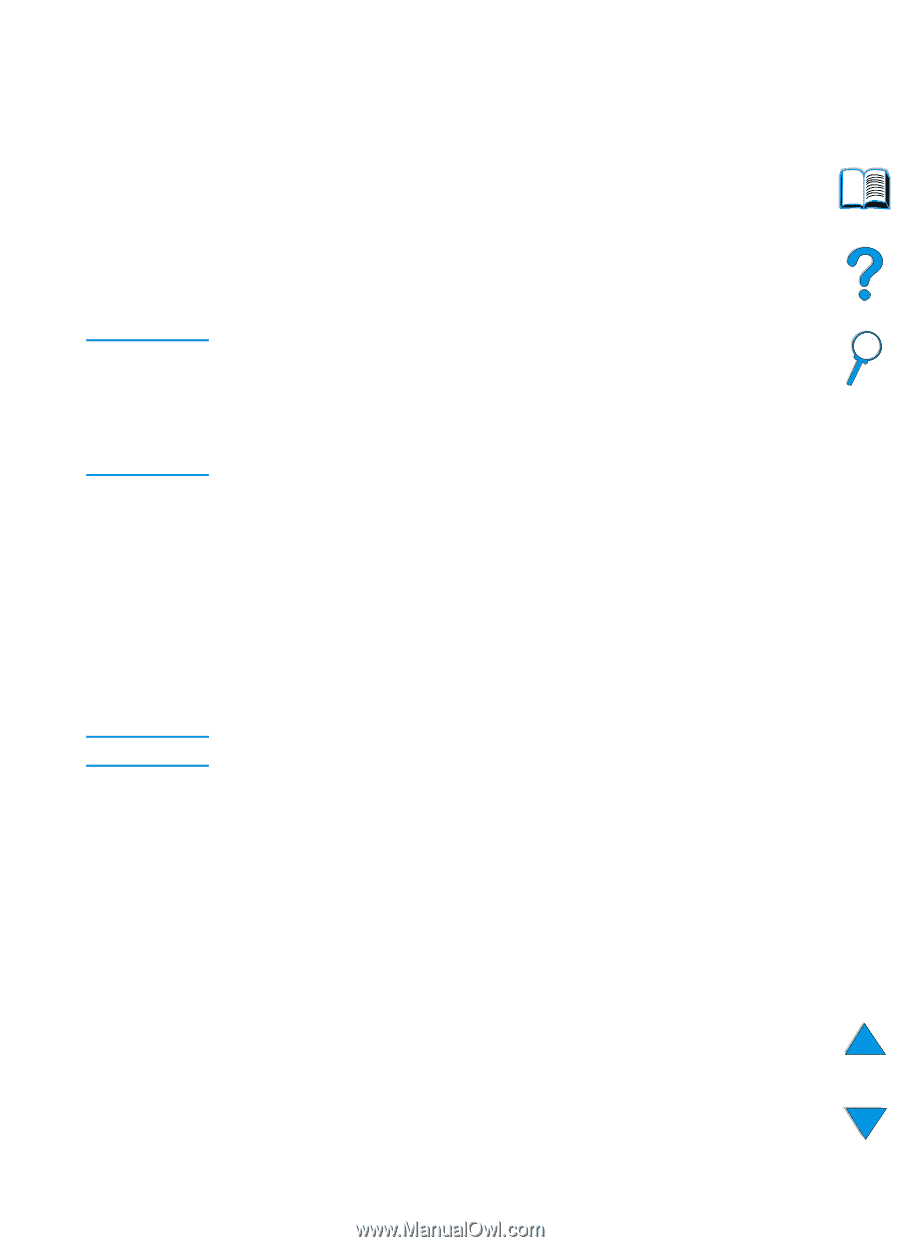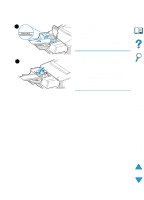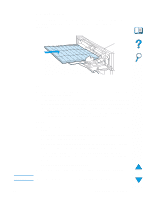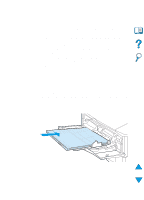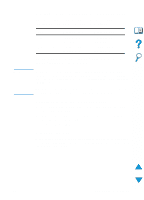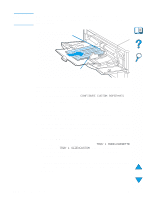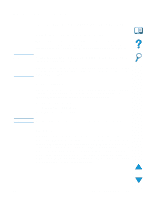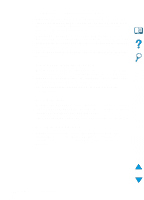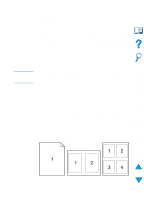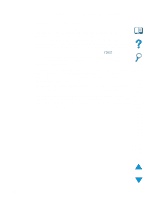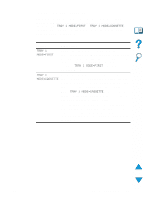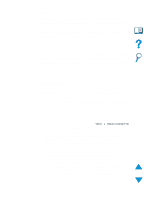HP 4100n HP LaserJet 4100 Series - User Guide - Page 67
Advanced printing tasks, Using features in the printer driver
 |
View all HP 4100n manuals
Add to My Manuals
Save this manual to your list of manuals |
Page 67 highlights
Advanced printing tasks Note Note This section will help you take full advantage of the printer's features. Using features in the printer driver When you print from a software application, many of the printer's features are available from the printer driver. To access Windows printer drivers, see "Access the Windows printer driver" on page 36. Certain printer features might not be available with all drivers. Check the drivers for available options. Settings in the printer driver and software application generally override control panel settings. (Software application settings generally override printer driver settings.) Printer collation The Printer Collation feature, only available with a minimum of 32 MB of RAM or a hard disk accessory, allows multiple original prints (mopying) that provides you the following advantages: q reduces network traffic q faster return to application q all documents are original See the application or printer driver online help for specific steps. RIP ONCE RIP ONCE allows the print job to be processed one time at the printer. The RIP ONCE capability creates an image of the page then saves a compressed image of the page into memory. RIP ONCE is enabled when a minimum of 32 MB of RAM or a hard disk accessory is installed in the printer. Pages are printed by decompressing page images without pausing to process the print job again. The print job will print exactly the same every time because the compressed image is not dependent on any other printer data. EN Advanced printing tasks 65