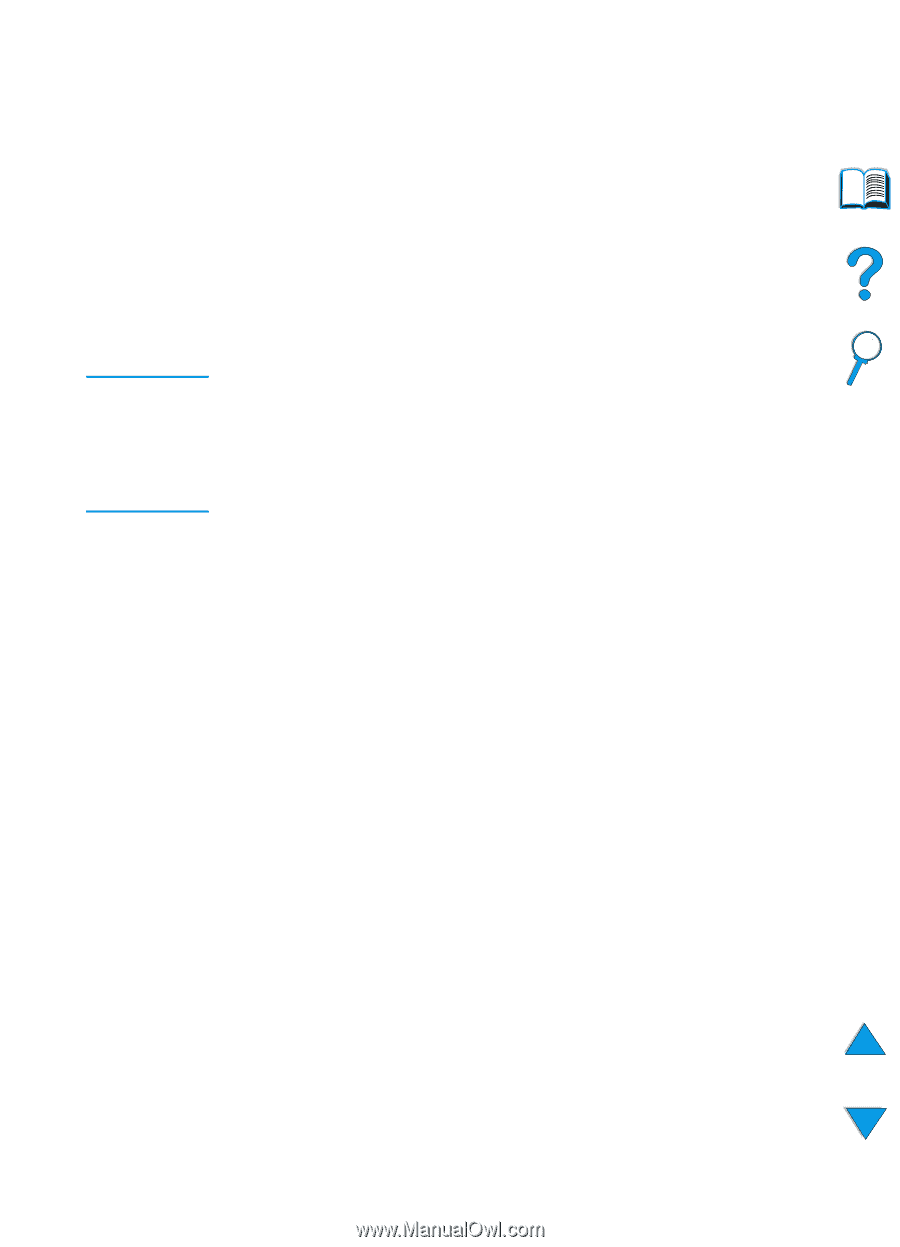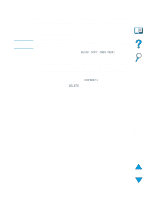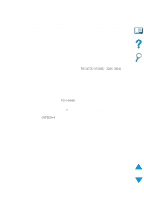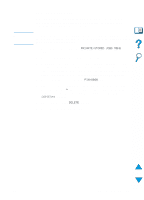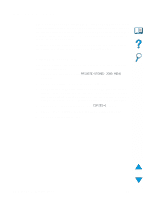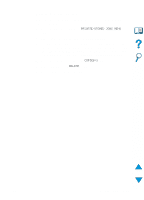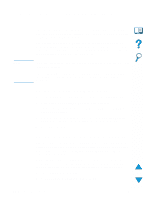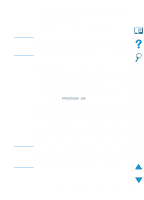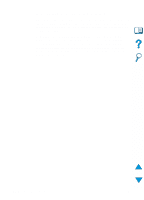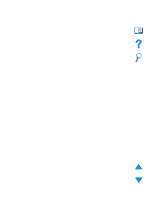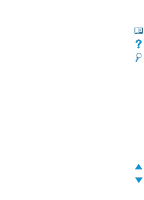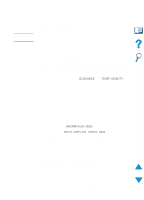HP 4100n HP LaserJet 4100 Series - User Guide - Page 82
Printing with the optional HP Fast InfraRed Receiver, Setting up to print with Windows 9x - laserjet 4100 driver
 |
View all HP 4100n manuals
Add to My Manuals
Save this manual to your list of manuals |
Page 82 highlights
Printing with the optional HP Fast InfraRed Receiver Note The optional HP Fast InfraRed Receiver enables wireless printing from any IRDA-compliant portable device (such as a laptop computer) to the HP LaserJet Series printers. The printing connection is maintained by positioning the sending infrared (FIR) port within operating range. Note that the connection can be blocked by objects such as a hand, paper, direct sunlight, or any bright light shining into either FIR port. For more information, see the user guide that came with the HP Fast InfraRed Receiver. If your operating system does not have infrared software installed, contact your computer manufacturer for drivers and installation instructions. Setting up to print with Windows 9x Before launching the InfraRed Driver, complete the following steps: 1 Click Start, click Settings, and then click Printers. 2 Select the HP LaserJet 4100, 4100N, 4100TN, or 4100DTN as your default printer. 3 While in the same Printers folder, choose Properties/Details, and make sure that Virtual Infrared LPT Port is selected. 4 Select the file to print. Setting up to print with Macintosh computers The first step for setting up an infrared printer is creating a Desktop Printer icon using the Desktop Printer Utility. By default, the Desktop Printer Utility is located in the Apple Extras/Apple LaserWriter folder on the hard drive. Printer IR will not be an option if the Infrared Control Panel and extensions are not active. In addition, the infrared print capability is possible only with the HP LaserWriter version 8.6 driver or later. 1 Launch the Desktop Utility. 2 Select Printer IR (Infrared) and click OK. 80 Chapter 2 - Printing tasks EN