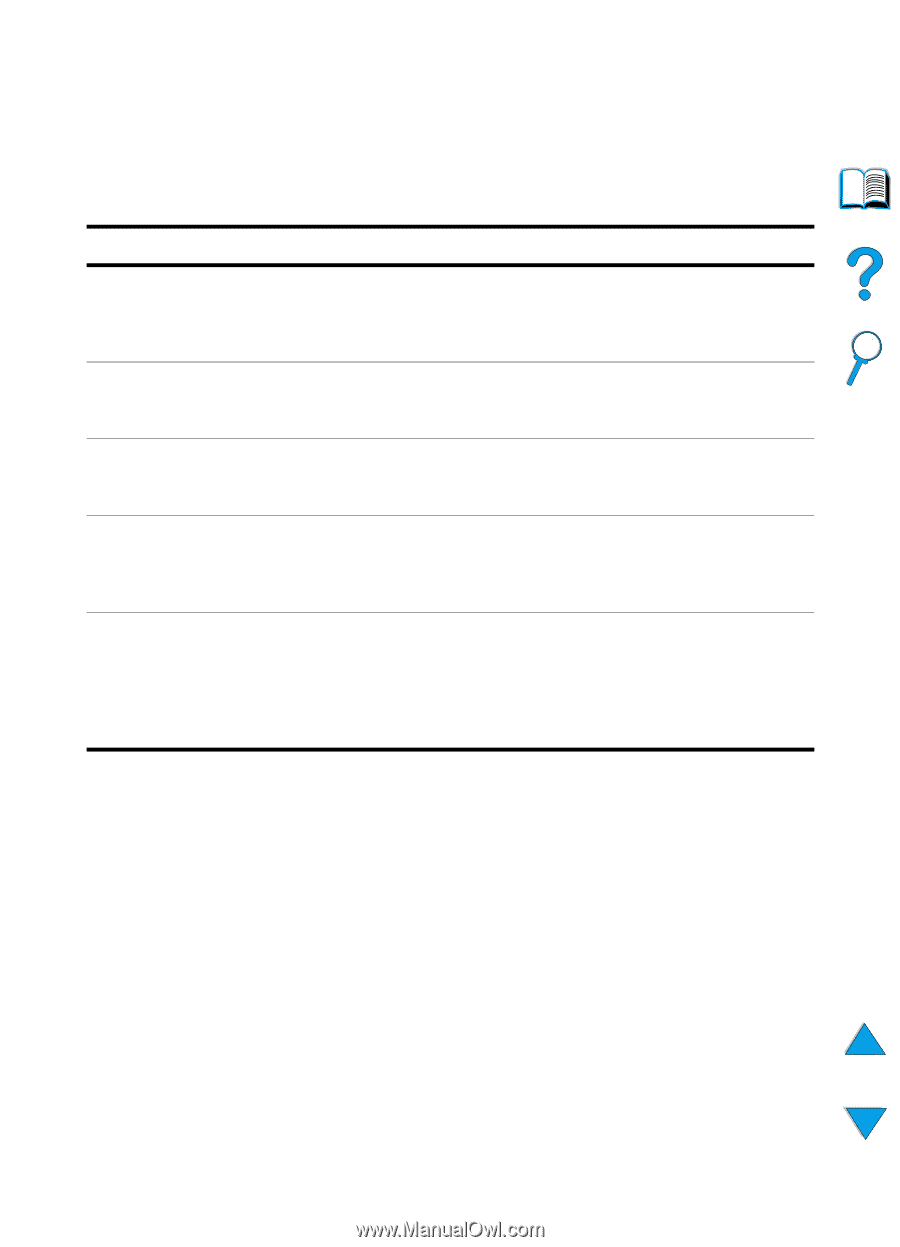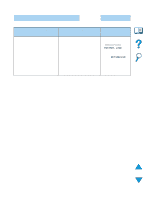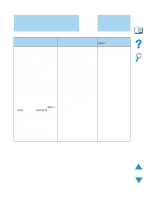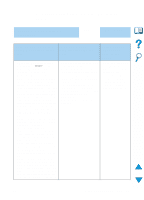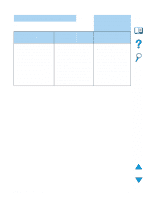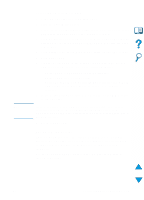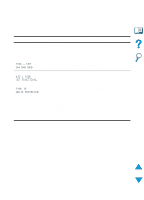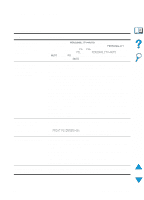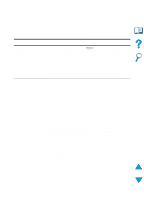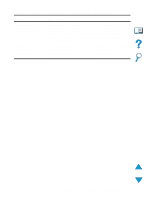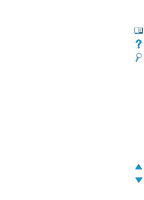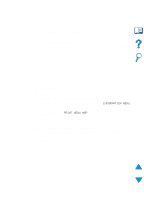HP 4100n HP LaserJet 4100 Series - User Guide - Page 148
Troubleshooting the optional printer hard disk accessory, DISK x NOT, INITIALIZED, EIO x DISK - laserjet troubleshooting
 |
View all HP 4100n manuals
Add to My Manuals
Save this manual to your list of manuals |
Page 148 highlights
Troubleshooting the optional printer hard disk accessory Troubleshooting the optional printer hard disk accessory Item Explanation Printer does not recognize the hard disk accessory. Turn the printer off and verify that the hard disk accessory is inserted correctly and is securely fastened. Print a configuration page to confirm that the hard disk accessory has been recognized (see "Configuration page" on page 152). Disk is not initialized. DISK x NOT INITIALIZED Use the Windows-based HP Resource Manager or the Macintoshbased HP LaserJet Utility to initialize the disk. Disk failure. EIO x DISK NOT FUNCTIONAL Turn the printer off and make sure that the EIO disk is inserted correctly and securely fastened. If the control panel message continues to be displayed, the disk drive needs to be replaced. Disk is write protected. DISK IS WRITE PROTECTED Fonts and forms cannot be stored on the disk when the disk is write protected. Use the Windows-based HP LaserJet Resource Manager or the Macintosh-based HP LaserJet Utility to remove the write protection from the disk. Attempted to use a disk-resident font, but the printer substituted a different font. If you are using PCL, print the PCL Font Page, and verify that the font is on the disk. If you are using PS, print the PS Font Page and make sure that the font is on the disk. If the font is not on the disk, use the HP Resource Manager or the Macintosh-based HP LaserJet Utility to download the font. (See "PCL or PS font list" on page 156). 146 Chapter 4 - Problem solving EN