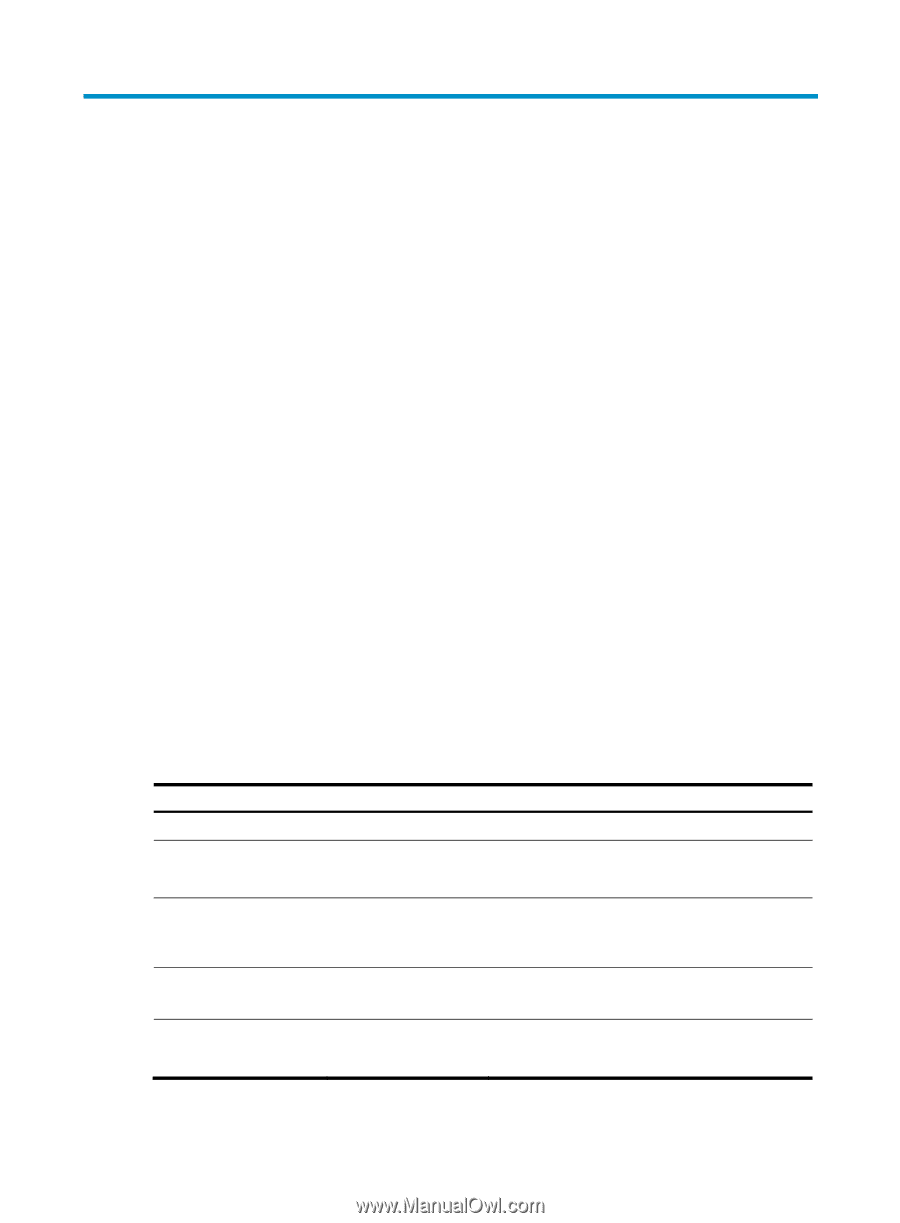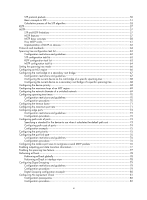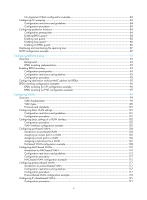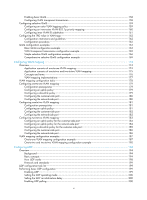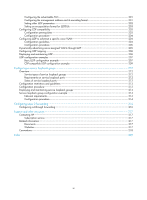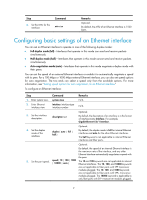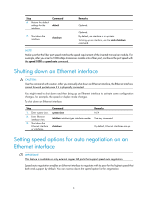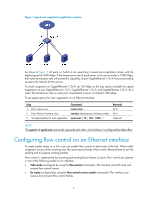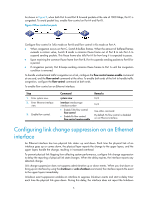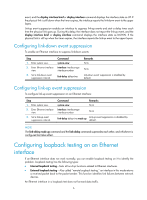HP 6125G HP 6125G & 6125G/XG Blade Switches Layer 2 - LAN Switching Co - Page 10
Configuring Ethernet interfaces, Ethernet interface naming conventions - ethernet blade switch
 |
View all HP 6125G manuals
Add to My Manuals
Save this manual to your list of manuals |
Page 10 highlights
Configuring Ethernet interfaces Ethernet interface naming conventions The Switch Series provides both internal Ethernet interfaces and external Ethernet interfaces. An internal Ethernet interface is located at the back of a blade switch, and connects the blade switch to a server, so that the blade switch and the server can communicate. An external Ethernet interface is located at the front of a blade switch, and connects the switch to another network device, so that the blade switch can communicate with the network device. Both the internal Ethernet interfaces and external Ethernet interfaces are named in the format of interface-type A/B/C, where the following definitions apply: • A-Represents the ID of the switch in an IRF fabric. • B-Represents a sub-slot number on the switch. It uses 0 for internal Ethernet interfaces and 1 for external Ethernet interfaces. • C-Represents the number of an interface on a slot. The Ethernet interface numbers in this document are for example, and do not mean that Ethernet interfaces with these numbers exist on the switch. When you configure the switch, use the Ethernet interfaces of the switch. For more information about internal Ethernet interfaces, external Ethernet interfaces, and SFP+ ports, see HP 6125 Blade Switch Series Installation Guide. Configuring the management Ethernet interface The switch provides one management Ethernet interface at the back of the switch. This interface connects to the management module of a server, so that the management module can configure the blade switch, for example, configure an IP address for the blade switch. To configure the management Ethernet interface: Step 1. Enter system view. 2. Enter management Ethernet interface view. 3. Change the description of the interface. 4. Shut down the interface. 5. Restore the default settings for the interface. Command system-view interface M-Ethernet interface-number description text shutdown default Remarks N/A N/A Optional. By default, the description of the management interface is M-Ethernet0/0/0 Interface. Optional. By default, the management Ethernet interface is up. Optional. 1