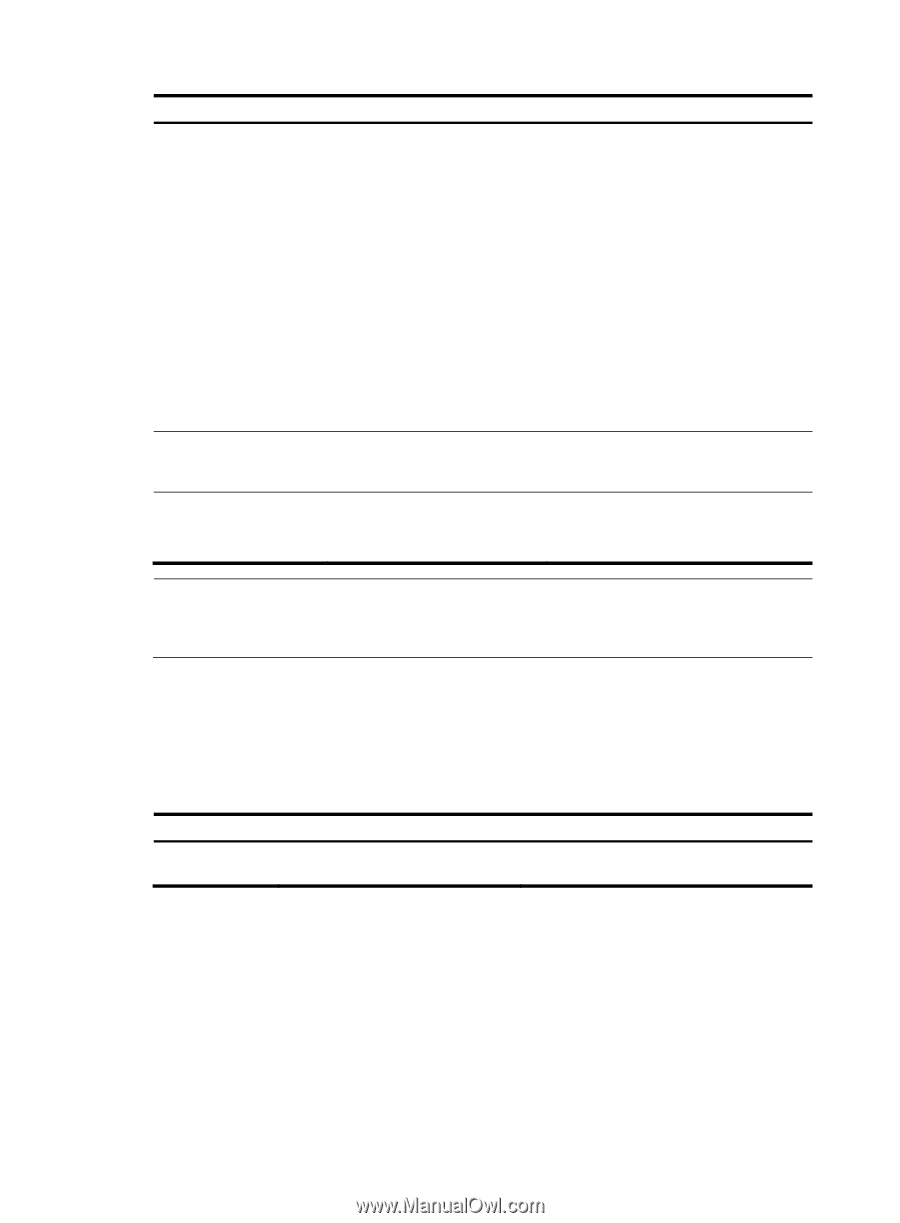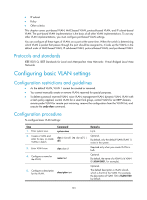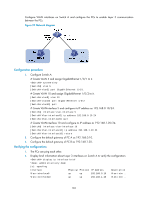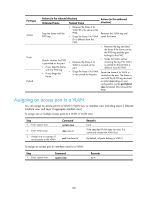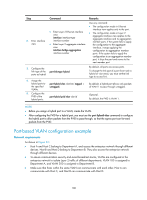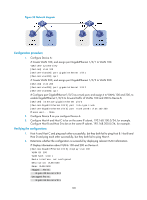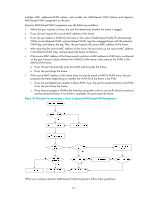HP 6125G HP 6125G & 6125G/XG Blade Switches Layer 2 - LAN Switching Co - Page 115
Assigning a trunk port to a VLAN
 |
View all HP 6125G manuals
Add to My Manuals
Save this manual to your list of manuals |
Page 115 highlights
Step Command Remarks Use any command. • The configuration made in Layer 2 Ethernet interface view applies only to the port. • Enter Layer 2 Ethernet interface • The configuration made in Layer 2 view: aggregate interface view applies to the 2. Enter Layer 2 Ethernet interface interface-type aggregate interface and its interface view or interface-number aggregation member ports. If the Layer 2 aggregate • Enter Layer 2 aggregate system fails to apply the configuration interface view. interface view: to the aggregate interface, it stops interface bridge-aggregation applying the configuration to interface-number aggregation member ports. If the system fails to apply the configuration to an aggregation member port, it skips the port and moves to the next member port. 3. Configure the link type of the ports as access. port link-type access Optional. By default, all ports are access ports. 4. Assign the access ports to a VLAN. port access vlan vlan-id Optional. By default, all access ports belong to VLAN 1. NOTE: • Before you assign an access port to a VLAN, create the VLAN. • In VLAN view, you can assign only Layer 2 Ethernet interfaces to the VLAN. Assigning a trunk port to a VLAN A trunk port can carry multiple VLANs. You can assign it to a VLAN in interface view (including Layer 2 Ethernet interface view, and Layer 2 aggregate interface view). To assign a trunk port to one or multiple VLANs: Step 1. Enter system view. Command system-view Remarks N/A 106