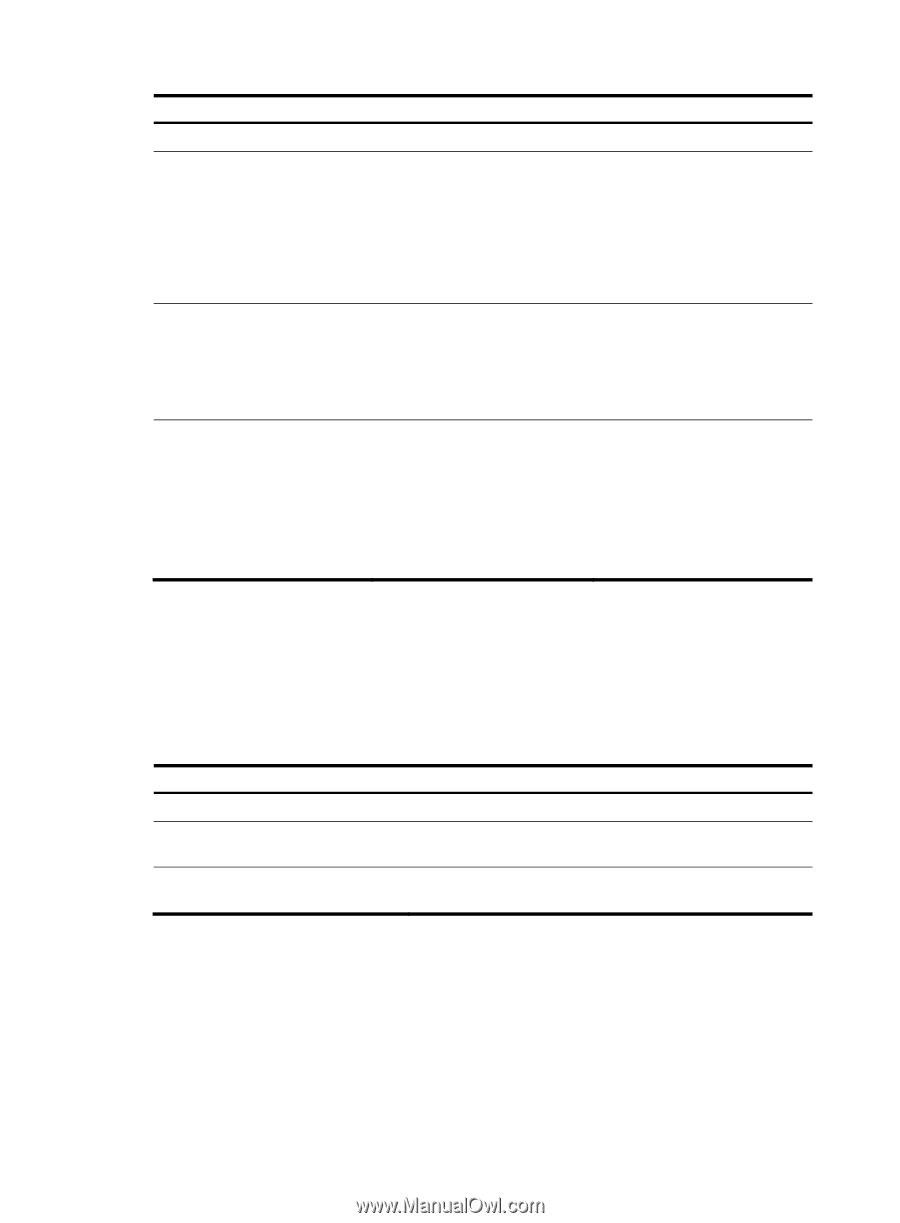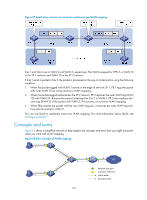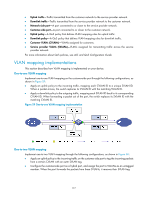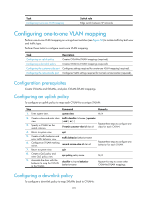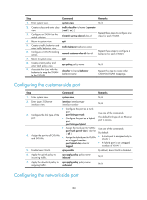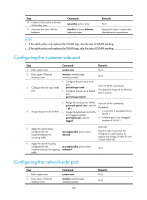HP 6125G HP 6125G & 6125G/XG Blade Switches Layer 2 - LAN Switching Co - Page 190
Configuring one-to-two VLAN mapping, Configuration prerequisites, Configuring an uplink policy
 |
View all HP 6125G manuals
Add to My Manuals
Save this manual to your list of manuals |
Page 190 highlights
Step 1. Enter system view. 2. Enter Layer 2 Ethernet interface view or Layer 2 aggregate interface view. 3. Configure the link type of the port. Command system-view • Enter Layer 2 Ethernet interface view: interface interface-type interface-number • Enter Layer 2 aggregate interface view: interface bridge-aggregation interface-number • Configure the port as a trunk port: port link-type trunk • Configure the port as a hybrid port: port link-type hybrid Remarks N/A N/A Use one of the commands. The default link type of an Ethernet port is access. • Assign the trunk port to VLANs: Use one of the commands. port trunk permit vlan { vlan-list | all } By default: 4. Assign the port to all SVLANs. • Assign the hybrid port to VLANs • A trunk port is assigned only to as a tagged member: VLAN 1. port hybrid vlan vlan-list • A hybrid port is an untagged tagged member of VLAN 1. Configuring one-to-two VLAN mapping Perform one-to-two VLAN mapping on the edge devices from which customer traffic enters SP networks, on PE 1 and PE 4 in Figure 57 for example. One-to-two VLAN mapping enables the edge devices to insert an outer VLAN tag to each incoming packet. Perform these tasks to configure one-to-two VLAN mapping: Task Configuring an uplink policy Configuring the customer-side port Configuring the network-side port Description Configures an uplink policy for the customer-side port (required). Configures VLAN and other settings required for one-to-two VLAN mapping (required). Configures VLAN and other settings required for one-to-two VLAN mapping (required). Configuration prerequisites Create VLANs, and plan CVLAN-to-SVLAN mappings. Configuring an uplink policy To configure an uplink policy to insert an SVLAN to VLAN tagged packets: 181