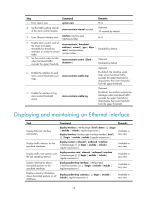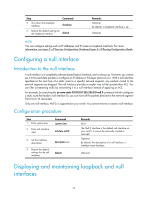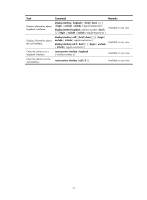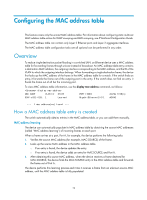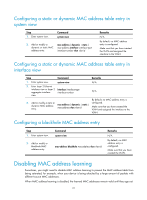HP 6125G HP 6125G & 6125G/XG Blade Switches Layer 2 - LAN Switching Co - Page 27
Bulk configuring interfaces, Configuration guidelines, Configuration procedure
 |
View all HP 6125G manuals
Add to My Manuals
Save this manual to your list of manuals |
Page 27 highlights
Bulk configuring interfaces You can enter interface range view to bulk configure multiple interfaces with the same feature instead of configuring them one by one. For example, you can perform the shutdown command in interface range view to shut down a range of interfaces. Failure of applying a command on one member interface does not affect the application of the command on the other member interfaces. If applying a command on one member interface fails, the system displays an error message and continues with the next member interface. Configuration guidelines When you bulk configure interfaces in interface range view, follow these restrictions and guidelines: • In interface range view, only the commands supported by the first interface are available. • Do not assign an aggregate interface and any of its member interfaces to an interface range at the same time. Some commands, after being executed on both an aggregate interface and its member interfaces, can break up the aggregation. • No limit is set on the maximum number of interfaces in an interface range. The more interfaces in an interface range, the longer the command execution time. Configuration procedure To bulk configure interfaces: Step 1. Enter system view. Command system-view Remarks N/A Approach 1: interface range { interface-type interface-number [ to interface-type Use either approach. 2. Enter interface range interface-number ] } & In approach 2, you assign a name to an view. Approach 2: interface range and can specify this interface range name name [ interface name rather than the interface range to { interface-type interface-number [ to enter the interface range view. interface-type interface-number ] } & ] 3. Display commands available for the first interface in the Enter ? at the interface range prompt. interface range. Optional. 4. Perform available commands to configure the interfaces. Available commands vary by interface. N/A 5. Verify the configuration. display this Optional. 18