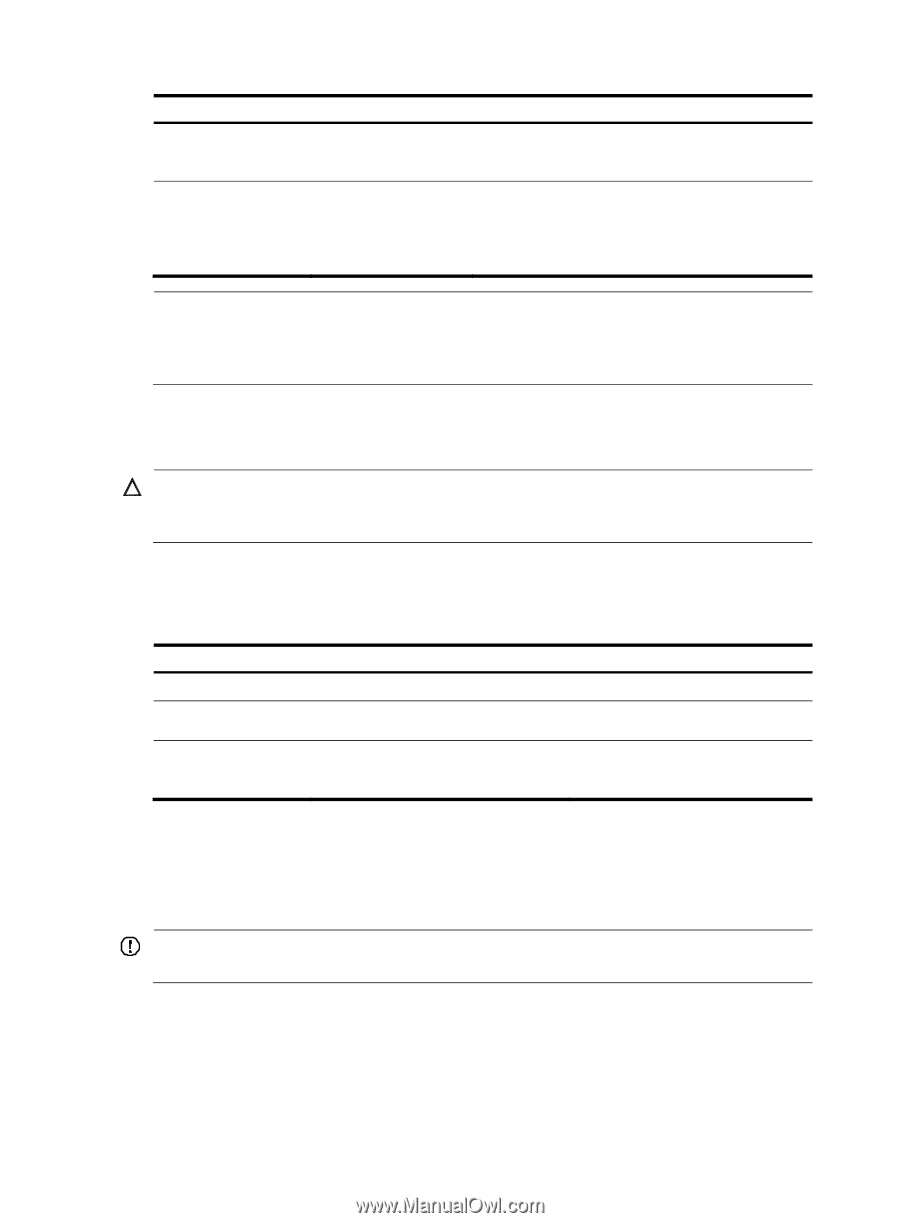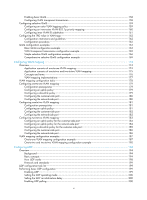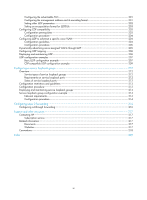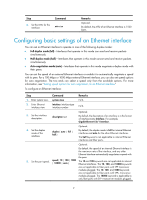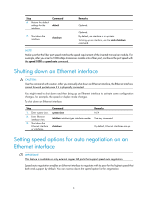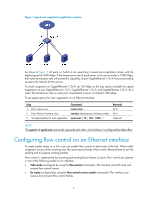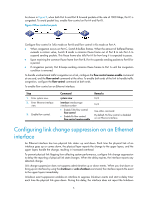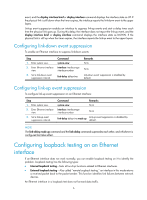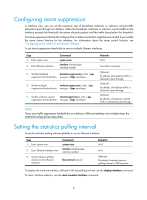HP 6125G HP 6125G & 6125G/XG Blade Switches Layer 2 - LAN Switching Co - Page 12
Shutting down an Ethernet interface, Setting speed options for auto negotiation on an Ethernet
 |
View all HP 6125G manuals
Add to My Manuals
Save this manual to your list of manuals |
Page 12 highlights
Step 6. Restore the default settings for the interface. Command default 7. Shut down the interface. shutdown Remarks Optional. Optional. By default, an interface is in up state. To bring up an interface, use the undo shutdown command. NOTE: Make sure that the fiber port speed matches the speed requirement of the inserted transceiver module. For example, after you insert a 1000-Mbps transceiver module into a fiber port, configure the port speed with the speed 1000 or speed auto command. Shutting down an Ethernet interface CAUTION: Use this command with caution. After you manually shut down an Ethernet interface, the Ethernet interface cannot forward packets even if it is physically connected. You might need to shut down and then bring up an Ethernet interface to activate some configuration changes, for example, the speed or duplex mode changes. To shut down an Ethernet interface: Step 1. Enter system view. 2. Enter Ethernet interface view. 3. Shut down the Ethernet interface or interfaces. Command system-view interface interface-type interface-number shutdown Remarks N/A Use any command. By default, Ethernet interfaces are up. Setting speed options for auto negotiation on an Ethernet interface IMPORTANT: This feature is available on only external copper GE ports that support speed auto negotiation. Speed auto negotiation enables an Ethernet interface to negotiate with its peer for the highest speed that both ends support by default. You can narrow down the speed option list for negotiation. 3