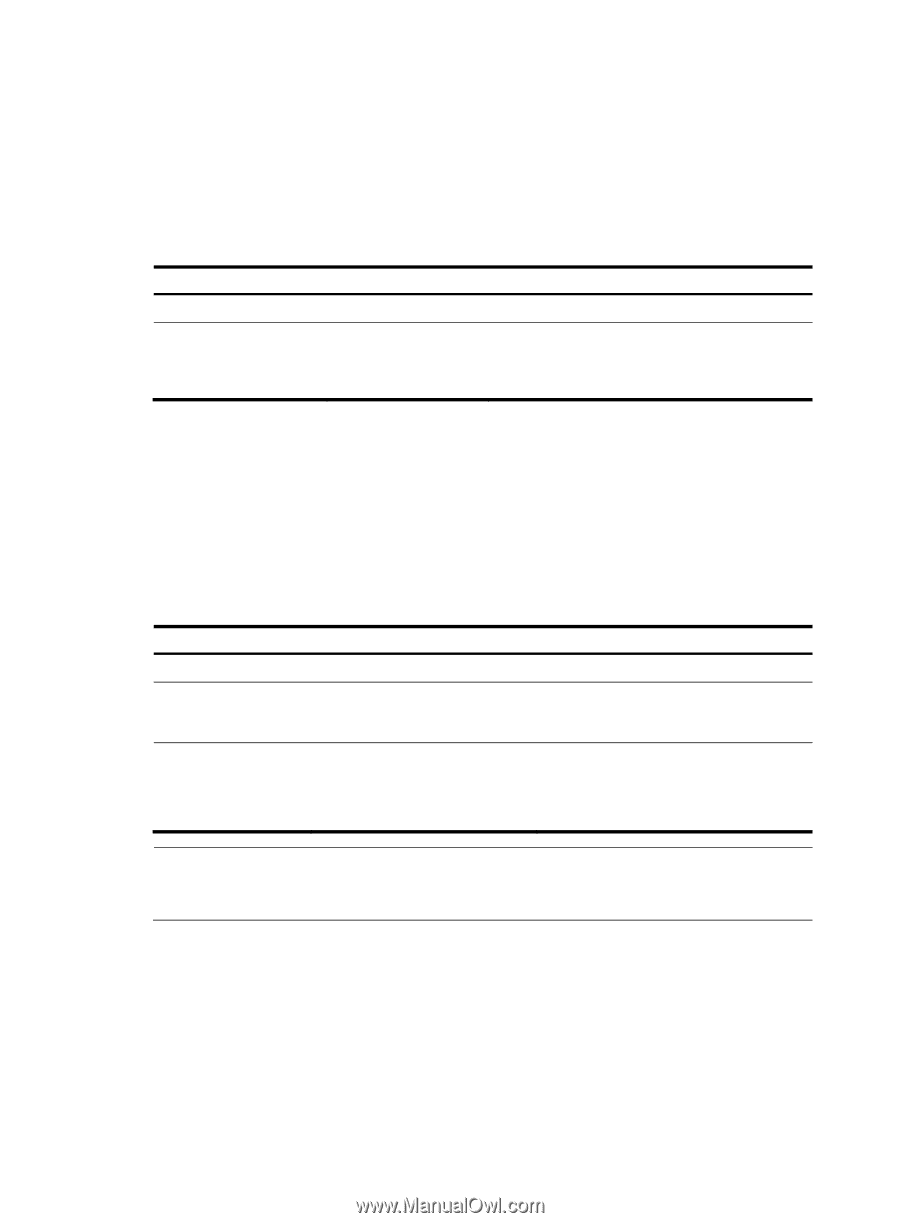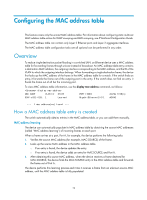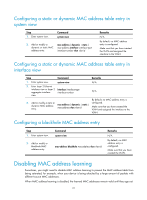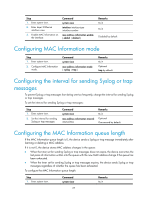HP 6125G HP 6125G & 6125G/XG Blade Switches Layer 2 - LAN Switching Co - Page 32
Configuring the MAC learning limit on ports, Displaying and maintaining MAC address tables
 |
View all HP 6125G manuals
Add to My Manuals
Save this manual to your list of manuals |
Page 32 highlights
the device deletes that entry. This aging mechanism ensures that the MAC address table can quickly update to accommodate the latest network changes. Set the aging timer appropriately. Too long an aging interval might cause the MAC address table to retain outdated entries, exhaust the MAC address table resources, and fail to update its entries to accommodate the latest network changes. Too short an interval might result in removal of valid entries, causing unnecessary flooding, which might affect device performance. To configure the aging timer for dynamic MAC address entries: Step 1. Enter system view. Command system-view 2. Configure the aging mac-address timer timer for dynamic { aging seconds | MAC address entries. no-aging } Remarks N/A Optional 300 seconds by default. The no-aging keyword disables the aging timer. You can reduce flooding on a stable network by disabling the aging timer to prevent dynamic entries from unnecessarily aging out. By reducing flooding, you improve not only network performance, but also security, because you reduce the chances that a data packet will reach unintended destinations. Configuring the MAC learning limit on ports To prevent the MAC address table from getting too large, you can limit the number of MAC addresses that a port can learn. To configure the MAC learning limit on a Layer 2 Ethernet interface: Step 1. Enter system view. 2. Enter Layer 2 Ethernet interface view. Command system-view interface interface-type interface-number 3. Configure the MAC learning limit mac-address max-mac-count count on the interface. Remarks N/A N/A No MAC learning limit is configured by default. Layer 2 aggregate interfaces do not support this command. NOTE: Do not configure the MAC learning limit on any member ports of an aggregation group. Otherwise, the member ports cannot be selected. Displaying and maintaining MAC address tables 23