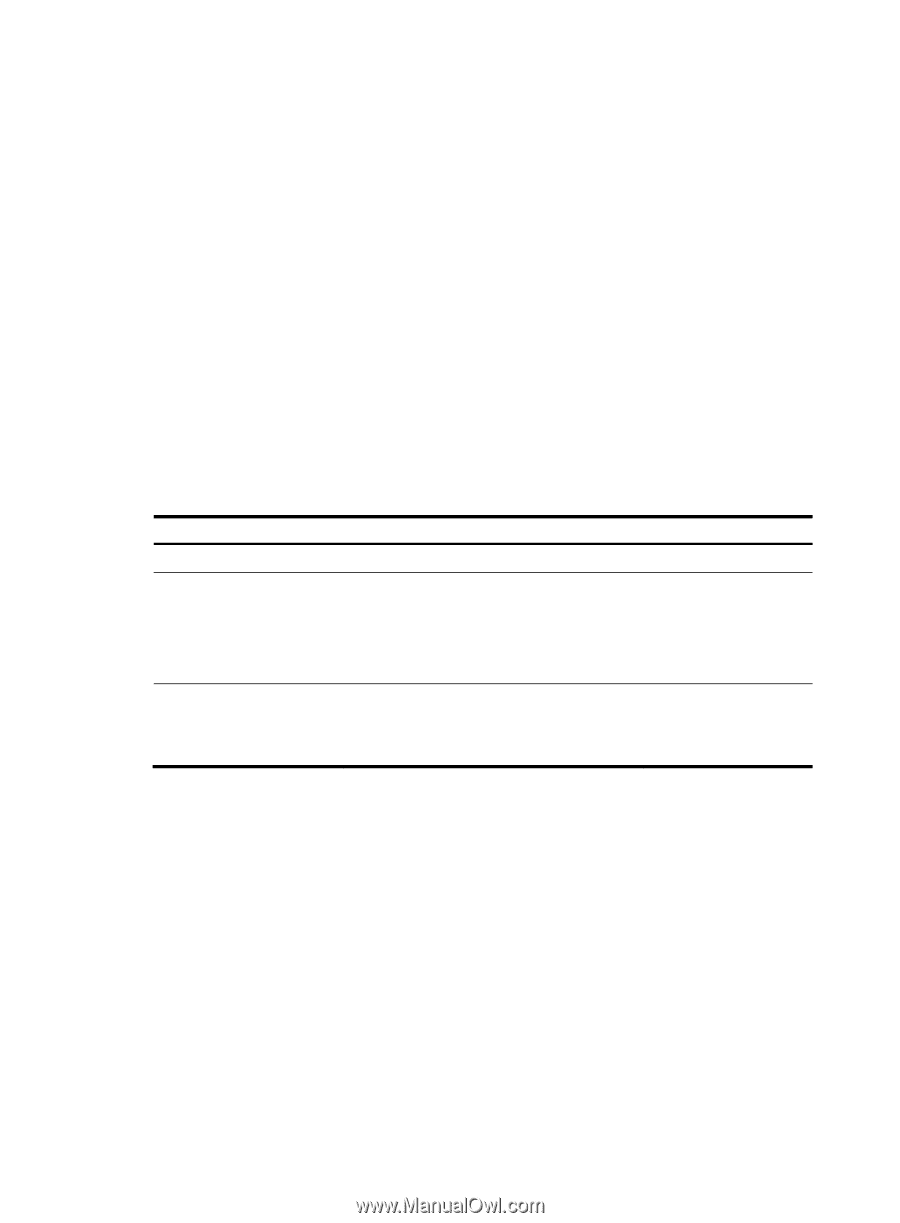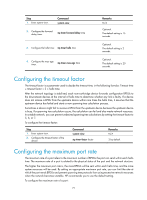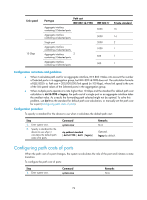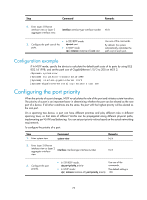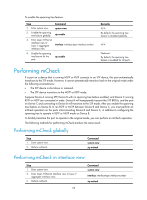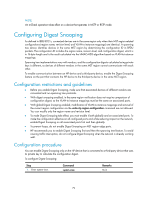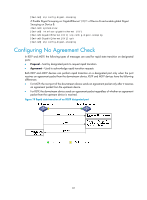HP 6125G HP 6125G & 6125G/XG Blade Switches Layer 2 - LAN Switching Co - Page 85
Configuring the port link type, Configuration restrictions and guidelines, Configuration procedure,
 |
View all HP 6125G manuals
Add to My Manuals
Save this manual to your list of manuals |
Page 85 highlights
Configuring the port link type A point-to-point link directly connects two devices. If two root ports or designated ports are connected over a point-to-point link, they can rapidly transition to the forwarding state after a proposal-agreement handshake process. Configuration restrictions and guidelines • You can configure the link type as point-to-point for a Layer 2 aggregate interface or a port that operates in full duplex mode. HP recommends you to use the default setting and let the device to automatically detect the port link type. • The stp point-to-point force-false or stp point-to-point force-true command configured on a port in MSTP mode is effective for all MSTIs. • If the physical link to which the port connects is not a point-to-point link but you set it to be one, the configuration might bring a temporary loop. Configuration procedure To configure the link type of a port: Step 1. Enter system view. Command system-view Remarks N/A 2. Enter Layer 2 Ethernet interface view or Layer 2 aggregate interface interface interface-type interface-number view. N/A 3. Configure the port link type. stp point-to-point { auto | force-false | force-true } By default, the link type is auto where the port automatically detects the link type. Configuring the mode a port uses to recognize or send MSTP packets A port can receive/send MSTP packets in the following formats: • dot1s-802.1s-compliant standard format • legacy-Compatible format By default, the packet format recognition mode of a port is auto. The port automatically distinguishes the two MSTP packet formats, and determines the format of packets that it will send based on the recognized format. You can configure the MSTP packet format on a port. When operating in MSTP mode after the configuration, the port sends and receives only MSTP packets of the format that you have configured to communicate with devices that send packets of the same format. 76