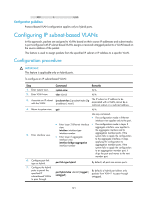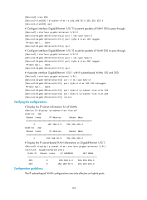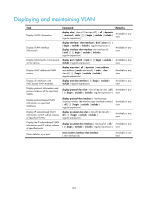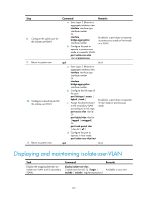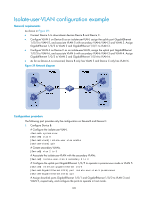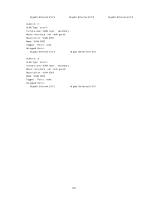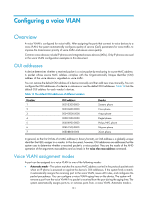HP 6125G HP 6125G & 6125G/XG Blade Switches Layer 2 - LAN Switching Co - Page 135
Configuration restrictions and guidelines, Configuration procedure, secondary VLAN interfaces.
 |
View all HP 6125G manuals
Add to My Manuals
Save this manual to your list of manuals |
Page 135 highlights
{ Configure the downlink ports, for example, the ports connecting Device B to hosts in Figure 38, to operate in host mode, so that the downlink ports can be added to the isolate-user-VLAN associated with the secondary VLAN automatically. For more information about the promiscuous and host mode commands, see Layer 2-LAN Switching Command Reference. Configuration restrictions and guidelines • After you complete the Configuration procedure, make sure that the isolate-user-VLAN is the PVID of the upstream port and the secondary VLAN is the PVID of the downstream port. For hybrid ports that have been assigned to the isolate-user-VLAN and secondary VLANs in tagged mode, HP recommends that you assign these ports to these VLANs in untagged mode. • To enable users in the isolate-user-VLAN to communicate with other networks at Layer 3, Configure VLAN interfaces for the isolate-user-VLAN and the secondary VLANs, and configure the gateway IP address for the isolate-user-VLAN interface (you do not need to configure IP addresses for the secondary VLAN interfaces). • The dynamic MAC addresses entries learned in the isolate-user-VLAN are automatically synchronized to all the secondary VLANs, and the dynamic MAC address entries learned in a secondary VLAN are automatically synchronized to the isolate-user-VLAN. Static MAC address entries cannot be automatically synchronized. If you have configured static MAC address entries in the isolate-user-VLAN, you should also configure the same static MAC address entries in the secondary VLANs to avoid broadcasts, and vice versa. • You cannot configure the member port of a service loopback group as the uplink or downlink port of an isolate-user-VLAN. For more information about the service loopback group, see "Configuring a service loopback group." Configuration procedure To configure an isolate-user-VLAN: Step 1. Enter system view. 2. Create a VLAN and enter VLAN view. 3. Configure the VLAN as an isolate-user-VLAN. 4. Return to system view. 5. Create secondary VLANs. 6. Return to system view. 7. Associate the isolate-user-VLAN with the specified secondary VLANs. Command system-view vlan vlan-id Remarks N/A N/A isolate-user-vlan enable Not configured by default. quit N/A vlan { vlan-id1 [ to vlan-id2 ] | all } N/A quit N/A isolate-user-vlan isolate-user-vlan-id secondary secondary-vlan-id [ to secondary-vlan-id ] Not configured by default. 126