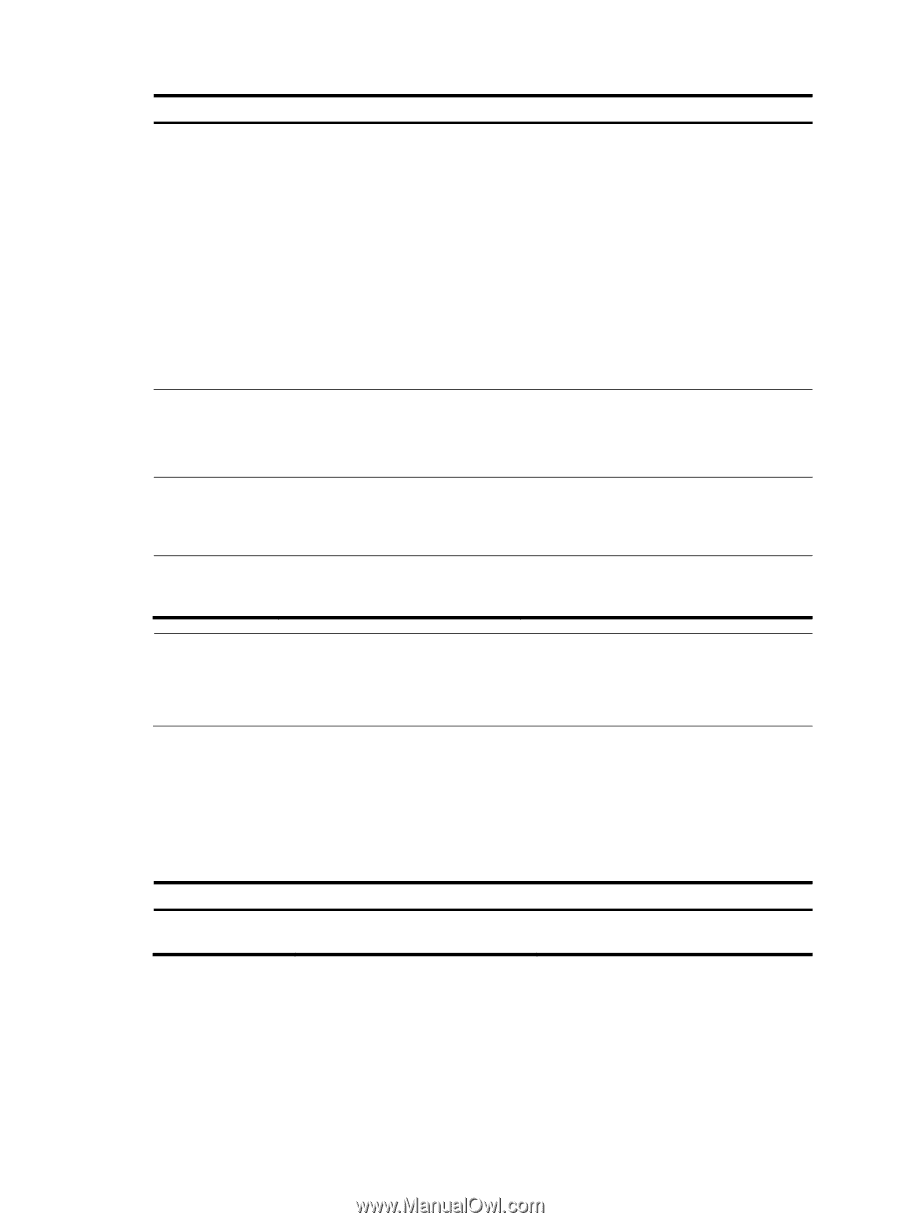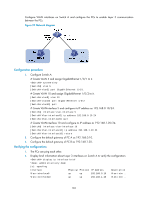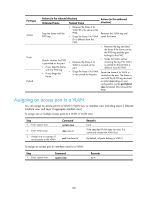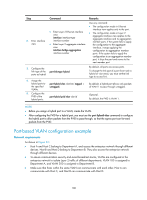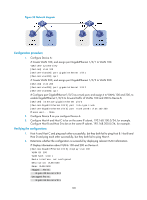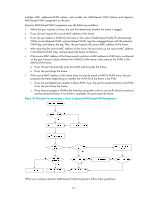HP 6125G HP 6125G & 6125G/XG Blade Switches Layer 2 - LAN Switching Co - Page 116
Assigning a hybrid port to a VLAN, interface view, and Layer 2 aggregate interface view.
 |
View all HP 6125G manuals
Add to My Manuals
Save this manual to your list of manuals |
Page 116 highlights
Step Command Remarks 2. Enter interface view. • Enter Layer 2 Ethernet interface view: interface interface-type interface-number • Enter Layer 2 aggregate interface view: interface bridge-aggregation interface-number Use any command. • The configuration made in Layer 2 Ethernet interface view applies only to the port. • The configuration made in Layer 2 aggregate interface view applies to the aggregate interface and its aggregation member ports. If the system fails to apply the configuration to the aggregate interface, it stops applying the configuration to aggregation member ports. If the system fails to apply the configuration to an aggregation member port, it skips the port and moves to the next member port. 3. Configure the link type of the ports as port link-type trunk trunk. By default, all ports are access ports. To change the link type of a port from trunk to hybrid or vice versa, you must set the link type to access first. 4. Assign the trunk ports to the specified port trunk permit vlan { vlan-list | all } By default, a trunk port carries only VLAN 1. VLANs. 5. Configure the PVID of the port trunk pvid vlan vlan-id trunk ports. Optional. By default, the PVID is VLAN 1. NOTE: After configuring the PVID for a trunk port, you must use the port trunk permit vlan command to configure the trunk port to allow packets from the PVID to pass through, so that the egress port can forward packets from the PVID. Assigning a hybrid port to a VLAN A hybrid port can carry multiple VLANs. You can assign it to a VLAN in interface view (including Ethernet interface view, and Layer 2 aggregate interface view). To assign a hybrid port to one or multiple VLANs: Step 1. Enter system view. Command system-view Remarks N/A 107