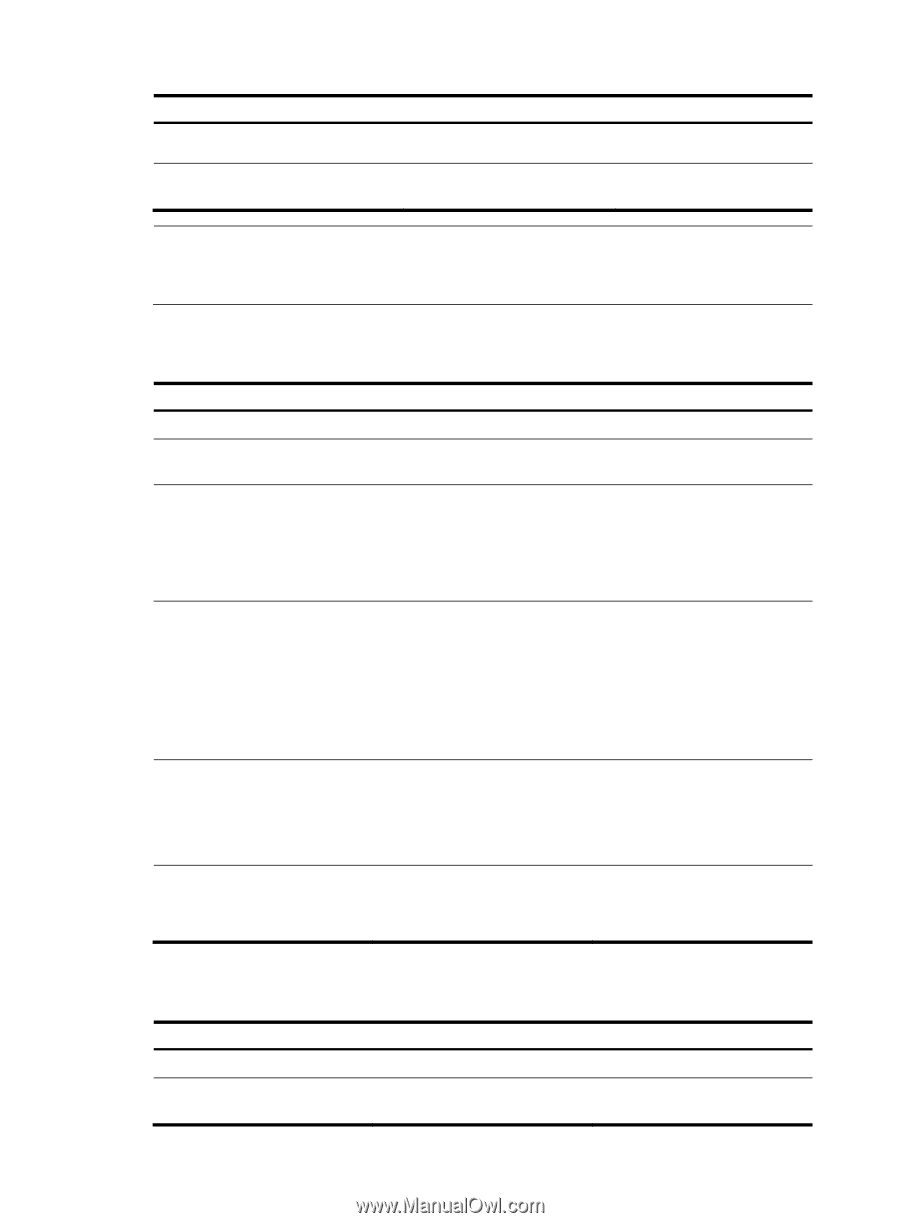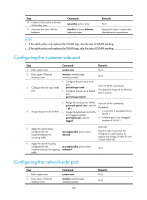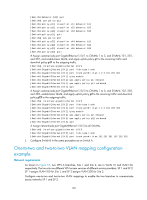HP 6125G HP 6125G & 6125G/XG Blade Switches Layer 2 - LAN Switching Co - Page 195
If the uplink policy only replaces the SVLAN tags, skip the step of CVLAN marking.
 |
View all HP 6125G manuals
Add to My Manuals
Save this manual to your list of manuals |
Page 195 highlights
Step 10. Create a QoS policy and enter QoS policy view. 11. Associate the class with the behavior. Command qos policy policy-name classifier tcl-name behavior behavior-name Remarks N/A Repeat this step to create other class-behavior associations. NOTE: • If the uplink policy only replaces the CVLAN tags, skip the step of SVLAN marking. • If the uplink policy only replaces the SVLAN tags, skip the step of CVLAN marking. Configuring the customer-side port Step 1. Enter system view. 2. Enter Layer 2 Ethernet interface view. 3. Configure the link type of the port. Command system-view interface interface-type interface-number • Configure the port as a trunk port: port link-type trunk • Configure the port as a hybrid port: port link-type hybrid Remarks N/A N/A Use one of the commands. The default link type of an Ethernet port is access. • Assign the trunk port to VLANs: Use one of the commands. port trunk permit vlan { vlan-list | all } By default: 4. Assign the port to all SVLANs. • Assign the hybrid port to VLANs • A trunk port is assigned only to as a tagged member: VLAN 1. port hybrid vlan vlan-list • A hybrid port is an untagged tagged member of VLAN 1. 5. Apply the uplink policy configured for the customer-side port to incoming traffic. qos apply policy policy-name inbound 6. Apply the downlink policy configured for the qos apply policy policy-name customer-side port to outgoing outbound traffic. Optional. Skip this step if you have not configure an uplink policy to replace the foreign SVLAN ID with a local SVLAN ID. N/A Configuring the network-side port Step 1. Enter system view. 2. Enter Layer 2 Ethernet interface view. Command system-view interface interface-type interface-number 186 Remarks N/A N/A