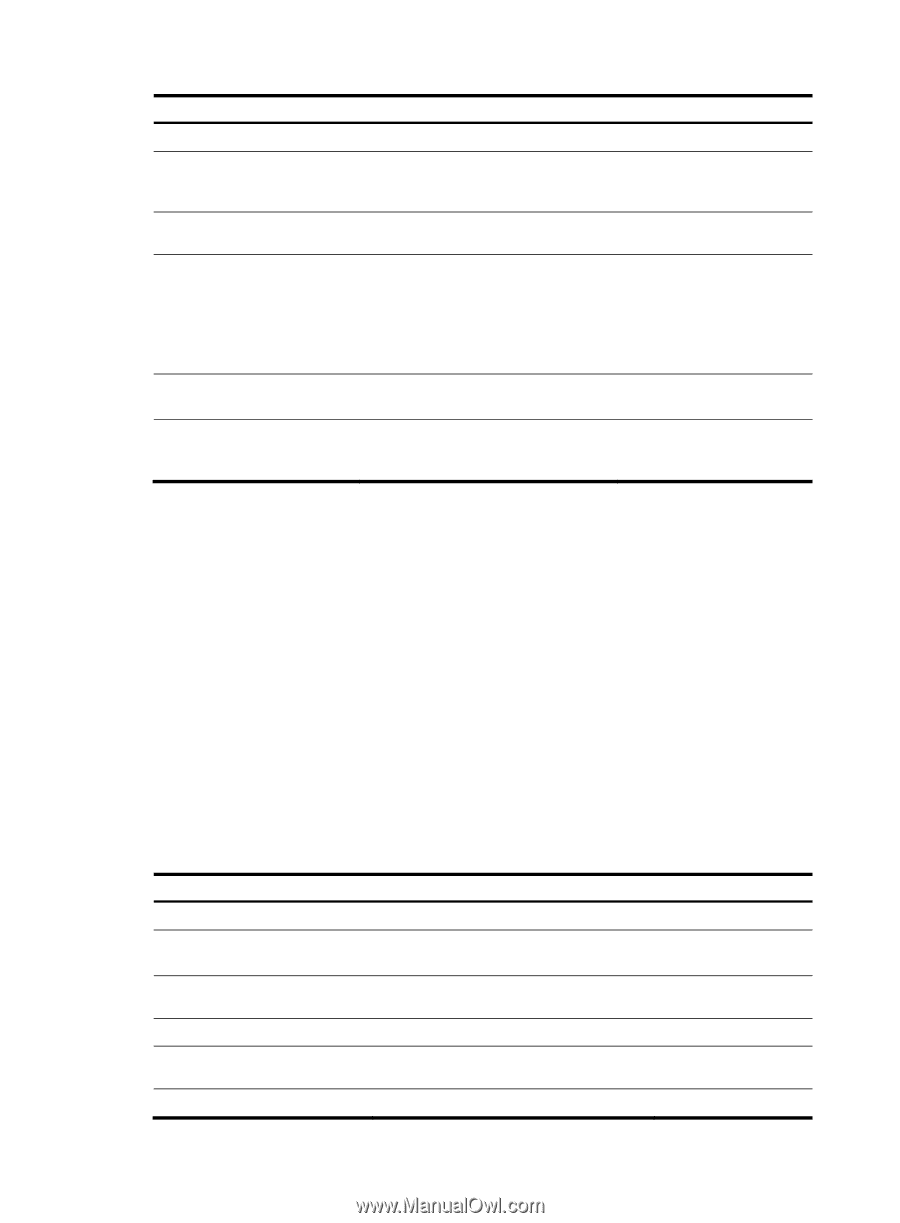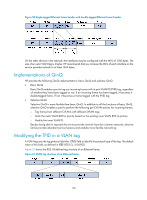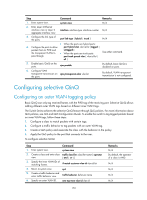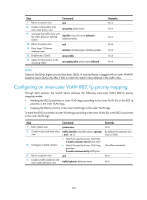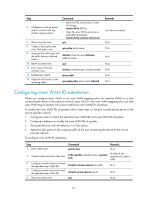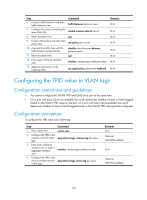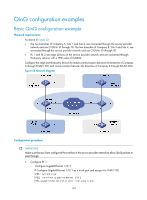HP 6125G HP 6125G & 6125G/XG Blade Switches Layer 2 - LAN Switching Co - Page 168
Configuring selective QinQ, Configuring an outer VLAN tagging policy
 |
View all HP 6125G manuals
Add to My Manuals
Save this manual to your list of manuals |
Page 168 highlights
Step Command Remarks 1. Enter system view. system-view N/A 2. Enter Layer 2 Ethernet interface view or Layer 2 aggregate interface view. interface interface-type interface-number N/A 3. Configure the link type of the ports. port link-type { hybrid | trunk } N/A • When the ports are hybrid ports: 4. Configure the ports to allow port hybrid vlan vlan-id-list { tagged | packets from its PVID and the transparent VLANs to untagged } • When the ports are trunk ports: Use either command. pass through. port trunk permit vlan { vlan-id-list | all } 5. Enable basic QinQ on the ports. qinq enable By default, basic QinQ is disabled on ports. 6. Configure VLAN transparent transmission on qinq transparent-vlan vlan-list the ports. By default, VLAN transparent transmission is not configured. Configuring selective QinQ Configuring an outer VLAN tagging policy Basic QinQ can only tag received frames with the PVID tag of the receiving port. Selective QinQ allows adding different outer VLAN tags based on different inner VLAN tags. The Switch Series achieves the selective QinQ feature through QoS policies. For more information about QoS policies, see ACL and QoS Configuration Guide. To enable the switch to tag tagged packets based on inner VLAN tags, follow these steps: 1. Configure a class to match packets with certain tags. 2. Configure a traffic behavior to tag packets with an outer VLAN tag. 3. Create a QoS policy and associate the class with the behavior in the policy. 4. Apply the QoS policy to the port that connects to the user. To configure selective QinQ: Step Command 1. Enter system view. system-view 2. Create a class and enter class traffic classifier classifier-name [ operator view. { and | or } ] 3. Specify the inner VLAN IDs of matching frames. if-match customer-vlan-id vlan-id-list 4. Return to system view. quit 5. Create a traffic behavior and enter traffic behavior view. traffic behavior behavior-name 6. Specify an outer VLAN ID. nest top-most vlan-id vlan-id Remarks N/A By default, the operator of a class is AND. N/A N/A N/A N/A 159