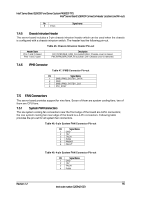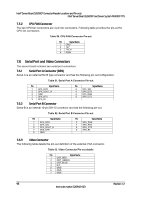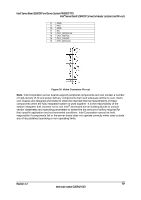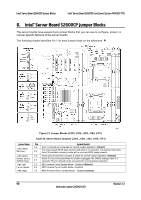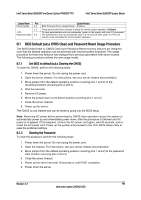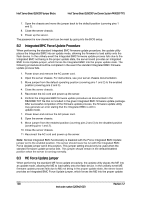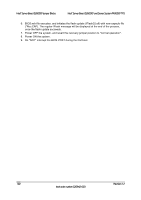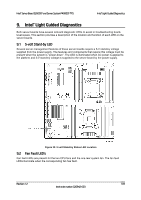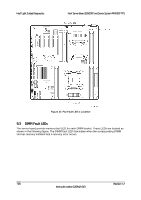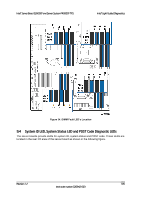Intel S2600CP Technical Product Specification - Page 116
Integrated BMC Force Update Procedure, ME Force Update Jumper
 |
View all Intel S2600CP manuals
Add to My Manuals
Save this manual to your list of manuals |
Page 116 highlights
Intel® Server Board S2600CP Jumper Blocks Intel® Server Board S2600CP and Server System P4000CP TPS 7. Open the chassis and move the jumper back to the default position (covering pins 1 and 2). 8. Close the server chassis. 9. Power up the server. The password is now cleared and can be reset by going into the BIOS setup. 8.2 Integrated BMC Force Update Procedure When performing the standard Integrated BMC firmware update procedure, the update utility places the Integrated BMC into an update mode, allowing the firmware to load safely onto the flash device. In the unlikely event the Integrated BMC firmware update process fails due to the Integrated BMC not being in the proper update state, the server board provides an Integrated BMC Force Update jumper, which forces the Integrated BMC into the proper update state. The following procedure should be completed in the event the standard Integrated BMC firmware update process fails. 1. Power down and remove the AC power cord. 2. Open the server chassis. For instructions, see your server chassis documentation. 3. Move jumper from the default operating position (covering pins 1 and 2) to the enabled position (covering pins 2 and 3). 4. Close the server chassis. 5. Reconnect the AC cord and power up the server. 6. Perform the Integrated BMC firmware update procedure as documented in the README.TXT file that is included in the given Integrated BMC firmware update package. After successful completion of the firmware update process, the firmware update utility may generate an error stating that the Integrated BMC is still in update mode. 7. Power down and remove the AC power cord. 8. Open the server chassis. 9. Move jumper from the enabled position (covering pins 2 and 3) to the disabled position (covering pins 1 and 2). 10. Close the server chassis. 11. Reconnect the AC cord and power up the server. Note: Normal Integrated BMC functionality is disabled with the Force Integrated BMC Update jumper set to the enabled position. The server should never be run with the Integrated BMC Force Update jumper set in this position. This jumper setting should only be used when the standard firmware update process fails. This jumper should remain in the default/disabled position when the server is running normally. 8.3 ME Force Update Jumper When performing the standard ME force update procedure, the update utility places the ME into an update mode, allowing the ME to load safely onto the flash device. In the unlikely event ME firmware update process fails due to ME not being in the proper update state, the server board provides an Integrated BMC Force Update jumper, which forces the ME into the proper update 100 Revision 1.2 Intel order number G26942-003