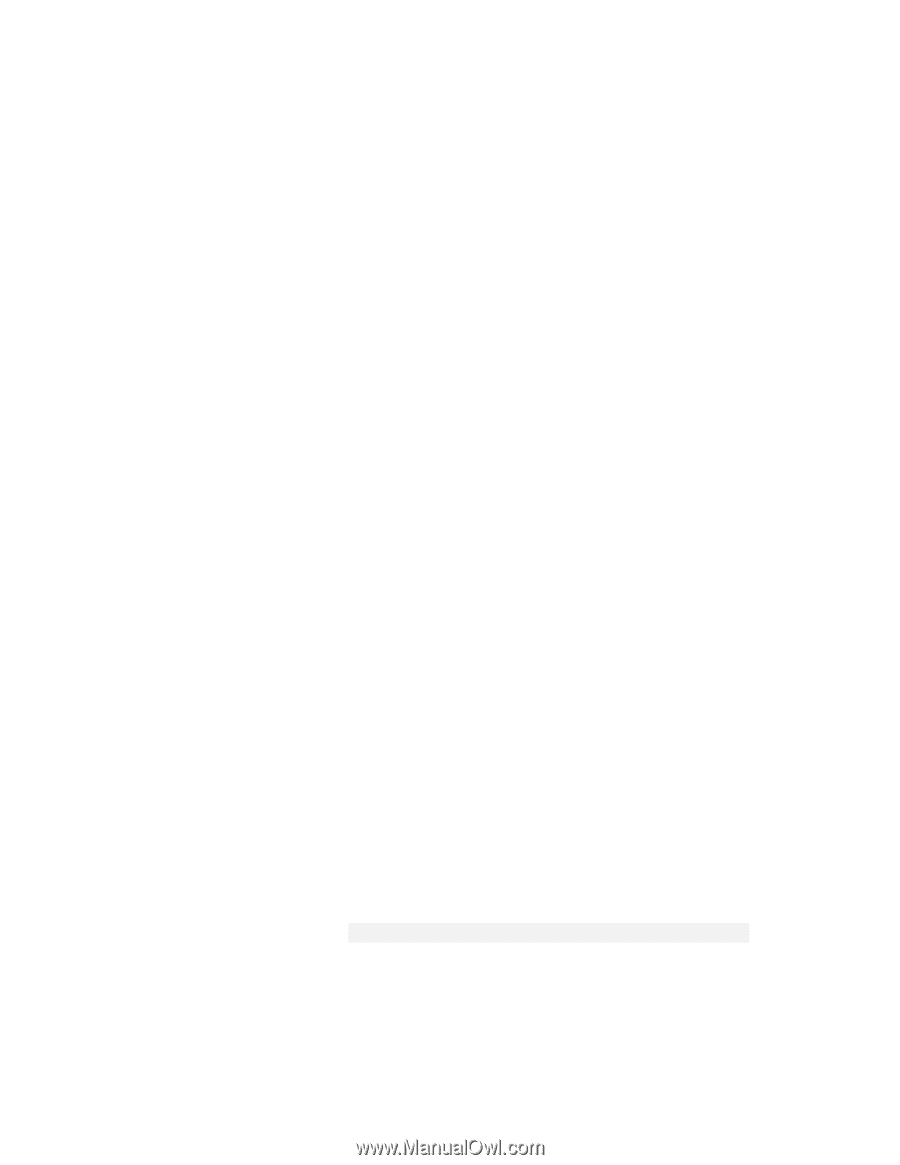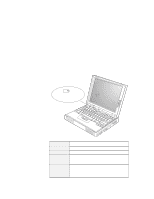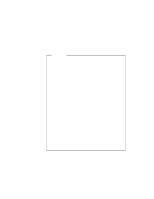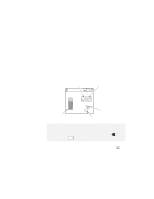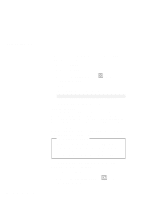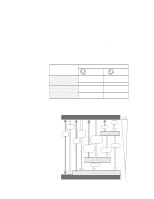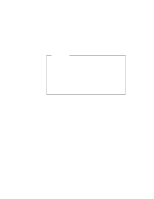Lenovo ThinkPad 380ED User's Guide for TP 380XD, TP 385XD - Page 113
Saving Battery Power, Using the Power Management Modes
 |
View all Lenovo ThinkPad 380ED manuals
Add to My Manuals
Save this manual to your list of manuals |
Page 113 highlights
Saving Battery Power Saving Battery Power Your battery pack should be useful for approximately 3 years or 300 charge-discharge cycles. The number of years or charge-discharge cycles may vary depending on how efficiently you use your computer. This section describes the following: How to use the power management modes to save battery power How to customize power management Considerations when using a power management mode How to use other battery saving methods Using the Power Management Modes Your ThinkPad computer has three power management modes to save power. You can use your computer under battery power for a considerable length of time by using these power management modes: Standby Mode In standby mode, the LCD and hard disk drive turn off. Also, if a power-saving monitor (Energy Star Monitor) is in use when the computer enters standby mode, the computer activates the monitor's low-power mode. Your computer enters standby mode if one of the following conditions is satisfied: - You press Fn+F3. - The screen off timer reaches the timeout values. Note: See "Customizing Power Management" on page 99. To return to normal operation, press any key or move the TrackPoint, or other pointing devices. Suspend Mode In this mode, to consume very little power, your computer stops all tasks and stores all data in memory. Your Chapter 3. Using Battery Power 93