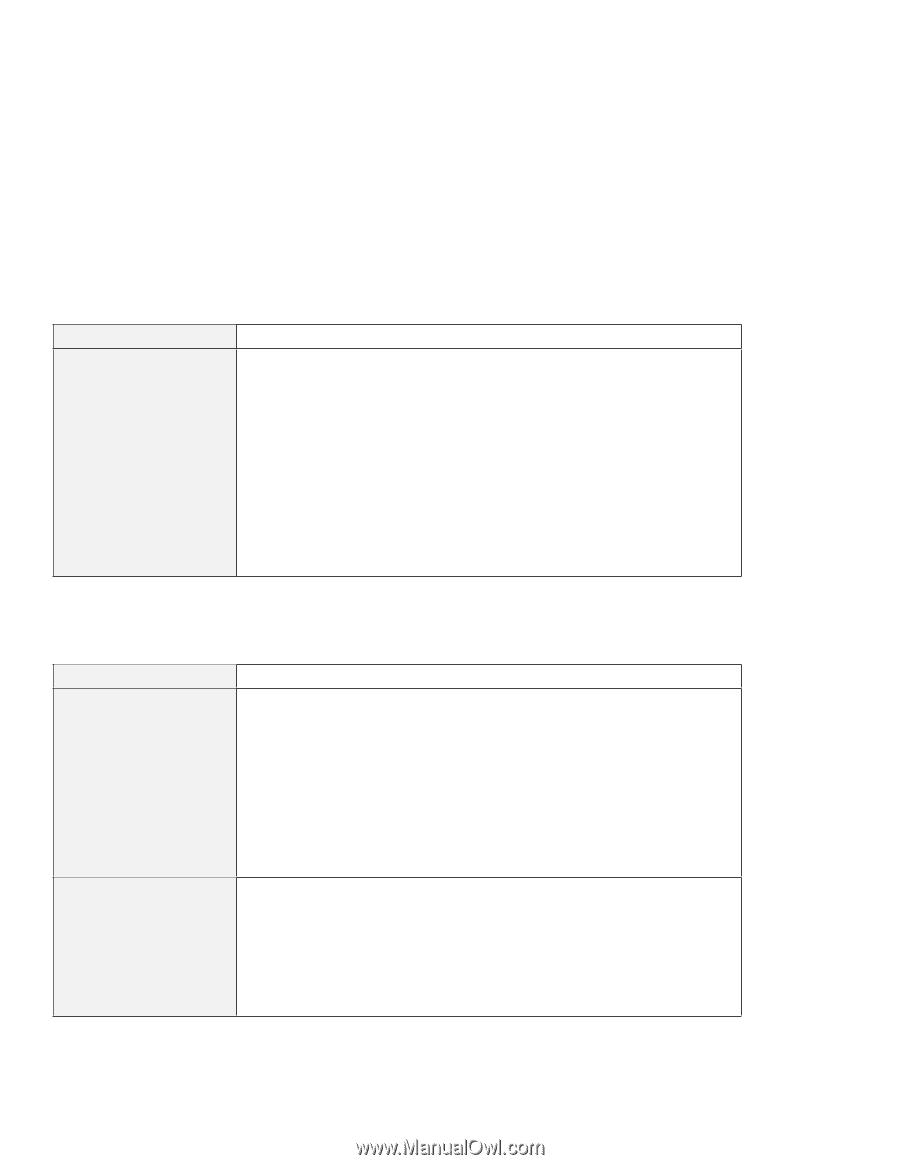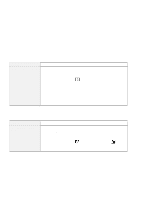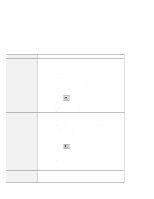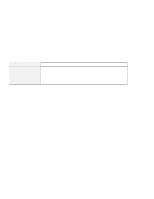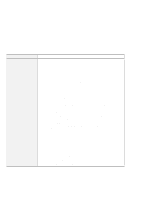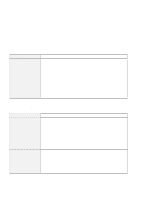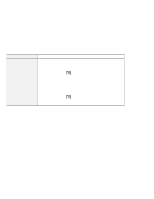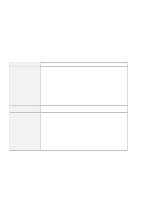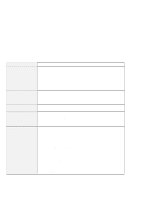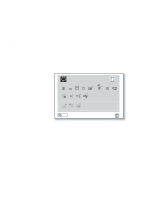Lenovo ThinkPad 380ED User's Guide for TP 380XD, TP 385XD - Page 179
Other Option Problems, Problem, Action, MIDI Port, Enable
 |
View all Lenovo ThinkPad 380ED manuals
Add to My Manuals
Save this manual to your list of manuals |
Page 179 highlights
Troubleshooting Charts Problem The MIDI port of a port replicator does not work. Action To enable the MIDI port of a port replicator, use the ThinkPad Configuration program. Make sure that the MIDI port is enabled by doing the following procedure: 1. Start ThinkPad Configuration program. 2. Click on MIDI Port. 3. Confirm that the MIDI port is enabled. If not, click on Enable; then click on OK. 4. Close the ThinkPad Configuration program and restart the computer. Note: When you restart the computer, the installation of a MIDI device driver may be required. Follow the instructions on the screen and install the device driver for your computer's operating system. Other Option Problems Problem An IBM option that you just installed does not work. An IBM option that used to work no longer works. Action Make sure that: The option is designed for your computer. The option was installed following to the instructions supplied with the option or this book. Other installed options or cables are not loose. There is no I/O address or interrupt level (IRQ) DMA channel conflict. To see the system resource status, start the ThinkPad Configuration program and click on the respective device buttons. If the test program for the option did not find the problem, have the computer and option serviced. Make sure that: The option is securely connected to your computer. The option passes its own test. If the option came with its own test instructions, use those instructions to test the option. There is no system resource conflict (see the online book). If these items are correct and the test program did not find the problem, have the computer and option serviced. Chapter 5. Solving Computer Problems 159