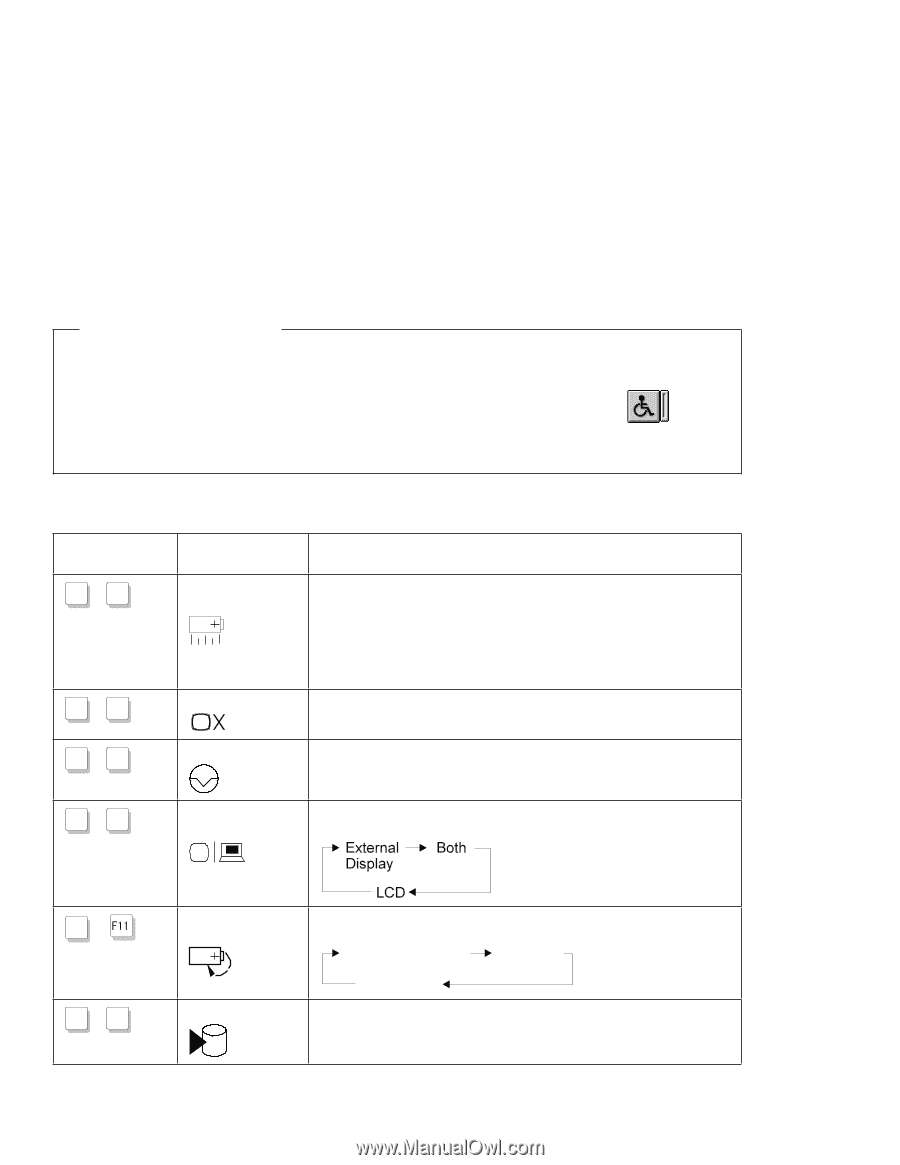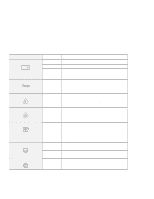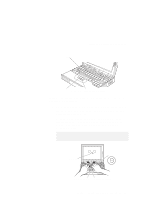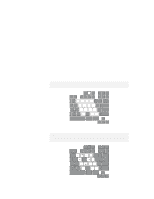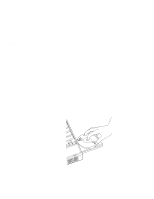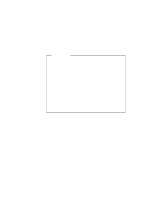Lenovo ThinkPad 380ED User's Guide for TP 380XD, TP 385XD - Page 33
High Performance, Automatic, Customized, The Fn Key Lock Function, Accessibility
 |
View all Lenovo ThinkPad 380ED manuals
Add to My Manuals
Save this manual to your list of manuals |
Page 33 highlights
ThinkPad Distinctive Functions The Fn Key Lock Function You can set up your computer so that you need to press Fn only once to get the same effect as when you press and hold Fn. With this setup, after you press a function key in the top row, Fn returns to its normal state. To set up the Fn key this way, select the Accessibility ( ) button in the ThinkPad Configuration program window (refer to "ThinkPad Configuration Program" on page 19), or type PS2 FNS E at the command prompt. Function keys not shown in the following table have no function. Key Combination Fn + F2 (Only for OS/2 or Windows users) Fn + F 3 + Fn F4 Feature Fuel-Gauge display on or off Standby mode Suspend mode Meaning The Fuel-Gauge program must be activated before you can use this key combination (refer to "Using the Fuel-Gauge Program" on page 92). If you press this key combination, the window for the battery power status appears or disappears. You can set parameters for power status in the window. The computer enters standby mode. For more information about this mode, see "Using the Power Management Modes" on page 93. The computer enters suspend mode. For more information about this mode, see "Using the Power Management Modes" on page 93. Fn + F 7 LCD or external monitor switching Computer output is displayed in the following order when an external monitor is attached. Fn + + Fn F12 Power mode switching Hibernation mode During battery-power operation, the power mode changes as follows: High Performance Automatic Customized The computer enters hibernation mode. See "Using the Power Management Modes" on page 93 for more information. Chapter 1. Getting Familiar with Your Computer 13