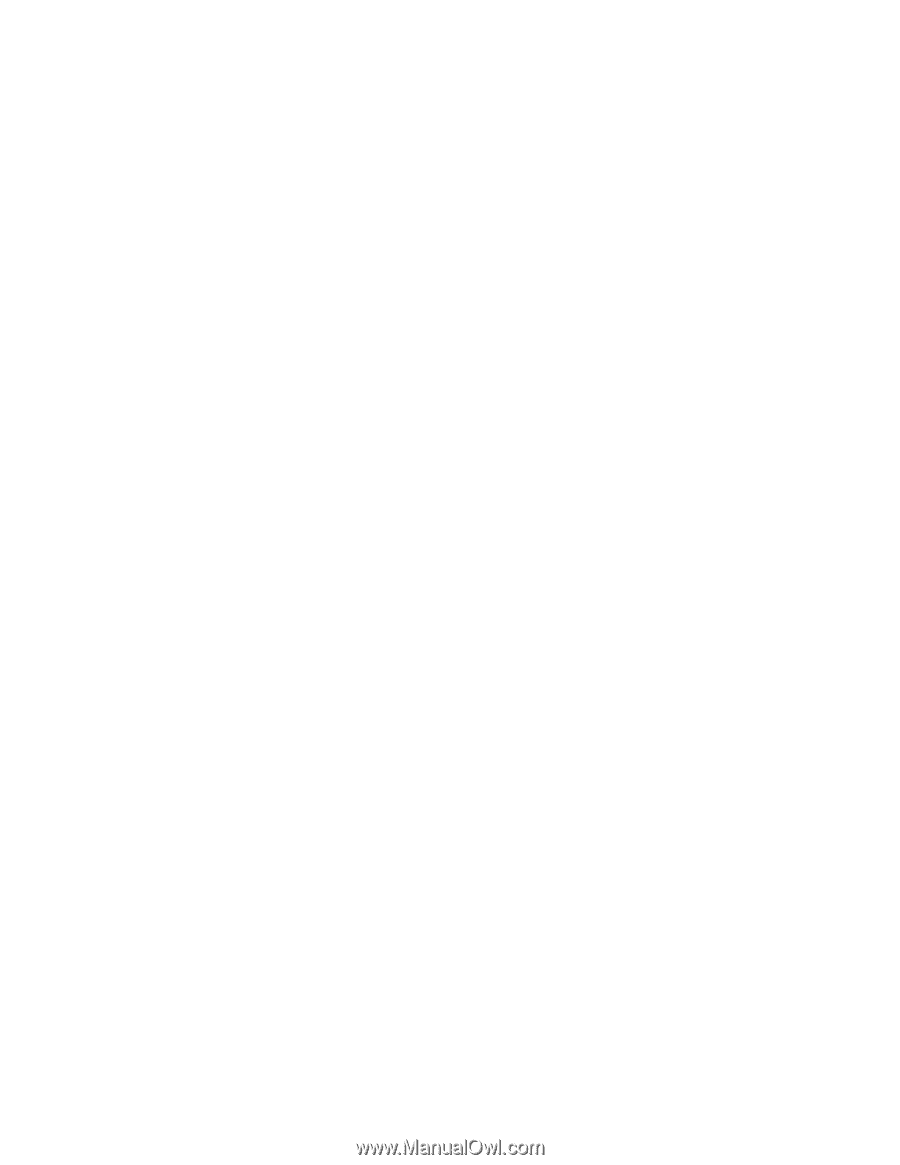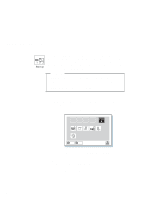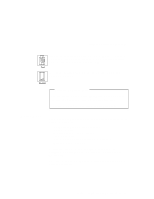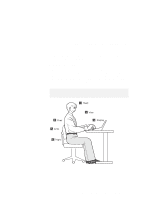Lenovo ThinkPad 380ED User's Guide for TP 380XD, TP 385XD - Page 53
Cleaning Your Computer, Setup, Guide
 |
View all Lenovo ThinkPad 380ED manuals
Add to My Manuals
Save this manual to your list of manuals |
Page 53 highlights
Using Your Computer Comfortably and Safely When installing your hard disk drive, apply pressure only where indicated on the device. Treat your computer like a precision piece of electronic machinery. Retain and store packing materials safely out of reach of children to prevent the risk of suffocation from plastic bags. Register your ThinkPad products with IBM (refer to the Setup Guide). This can help authorities return your computer to you if it is lost or stolen. Registering your computer also enables IBM to notify you about possible upgrades. Check the IBM Web pages at www.us.pc.ibm.com periodically to get current information about your computer. Cleaning Your Computer You should occasionally clean your computer as follows: Use a soft cloth moistened with nonalkaline detergent to wipe the exterior of the computer. Don't spray cleaner directly on the display or keyboard. Gently wipe the LCD with a dry, soft cloth. Carrying Your Computer When carrying your computer, follow these instructions to prevent possible damage to your computer and data: 1. Remove any media from the CD-ROM drive or diskette drive. 2. Turn off all attached devices. 3. Turn off the computer and close the LCD. 4. Unplug all external cables and cords connected to your computer. 5. Make sure all computer doors and covers are closed. 6. Use a quality carrying case that provides adequate cushion and protection. Chapter 1. Getting Familiar with Your Computer 33