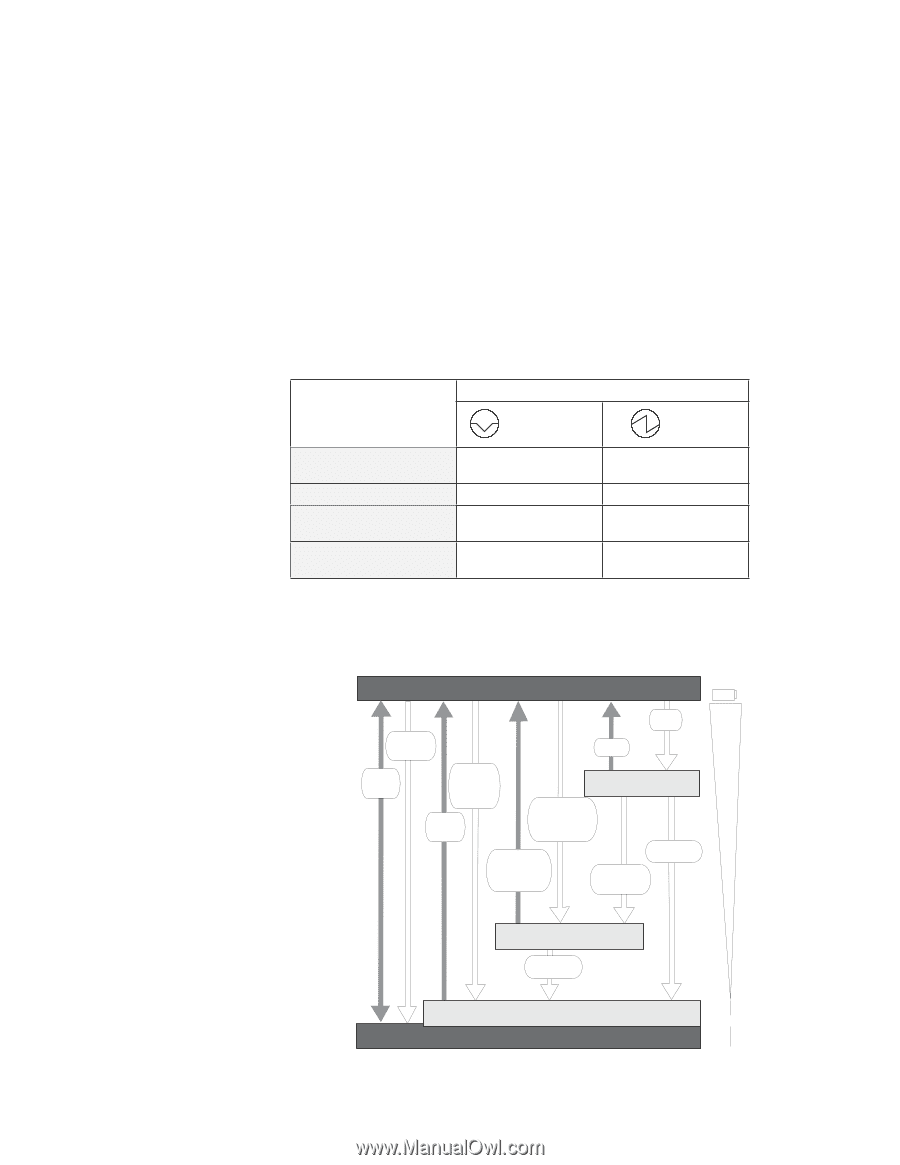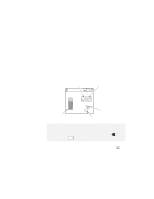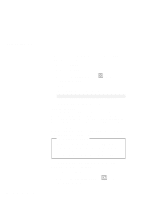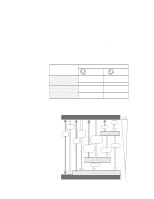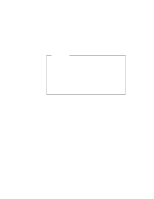Lenovo ThinkPad 380ED User's Guide for TP 380XD, TP 385XD - Page 117
battery power consumption, power management modes, how to switch between them,
 |
View all Lenovo ThinkPad 380ED manuals
Add to My Manuals
Save this manual to your list of manuals |
Page 117 highlights
Saving Battery Power The following table shows how the indicator behaves in each power management mode: Current Status Normal operation or standby mode Suspend mode Entering or resuming from suspend mode Power off or hibernation mode Indicator Suspend Mode Off Power-On Green Green Off Blinking green Off Off Off The following figure shows the relationship between different power management modes, how to switch between them, and battery power consumption: Operation Mode Power Switch Shutdown Any key Fn+F3 Timer Power Switch Fn+F12 Hibernation button Low Battery Timer Power Switch Standby Mode Fn+F4 Close the LCD Suspend button Low Battery Timer Incoming Call Fn key Open the LCD Timer Low Battery Timer Low Battery Timer Close the LCD 100% + Suspend Mode Low Battery Timer Hibernation Mode 0% Power-off Chapter 3. Using Battery Power 97