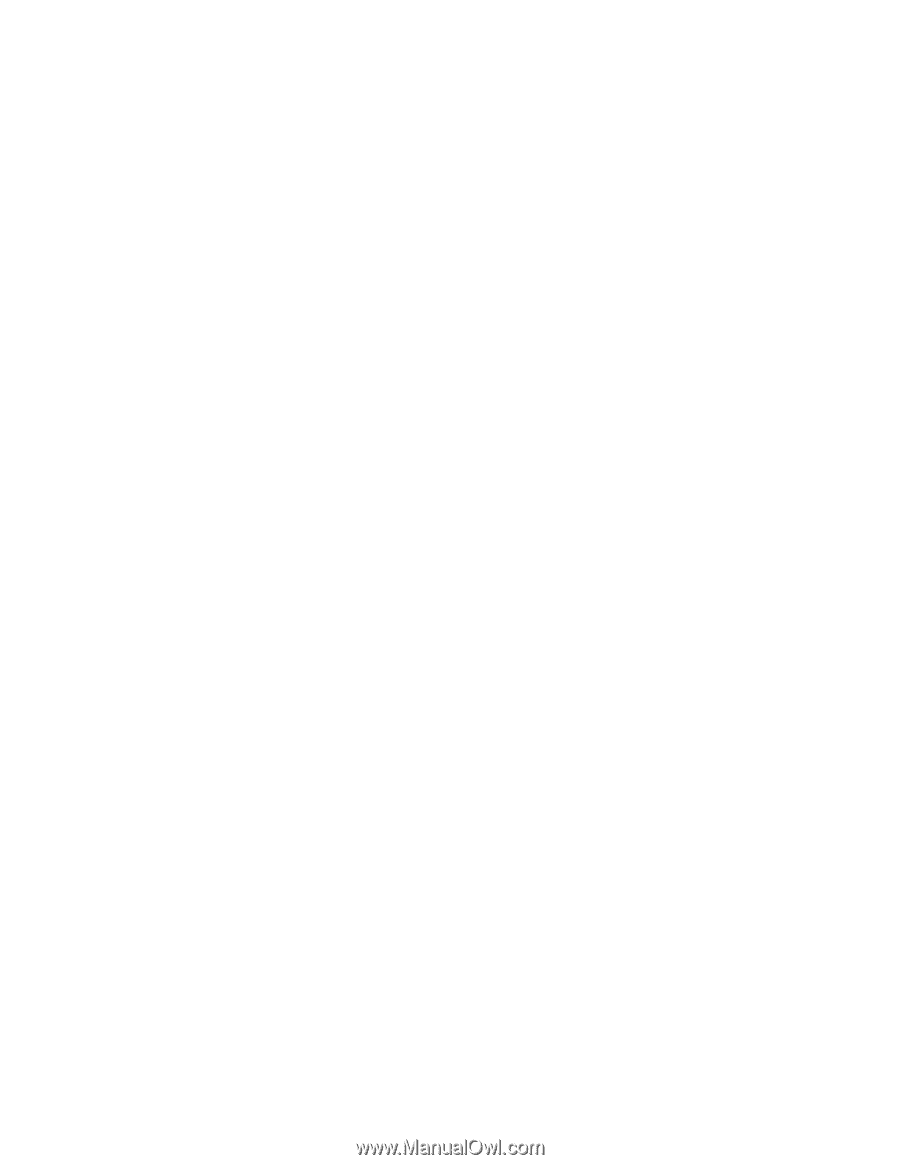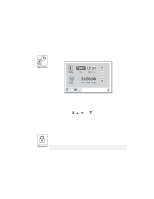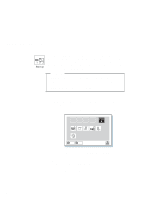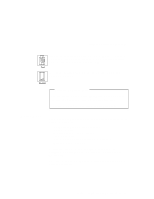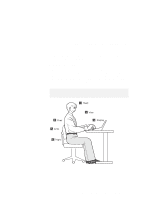Lenovo ThinkPad 380ED User's Guide for TP 380XD, TP 385XD - Page 51
Using Your Computer Comfortably and Safely, Handling Your ThinkPad Computer
 |
View all Lenovo ThinkPad 380ED manuals
Add to My Manuals
Save this manual to your list of manuals |
Page 51 highlights
Using Your Computer Comfortably and Safely Using Your Computer Comfortably and Safely By using common sense and by following the handling tips in this section, you will get the most use and enjoyment out of your ThinkPad computer for a long time to come. Handling Your ThinkPad Computer Notebook computers are precision machines that require a bit of careful handling. Though the IBM ThinkPad computer is designed and tested to be a durable notebook computer that functions reliably in normal work environments, you need to use some common sense in handling it. ThinkPad Don'ts: Do not subject your computer to physical punishment, such as dropping or bumping. Do not place heavy objects on your computer. Do not spill or allow liquids into your computer. Do not use your computer in or near water (to avoid the danger of electrical shock). Do not pack your computer in a tightly packed suitcase or bag. The compression might cause internal damage. Do not disassemble your computer. Only an authorized IBM ThinkPad repairer should disassemble and repair your computer. Do not scratch, twist, hit, or push the surface of your computer display. Do not place any objects between the display and keyboard or under the keyboard. Do not pick up or hold your computer by the display. When picking up your open computer, hold it by the bottom (keyboard) half. Do not modify or tape the latches to keep the display open or closed. Do not turn your computer over while the AC Adapter is plugged in. This could break the adapter plug. Chapter 1. Getting Familiar with Your Computer 31