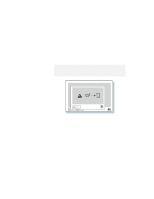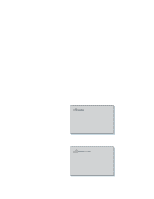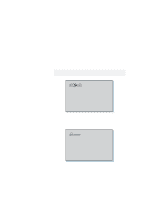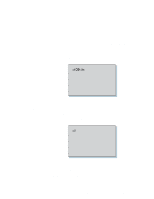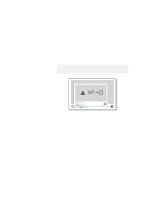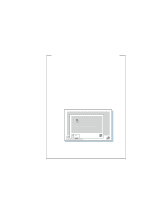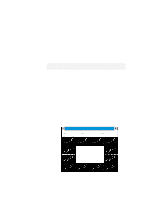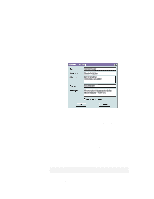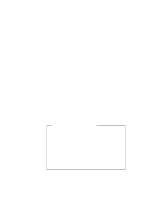Lenovo ThinkPad 380ED User's Guide for TP 380XD, TP 385XD - Page 141
Enter, Restart, Spacebar, Skip the remaining steps.
 |
View all Lenovo ThinkPad 380ED manuals
Add to My Manuals
Save this manual to your list of manuals |
Page 141 highlights
Using Passwords 7 Type the new password again to verify it; then press Enter. Note: The following submenu appears and reminding you to write down the password on a piece of paper and keep it in a safe place. 8 Press Enter again. 9 Click on Exit; then Restart. The supervisor password has been changed. Your computer restarts. Skip the remaining steps. 10 Enter the current password and press the Spacebar. 11 Press Enter twice. 12 Click on Exit. 13 Select Restart. The supervisor password has been removed. Your computer restarts. Chapter 4. Protecting Your Computer 121
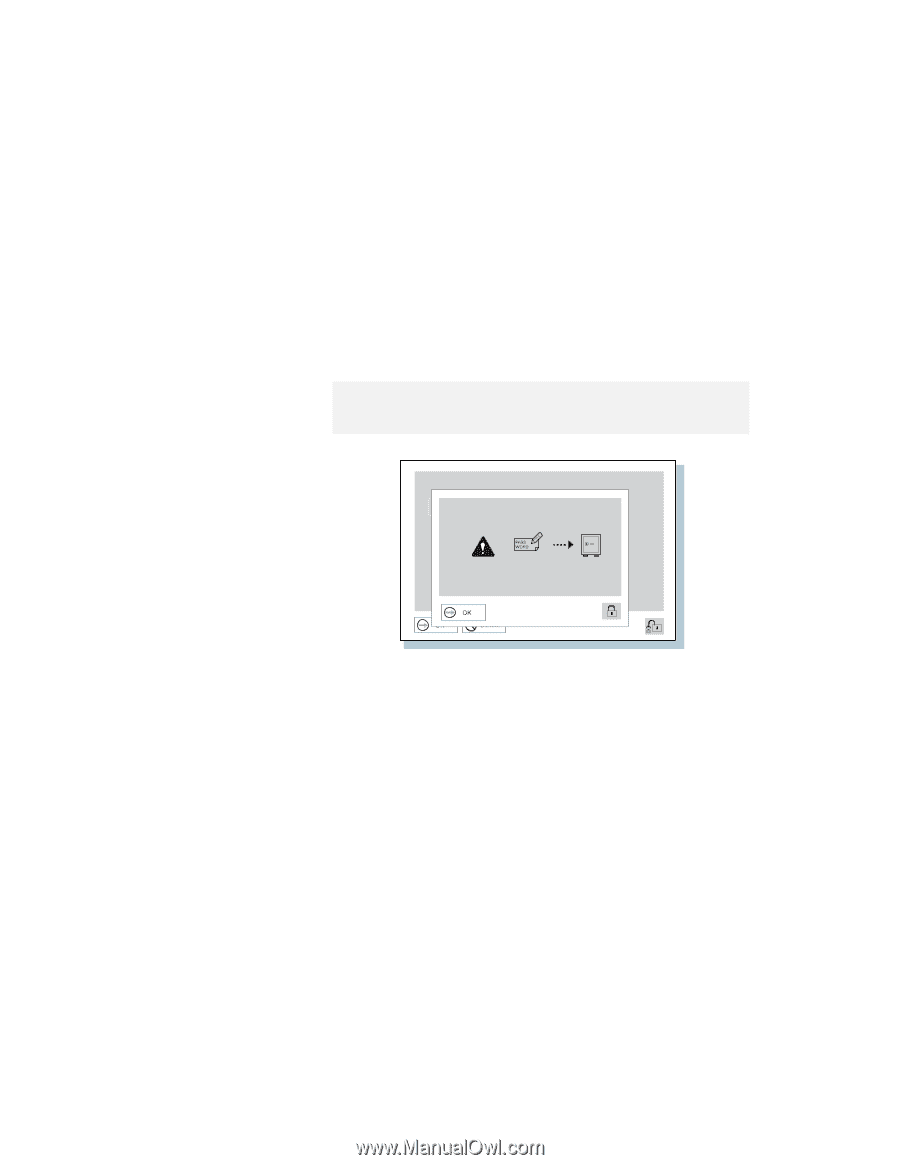
Using Passwords
7
Type the new password again to verify it; then press
Enter
.
8
Press
Enter
again.
9
Click on
Exit
; then
Restart
.
The supervisor password has been changed.
Your
computer restarts.
Skip the remaining steps.
10
Enter the current password and press the
Spacebar
.
11
Press
Enter
twice.
12
Click on
Exit
.
13
Select
Restart
.
The supervisor password has been removed.
Your
computer restarts.
Note:
The following submenu appears and reminding you to write
down the password on a piece of paper and keep it in a safe
place.
Chapter 4.
Protecting Your Computer
121