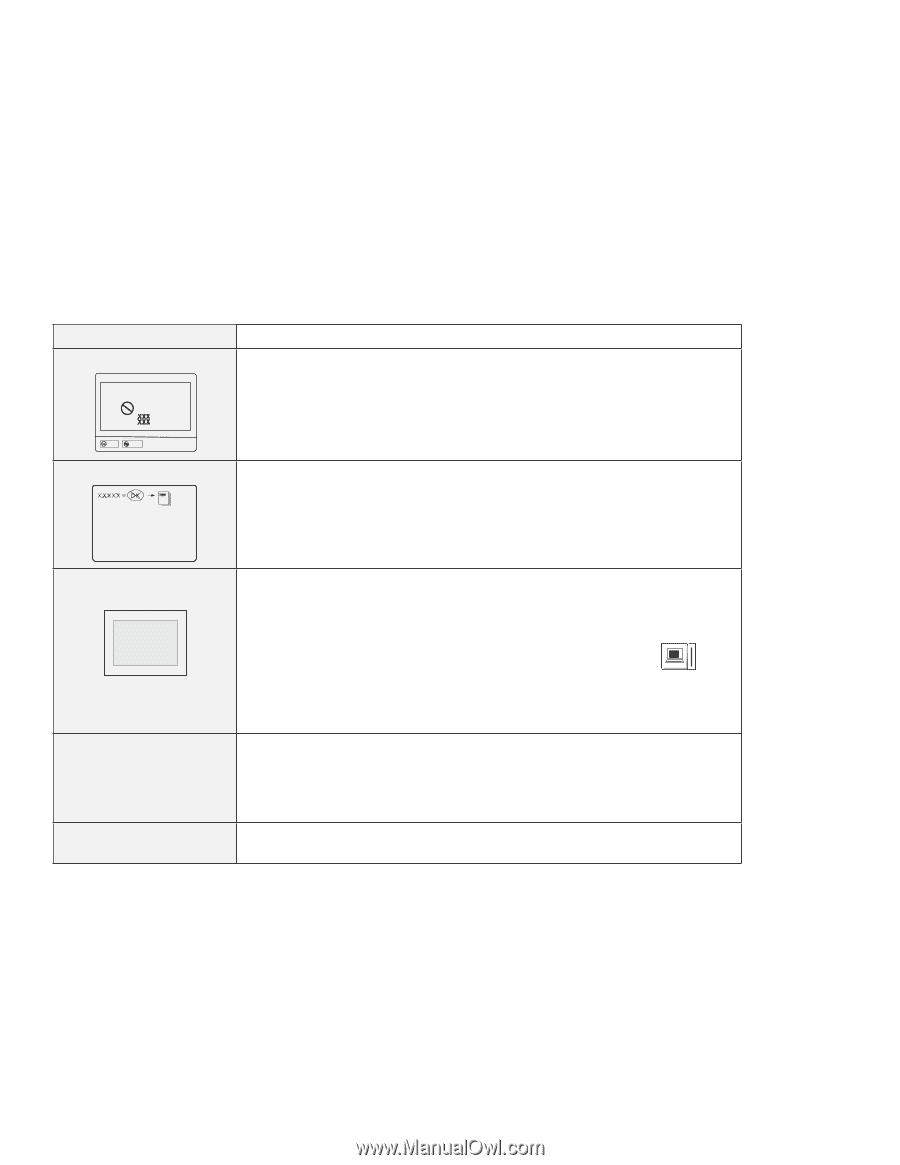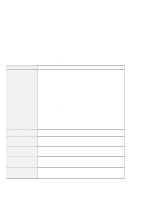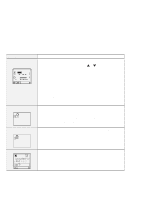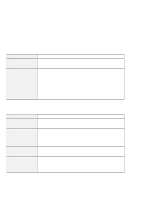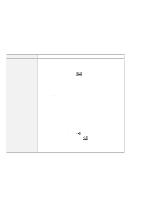Lenovo ThinkPad 380ED User's Guide for TP 380XD, TP 385XD - Page 161
Message, Action, Enter, Start, Screen expansion, KB OK
 |
View all Lenovo ThinkPad 380ED manuals
Add to My Manuals
Save this manual to your list of manuals |
Page 161 highlights
Troubleshooting Charts Message A POST error prompt ERROR Action An error was found during POST. Press Enter; then select Start from the "Test" submenu and run the test. If the test ends in an error, note the error code and have the computer serviced. OK Cancel An error prompt Turn off the computer and start Easy-Setup; then select Test to test the computer. If the test ends in an error, note the error code and have the computer serviced. You can start the operating system by pressing F1 instead, and ignore the error. The DOS full-screen looks smaller. 640 x 480 A panel or message that is not listed. xxxxx KB OK appears and the computer stops. When you use a DOS application that supports only the 640x480 resolution (VGA mode), the screen image might look slightly distorted or might appear smaller than the display size. This is to maintain compatibility with the other DOS applications. To expand the screen image to the same size as the actual screen, start the ThinkPad Configuration program and click on LCD ( ); then select the Screen expansion function. (The image may still look slightly distorted.) Note: You can use the Fn+F8 keys to do the same thing. Turn off the computer and start Easy-Setup; then select Test to test the computer. If the test ends in an error, note the error code and have the computer serviced. If you cannot start Easy-Setup, have the computer serviced. Have the computer serviced. Chapter 5. Solving Computer Problems 141