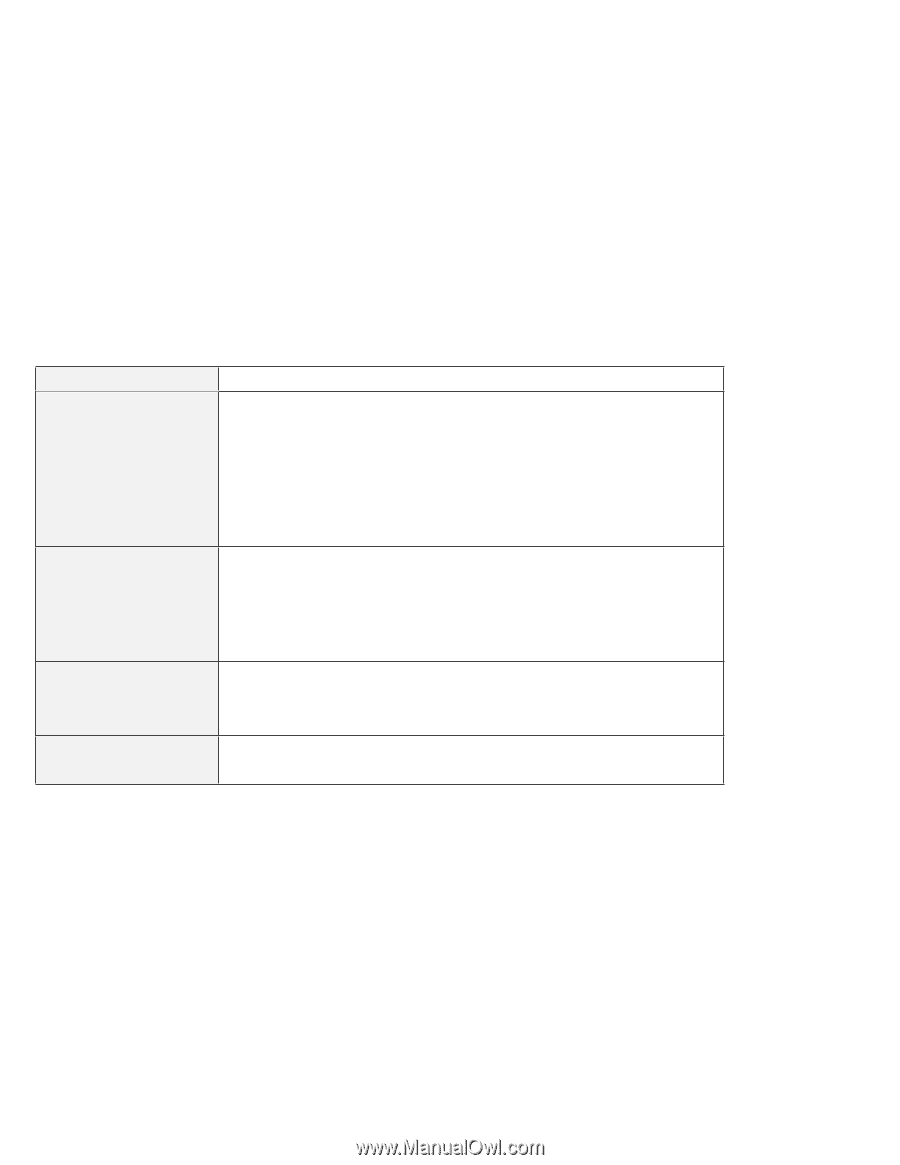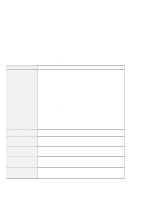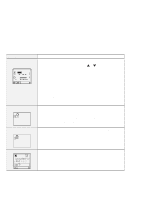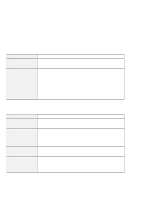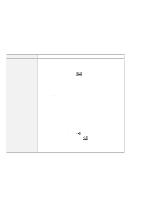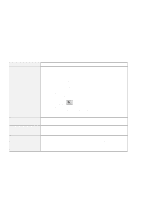Lenovo ThinkPad 380ED User's Guide for TP 380XD, TP 385XD - Page 162
No Error Codes or Screen Messages, Problem, Action, Enter
 |
View all Lenovo ThinkPad 380ED manuals
Add to My Manuals
Save this manual to your list of manuals |
Page 162 highlights
Troubleshooting Charts No Error Codes or Screen Messages Problem The screen is blank and you don't hear any beeps. Note: If you are not sure whether you heard any beeps, turn the computer off; then turn it on again, and listen again. The screen is blank and you can't hear any beeps. Note: If you are using an external display, go to "External Monitor Problems" on page 155. The screen is blank and you hear a continuous beep, or two or more beeps. Only the cursor appears. Action Make sure that: The battery pack is installed correctly. The AC Adapter is connected to the computer and the power cord is plugged into a working electrical outlet. The computer power is on. (Turn on the power switch again for confirmation.) If these items are correct and the screen remains blank, have the computer serviced. If a power-on password is set, press any key to display the power-on password prompt, and then type the correct password and press Enter (see page 113). If the power-on password does not appear, the brightness control lever might be set to minimum brightness. Adjust the brightness level. If the screen still remains blank, have the computer serviced. Have the computer serviced. Reinstall your operating system and turn on the computer. If you still have a problem, have the computer serviced. 142 IBM ThinkPad 380XD/385XD User's Guide