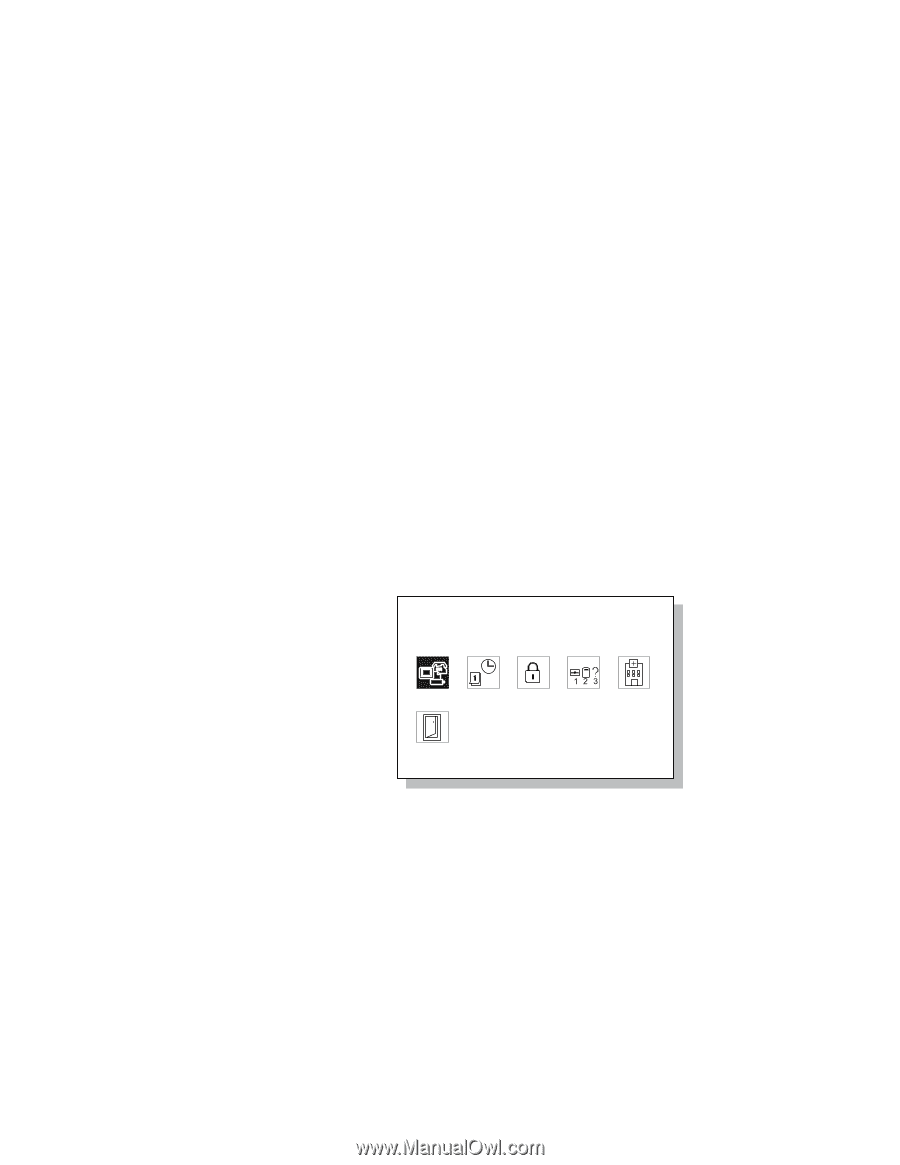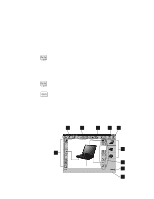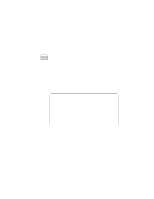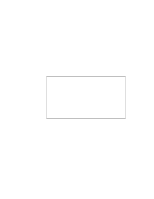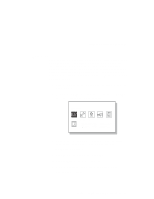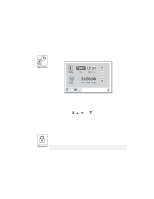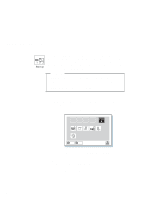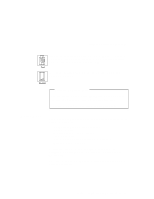Lenovo ThinkPad 380ED User's Guide for TP 380XD, TP 385XD - Page 45
Easy-Setup, until the Easy-Setup menu appears - bios
 |
View all Lenovo ThinkPad 380ED manuals
Add to My Manuals
Save this manual to your list of manuals |
Page 45 highlights
ThinkPad Distinctive Functions Easy-Setup Your computer provides a user-friendly built-in system setup program called Easy-Setup. The program allows you to set the date and time, password, the startup sequence of the drives, and shows hardware configurations. The program also enables you to check for hardware errors by running a diagnostic test. You should run this program before you start using your computer. Follow these steps to start the program: 1 Turn off the computer, and remove any diskette from the diskette drive. 2 Press and hold F1; then turn on the computer. Hold F1 until the "Easy-Setup" menu appears: Easy-Setup Config Restart Date/Time Password Start up Test BIOS part number,..Date System-unit serial number System board serial number Microprocessor nnnnnnn 12/31/96 nnnnnnnnnnnnnnnn nnnnnnnnnnn ** Pentium( )Process 3 Move to an icon you want to change, using the arrow keys or the TrackPoint III, and click on the icon. A submenu is displayed. 4 Change the items you wish to change. 5 Click on Exit to exit to the submenu. 6 Click on Restart to exit to the "Easy-Setup" menu. Your computer restarts. Chapter 1. Getting Familiar with Your Computer 25