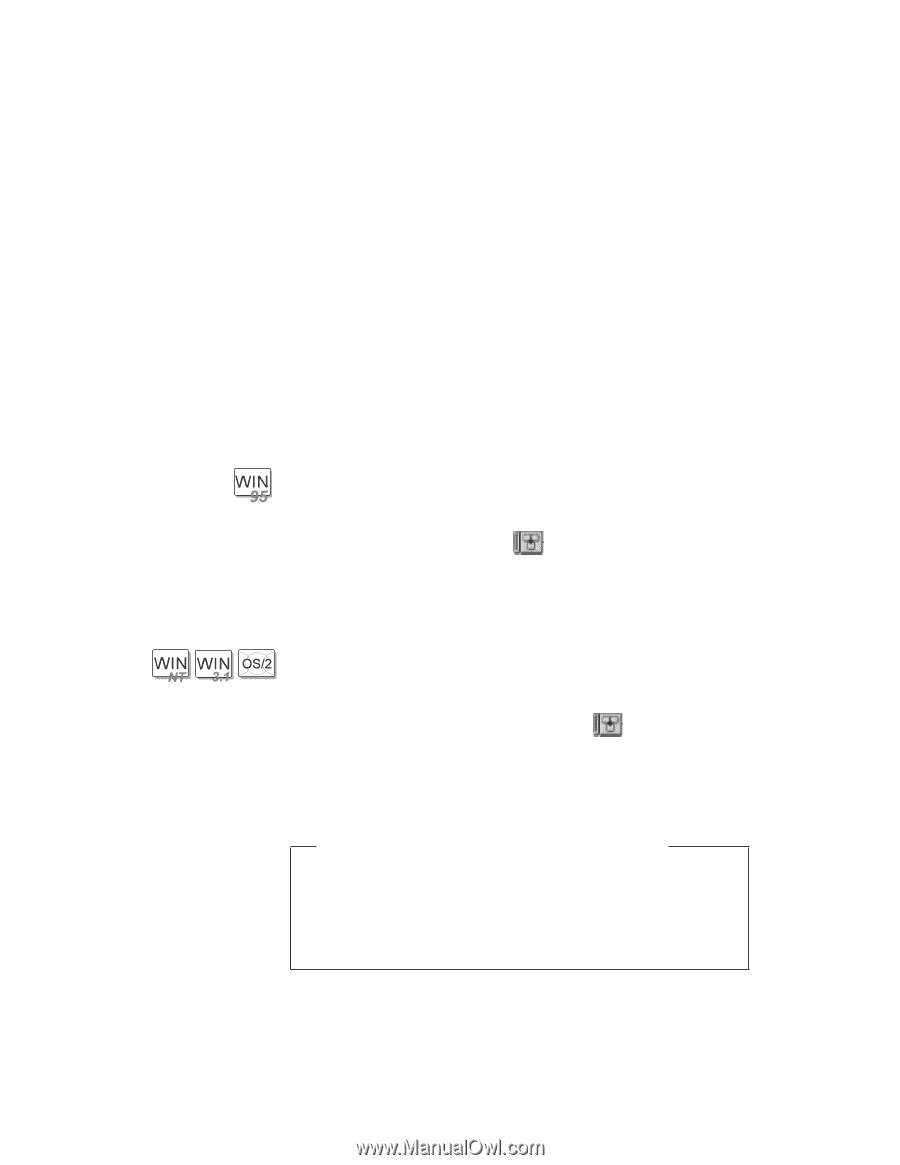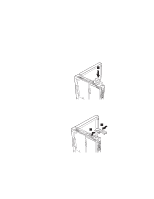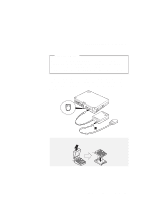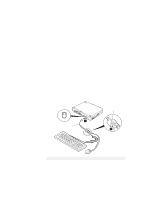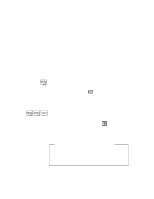Lenovo ThinkPad 380ED User's Guide for TP 380XD, TP 385XD - Page 71
Disabling the TrackPoint III, TrackPoint, Disable, Keyboard/TrackPoint
 |
View all Lenovo ThinkPad 380ED manuals
Add to My Manuals
Save this manual to your list of manuals |
Page 71 highlights
Using an External Pointing Device Disabling the TrackPoint III A serial mouse connected to the serial port or a device that is incompatible with the PS/2 Mouse can be connected to the external-input-device connector. Some mouse types require the TrackPoint III to be disabled before you can use them. To disable the TrackPoint III: For Windows 95: 1 Start the ThinkPad Configuration program. 2 Click on the TrackPoint ( ) button. 3 Click on Disable for the TrackPoint. These changes become effective when computer power is turned off and then on again. For Windows NT, Windows 3.11, and OS/2: 1 Start the ThinkPad Configuration program. 2 Click on the Keyboard/TrackPoint ( ) button. 3 Click on Disable for the TrackPoint. These changes become effective when computer power is turned off and then on again. Using the IBM ThinkPad Space Saver Keyboard When using the IBM ThinkPad Space Saver Keyboard, do not install the device driver supplied with the Space Saver Keyboard. When the Space Saver Keyboard is used, the device driver on the computer's utility diskette automatically enables or disables the TrackPoint III of the computer when power is turned on. Chapter 2. Operating Your Computer 51