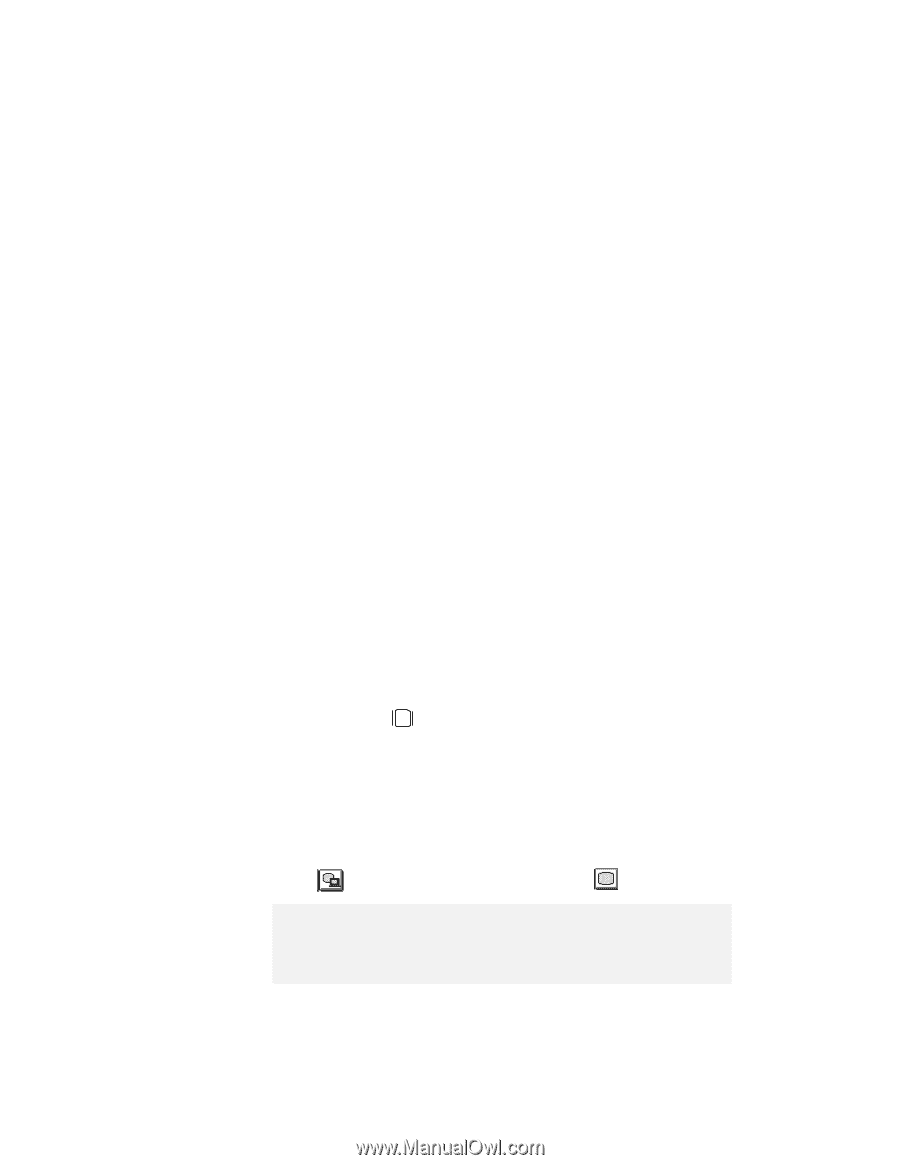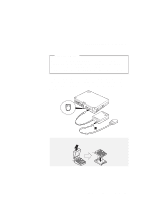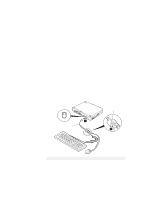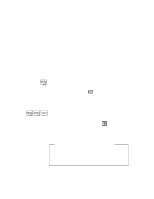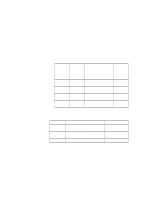Lenovo ThinkPad 380ED User's Guide for TP 380XD, TP 385XD - Page 72
Switching between the LCD and an External Monitor, Attaching the Monitor
 |
View all Lenovo ThinkPad 380ED manuals
Add to My Manuals
Save this manual to your list of manuals |
Page 72 highlights
Switching between the LCD and an External Monitor Switching between the LCD and an External Monitor This section provides information about using the computer LCD and an external monitor. It also provides considerations when using DOS applications. The LCD of your computer uses thin-film transistor (TFT ) technology or high performance addressing (HPA) technology. Both types of LCDs display output with SVGA (800-by-600 resolution) video mode and 16M colors. When you attach an external monitor that supports resolution higher than VGA mode, you can get a maximum of 1024-by-768 video resolution. Attaching the Monitor The following summarizes how to attach an external monitor: 1 Turn off the computer. 2 Connect the external monitor to the external monitor connector ( ) on the rear of the computer; then connect it to an electrical outlet. 3 Turn on the external monitor and the computer. 4 Start the ThinkPad Configuration program. 5 Change the display output type by clicking on the Both ( ) button or the External Display ( ) button. Note: If you select the Both button, do not attach an external monitor that supports only VGA mode (640-by-480 resolution). Otherwise, the external monitor screen is scrambled and the output is not displayed, or the screen might be damaged. Use External Display instead. 52 IBM ThinkPad 380XD/385XD User's Guide