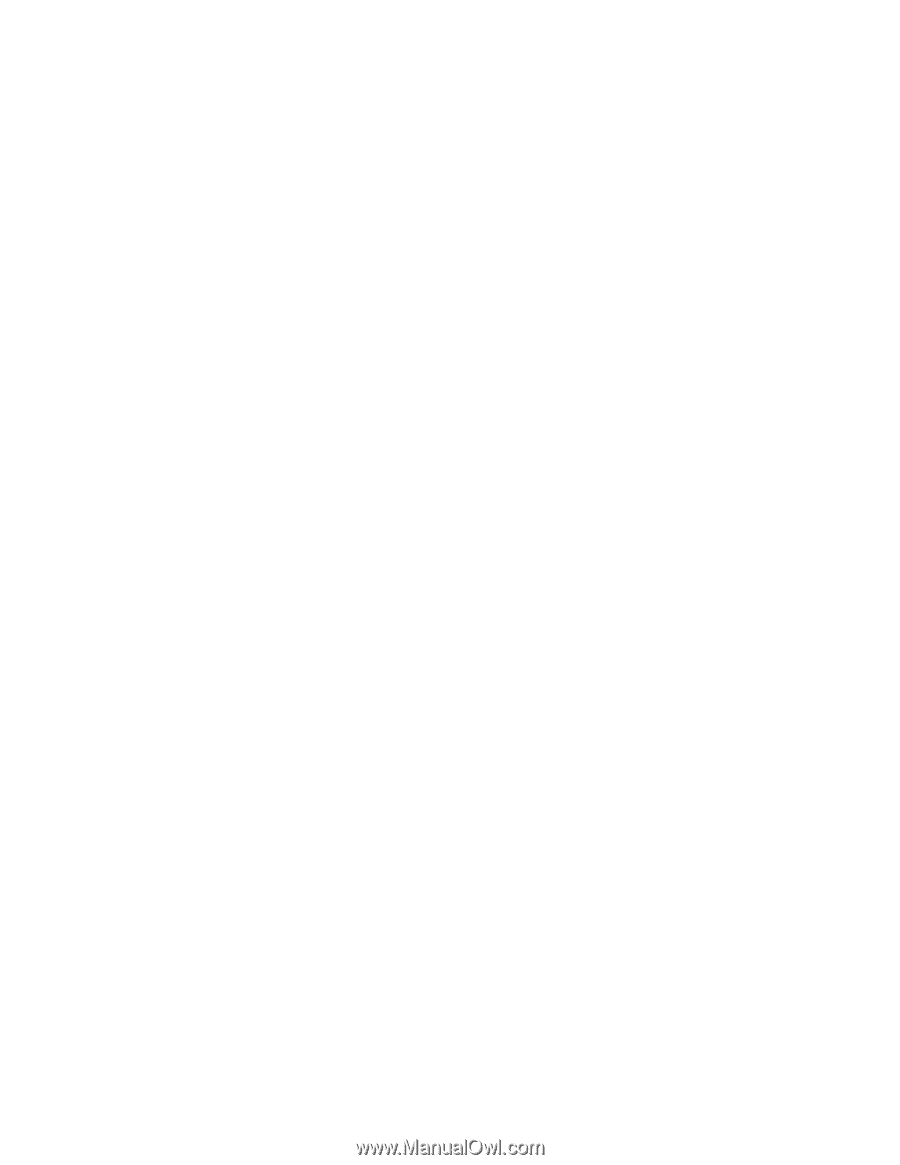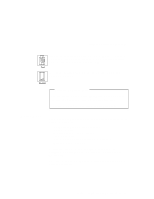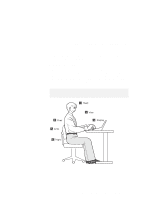Lenovo ThinkPad 380ED User's Guide for TP 380XD, TP 385XD - Page 54
Extending Your Computer's Battery Life, Ergonomics Information
 |
View all Lenovo ThinkPad 380ED manuals
Add to My Manuals
Save this manual to your list of manuals |
Page 54 highlights
Using Your Computer Comfortably and Safely Extending Your Computer's Battery Life The amount of battery power consumed by your computer depends on such conditions as the usage frequency, the operating temperature, and the period of time in storage (if unused). The following tips can help you to extend the life of your battery: Whenever possible, use the ThinkPad battery power-saving modes (See "Saving Battery Power" on page 93): - standby: The LCD and the hard disk drive are turned off. - suspend: All tasks are stopped and stored in memory to save power. - hibernation: All tasks are stopped. The memory data and the current status of the computer are stored in the hard disk drive; then the power is turned off. Decrease the LCD brightness. Use Advanced Power Management (APM). Each operating system comes with its own APM. Remove a PC Card if it is not in use. Remove the battery pack and keep it in a cool place if you will not be using the computer for a long period. Ergonomics Information You should read the following important information before using your portable ThinkPad notebook computer in your "virtual office." Working in the virtual office may mean adapting to frequent changes in your environment. Following some simple "rules of the road" will make things easier and bring you the maximum benefits of your ThinkPad computer. Keeping in mind such basics as good lighting and proper seating, for example, can go a long way in helping you enhance your performance and achieve greater comfort wherever you are. What if I am traveling? It may not be possible to observe the best ergonomic practices when you are using the ThinkPad computer while on the move or in a "casual" setting. Regardless of the setting, try to observe as many of the tips for proper usage as possible. Sitting properly and using 34 IBM ThinkPad 380XD/385XD User's Guide