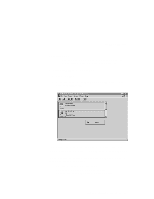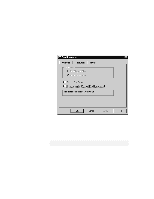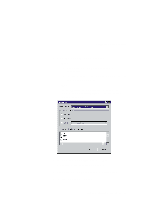Lenovo ThinkPad 380ED User's Guide for TP 380XD, TP 385XD - Page 92
Stopping the PC Card, Help, If the stop fails, no message appears.
 |
View all Lenovo ThinkPad 380ED manuals
Add to My Manuals
Save this manual to your list of manuals |
Page 92 highlights
Using CardWorks Stopping the PC Card If you are removing a PC Card, you must first stop it. The system might freeze or data might be lost if a PC Card is removed before it is stopped. Note: You can stop only one card at a time. After stopping a card, you cannot stop another card until the first card has either stopped completely or failed. Help You can stop a card as follows: 1 Click on the right button on the CardWizard window. A pop-up menu appears. Note: The stop option appears in gray if you are in CardSoft mode or if the card is already stopped. 2 Click on Stop. The following message appears: The card has been stopped. You can safely remove the card. If the stop fails, no message appears. If you press F1 or select the Help button, a glossary of terms and an index of Help items are made available. 72 IBM ThinkPad 380XD/385XD User's Guide