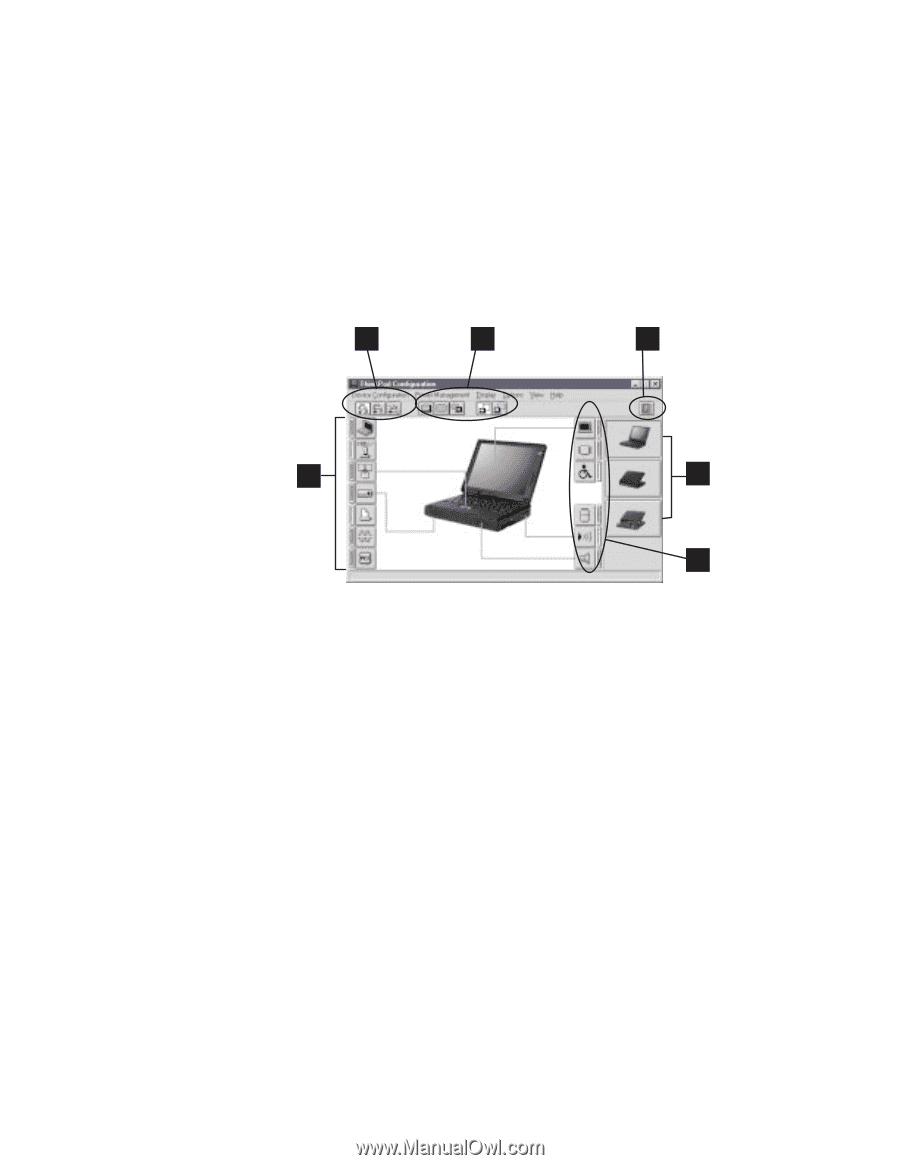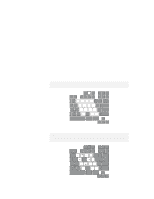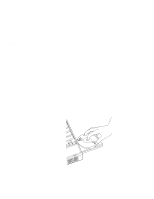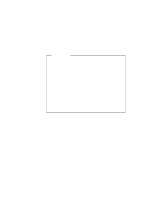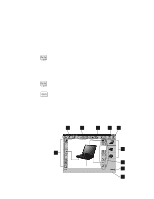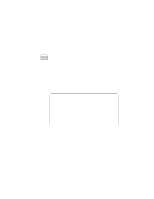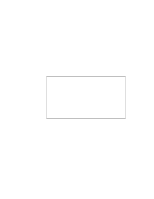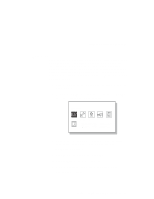Lenovo ThinkPad 380ED User's Guide for TP 380XD, TP 385XD - Page 40
Power Mode, Display Device, View Angle, Device, button displays online help.
 |
View all Lenovo ThinkPad 380ED manuals
Add to My Manuals
Save this manual to your list of manuals |
Page 40 highlights
ThinkPad Distinctive Functions 1 2 3 5 4 5 1 The Power Mode buttons Click on one of these buttons to set the power mode to high performance mode, automatic mode, or customized mode. 2 The Display Device buttons Click on one of these buttons to set the display output type to the LCD, external monitor, or both. When making a presentation, you can click on the screen-blanking button to disable any system timers, such as the LCD turn-off timer or the power management mode timers. 3 The Help button displays online help. 4 The View Angle buttons Click on the front view or rear view buttons to display the hardware feature locations. 5 The Device buttons Click on the button of your choice from the window. If the device is enabled, the red indicator next to the button is lit. Otherwise, it stays off. 20 IBM ThinkPad 380XD/385XD User's Guide