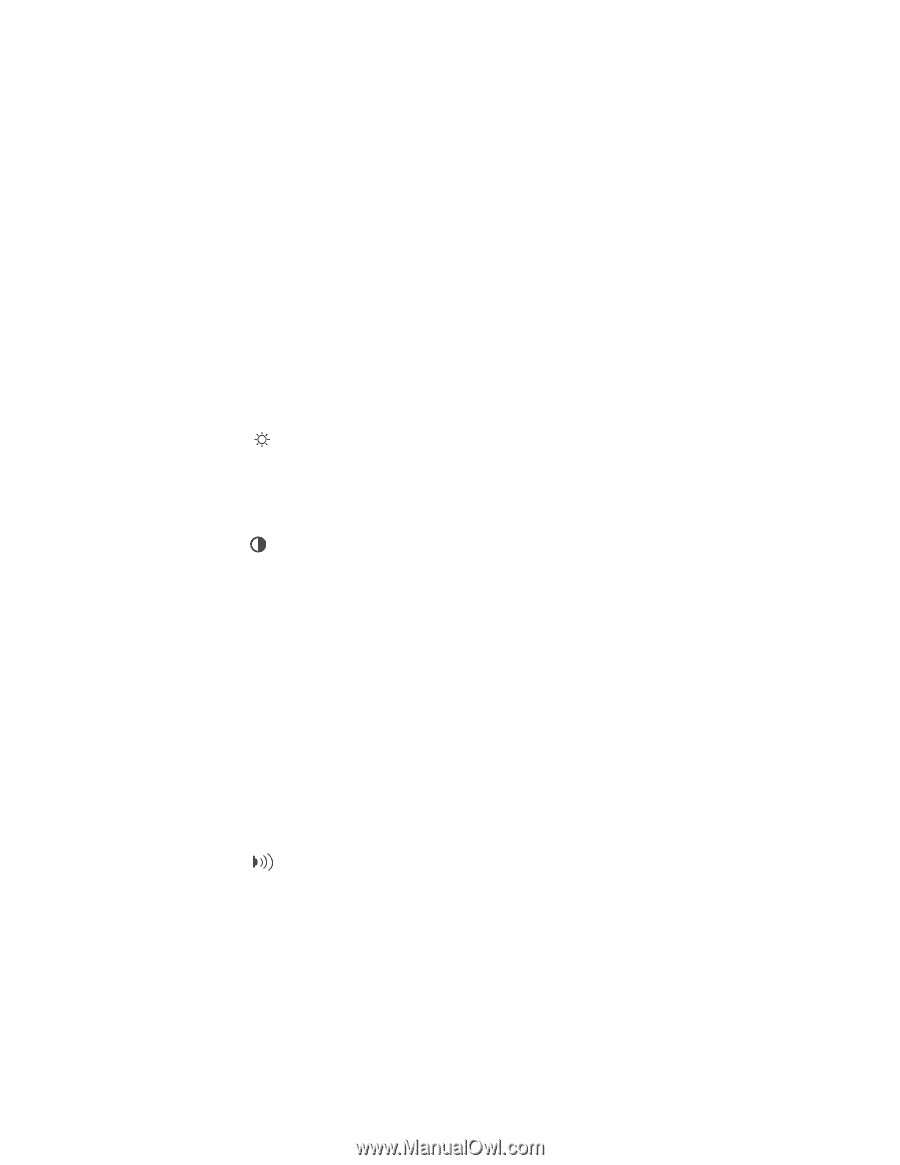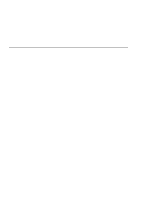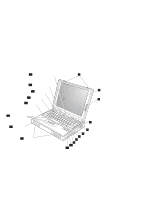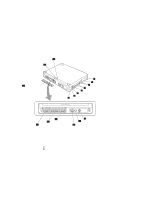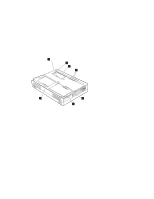Lenovo ThinkPad 380ED User's Guide for TP 380XD, TP 385XD - Page 23
TrackPoint III, from the CD-ROM drive.
 |
View all Lenovo ThinkPad 380ED manuals
Add to My Manuals
Save this manual to your list of manuals |
Page 23 highlights
Locations 1 The LCD latches open the LCD when they are slid outward. 2 The color LCD screen displays computer output. 3 The brightness control (TFT model only) moves up or down to adjust the brightness of the display. The contrast control (HPA model only) moves up or down to adjust the clarity of the picture. 4 The fan louver allows the inside of the computer to stay cool. Do not place anything in front of the louver that might block air flow. The cooling fan starts at power-on, and then stops and starts alternately depending on the temperature inside the computer. 5 The infrared port allows the computer to communicate with other devices that have infrared data-transfer capability. 6 The diskette drive reads data from or writes data to a diskette. 7 The diskette-eject button ejects the diskette from the diskette drive. 8 The CD-ROM emergency eject hole ejects the CD-ROM tray when it does not open with the CD-ROM eject button. Insert a pin into this hole to eject the tray. 9 The CD-ROM eject button ejects the CD-ROM tray from the CD-ROM drive. This button works only when the computer power is turned on. 1 The CD-ROM drive in-use indicator is on when data is read from a CD-ROM in the CD-ROM drive. 11 The CD-ROM drive reads data from a CD-ROM. 12 The stereo speakers along with the subwoofer 17 provide 3D (three-dimensional) stereo sound. 13 The palm rest is where you rest the palms of your hands when using the keyboard. 14 The TrackPoint III is a built-in pointing device that provides a function similar to that of a mouse. 15 The Fn key is used with the function keys to activate the Fn key functions. Chapter 1. Getting Familiar with Your Computer 3