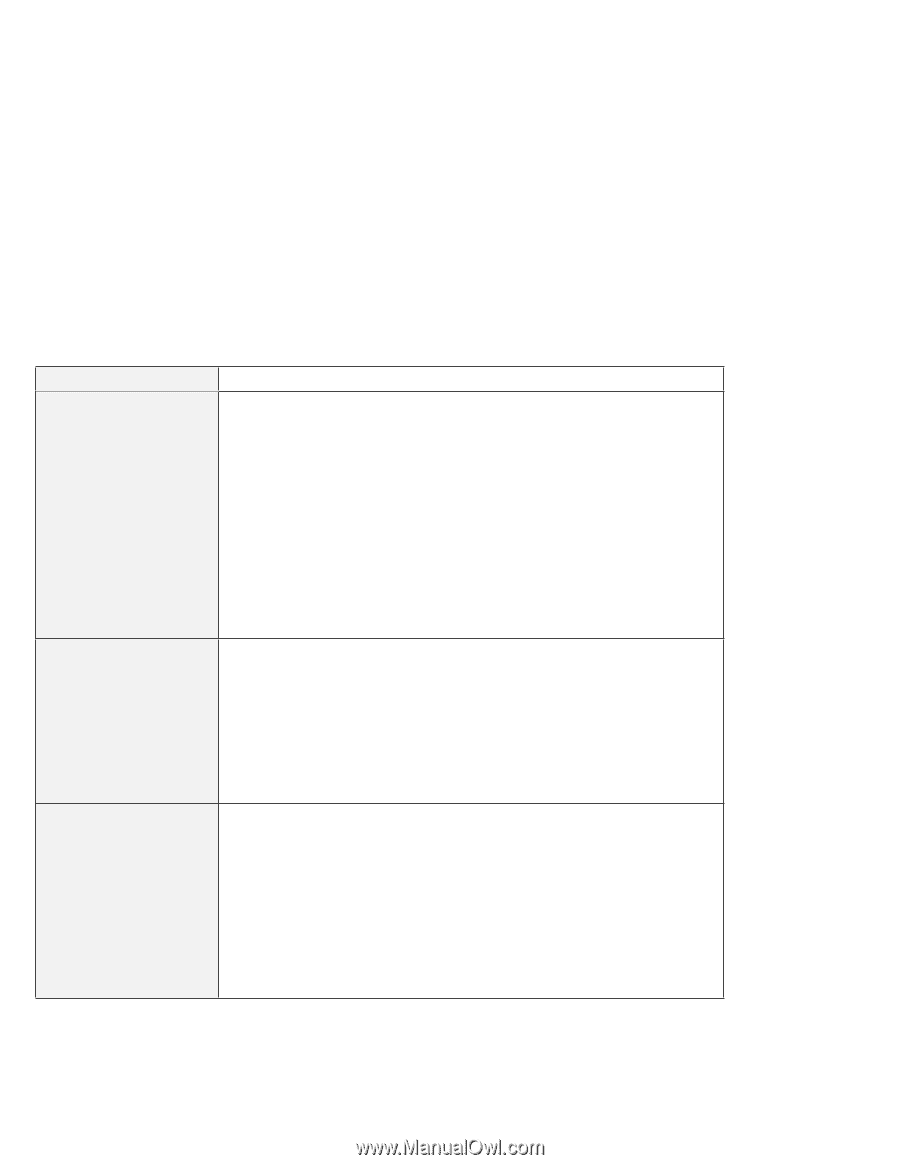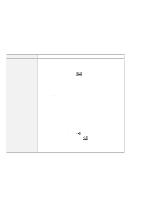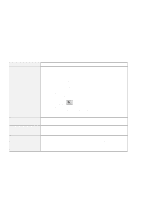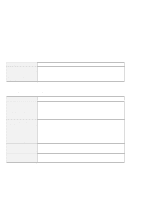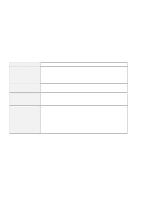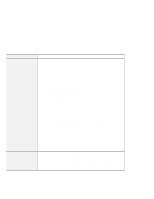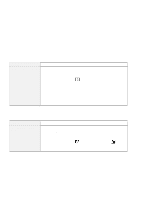Lenovo ThinkPad 380ED User's Guide for TP 380XD, TP 385XD - Page 170
Infrared Communication Problems, Problem, Action, Infrared device
 |
View all Lenovo ThinkPad 380ED manuals
Add to My Manuals
Save this manual to your list of manuals |
Page 170 highlights
Troubleshooting Charts Infrared Communication Problems Problem Your computer cannot communicate with other devices using the infrared port. Incorrect data is sent between your computer and a communicating device. How can I use DMA channels for both parallel port and infrared port? Action Make sure that: The communication speeds are the same. The infrared ports are clean and do not have any spots. No objects are between the computer and the communicating device. The distance and angle between your computer and the device is within the set range. The other computer is the same model as yours. You are not operating under direct sunlight. The infrared port is not directly facing the other communicating port. Communication is not impeded by the light from computer's LCD. To avoid this, open the LCD to a wide angle. The communication application running on your computer is the same as that running on the other computer. Refer to the application manuals for more information. Make sure that: The distance and angle between your computer and the device is within the set range. The communication speeds are the same. There are no other devices that radiate infrared rays, such as remote-controlled devices or wireless headphones, near your computer or the communicating device. You are not operating under direct sunlight. No fluorescent lamps are near your computer or the communicating device. If you enable ECP and choose DMA3 (default value) for the parallel port, you might be prompted if you want to disable DMA for the infrared port. To use DMA channels for both parallel and infrared port, do the following: 1. Click on OK to disable DMA for the infrared port. 2. Close a parallel port panel. 3. Click on the Infrared device button to open the infrared panel. 4. Choose DMA0 or DMA1 for infrared port on the panel. 5. If you see the panel prompting if you want to disable DMA for an audio device, click on OK. 150 IBM ThinkPad 380XD/385XD User's Guide