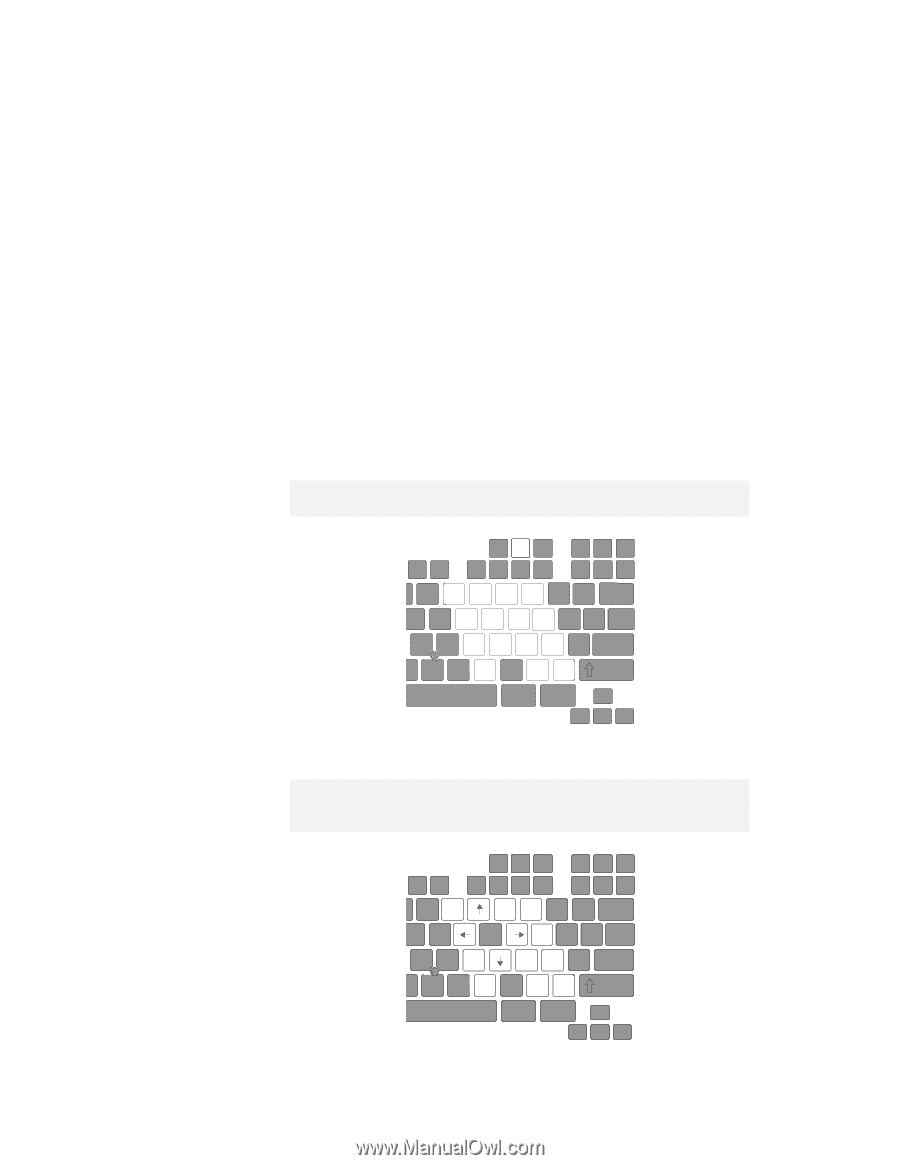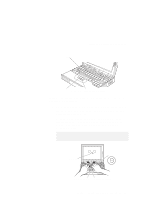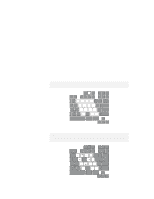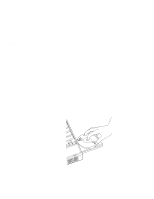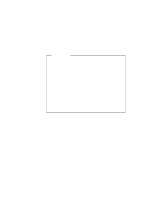Lenovo ThinkPad 380ED User's Guide for TP 380XD, TP 385XD - Page 35
Numeric Keypad, Shift, NumLk
 |
View all Lenovo ThinkPad 380ED manuals
Add to My Manuals
Save this manual to your list of manuals |
Page 35 highlights
ThinkPad Distinctive Functions Numeric Keypad The keyboard has some keys that, when enabled, work as if they were a 10-key numeric keypad. (The numeric keypad on the keyboard is not active when the external keyboard or the external numeric keypad is attached to the computer.) To enable or disable the numeric keypad, press and hold Shift and then press NumLk. Note: The functions of the numeric keypad are printed on the front of the keys. NumLk F8 67 F9 F10 F11 F12 89 / _ Y456* { H123- " N 0< . + Shift Alt Ctrl When the numeric keypad is enabled, press and hold Shift to temporarily use the cursor- and screen-control keys. Note: The functions of the cursor- and screen-control keys are not printed on the keys. NumLk F8 F9 F10 F11 F12 6 Home PgUp / _ Y *{ H End N Ins PgDn - " < Del + Shift Alt Ctrl Chapter 1. Getting Familiar with Your Computer 15