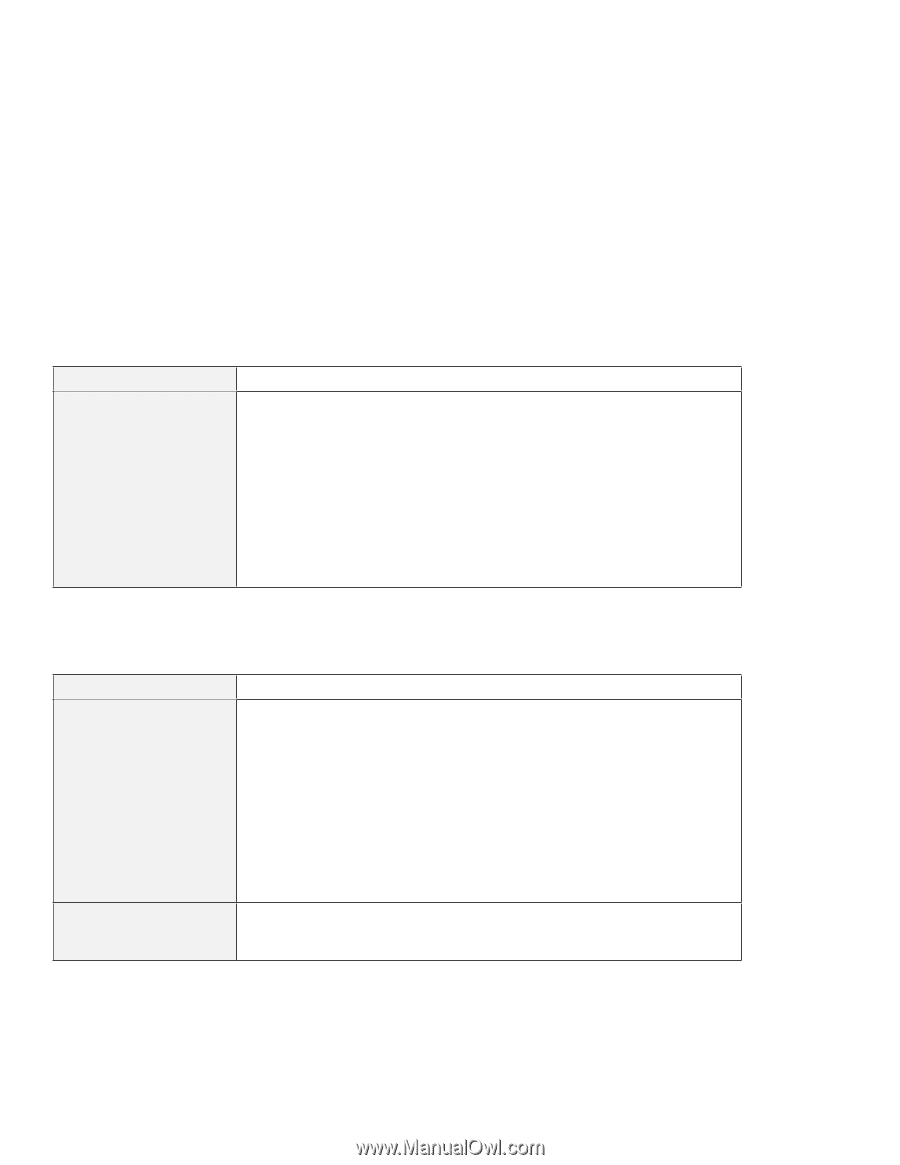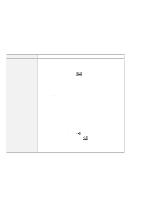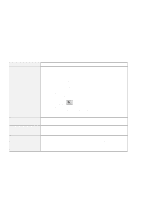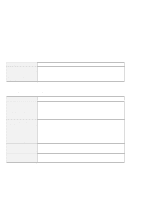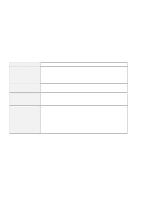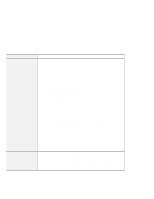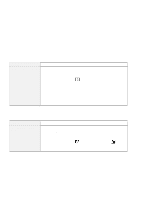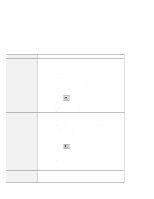Lenovo ThinkPad 380ED User's Guide for TP 380XD, TP 385XD - Page 171
A Universal Serial Bus (USB) Problem, Problem, Cause and Action, Start, Settings, Control Panel
 |
View all Lenovo ThinkPad 380ED manuals
Add to My Manuals
Save this manual to your list of manuals |
Page 171 highlights
Troubleshooting Charts A Universal Serial Bus (USB) Problem Problem A device connected to the USB port does not work. Cause and Action 1. Make sure that the USB device is connected correctly. 2. Open the "Device Manager" window, and make sure that the USB device setup is correct, and that computer resource assignment and device driver installation are correct. Note: To open the "Device Manager" window, click on Start and move the cursor to Settings and Control Panel. Click on Control Panel and double-click on System. Then click on the Device Manager tab in the "System Properties" window. Refer to "Testing Your Computer" on page 163 and run the diagnostic test for the USB port. PC Card Problems Problem The PC Card shows "Ready," but it does not work correctly. A system resource conflict occurred when a PC Card was used. Action Make sure that: The system resources reserved for the PC Card do not conflict with other system devices. Refer to the online book. The resources reserved for the PC Card match the settings in the application program. If you are using a modem card, check the COM number, I/O port address, and IRQ level. If you are using a network card, check the I/O port address, IRQ level, and memory window address. To check the resources assigned to the PC Card, click on Status in the Easy-Setup program. See the online book. Chapter 5. Solving Computer Problems 151