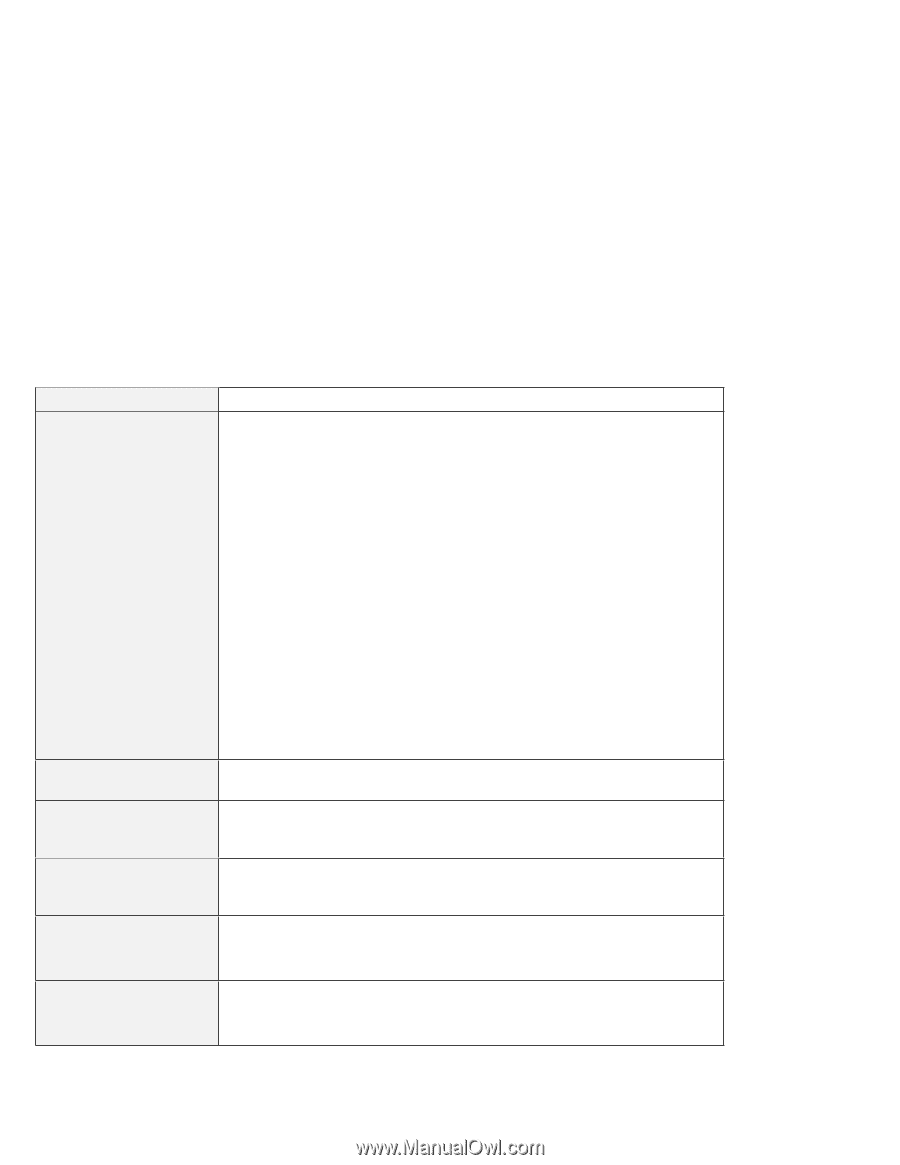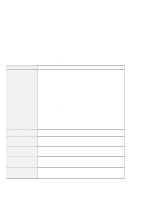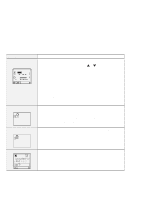Lenovo ThinkPad 380ED User's Guide for TP 380XD, TP 385XD - Page 158
Error Codes or Screen Messages, In the charts, can be any character.
 |
View all Lenovo ThinkPad 380ED manuals
Add to My Manuals
Save this manual to your list of manuals |
Page 158 highlights
Troubleshooting Charts Error Codes or Screen Messages Note: In the charts, x can be any character. Message I9990301 I9990302 I9990305 (Incorrect connection of the hard disk drive might cause these error codes to appear.) I99xxxxx (except the above I999030x errors) 16x or 17x (undefined date or configuration error) 174 (device configuration error) 184 (invalid password error) 190 (critically low-battery error) Action Your computer can't find the startup drive. Do the following: 1. Turn off the computer. 2. Press and hold F1; then turn on the computer to start Easy-Setup. Hold F1 until the Easy-Setup menu appears. 3. Select the Start up icon. If you are unable to set the startup sequence, have the computer serviced. 4. Check the devices in the startup sequence box. Is the default drive listed in the startup sequence box? Yes Exit this window, and turn off the computer. No Select the Reset icon. 5. Is an operating system installed? Yes Go to step 7. No Install the operating system in your computer. 6. After you install the operating system, turn off the computer. 7. Turn on the computer. If the same message appears, have the computer serviced. Have the computer serviced. Follow the instructions on the screen. Have the computer serviced. The password entered is invalid. Turn off the computer and wait at least 5 seconds; then turn it on again and type the correct password. The computer turned off, because the battery is low. Connect the AC Adapter to the computer and charge the battery pack, or replace the battery pack with a fully charged one. 138 IBM ThinkPad 380XD/385XD User's Guide