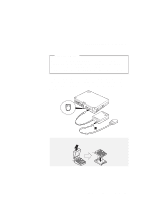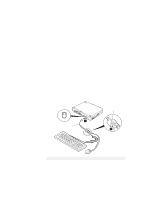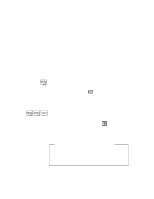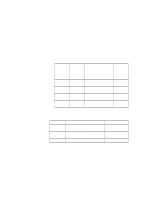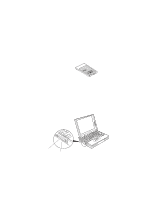Lenovo ThinkPad 380ED User's Guide for TP 380XD, TP 385XD - Page 73
Set your monitor type and display device driver as, follows.
 |
View all Lenovo ThinkPad 380ED manuals
Add to My Manuals
Save this manual to your list of manuals |
Page 73 highlights
Switching between the LCD and an External Monitor 6 Set your monitor type and display device driver as follows. If you are attaching an SVGA monitor, refer to "Using SVGA Video Mode" on page 56 for information on the supported color depth or resolution. a) Click on the Display ( or ) button. b) Click on the Advanced Properties.. button. You can select your display type from the monitor list, or click on a new resolution or refresh rate. Note: Refer to the specifications for your external monitor to determine its supported resolutions and refresh rates. 7 Restart the computer to make the changes effective. Chapter 2. Operating Your Computer 53
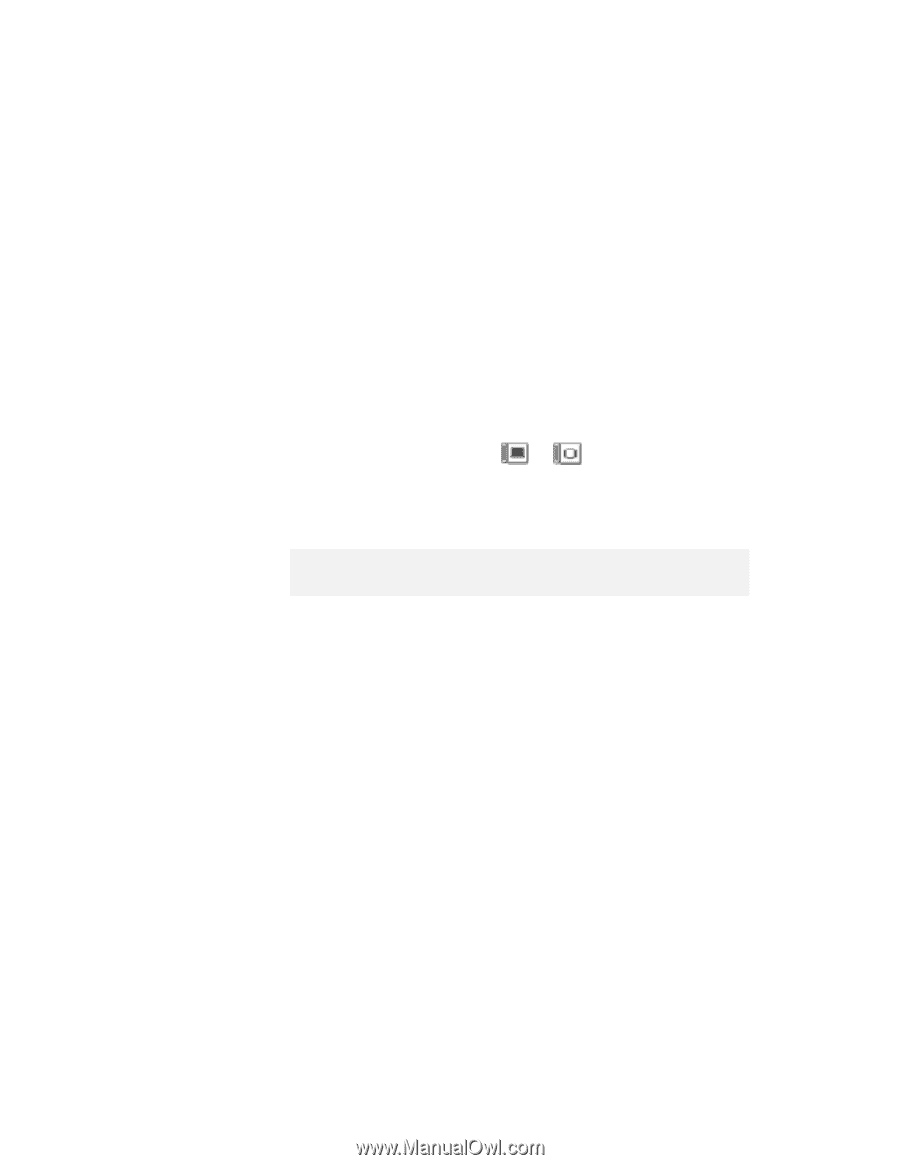
Switching between the LCD and an External Monitor
6
Set your monitor type and display device driver as
follows.
If you are attaching an SVGA monitor, refer to “Using SVGA
Video Mode” on page
56 for information on the supported color
depth or resolution.
a)
Click on the
Display
(
or
) button.
b)
Click on the
Advanced Properties..
button.
You can select your display type from the monitor list, or
click on a new resolution or refresh rate.
7
Restart the computer to make the changes effective.
Note:
Refer to the specifications for your external monitor to determine its
supported resolutions and refresh rates.
Chapter 2.
Operating Your Computer
53