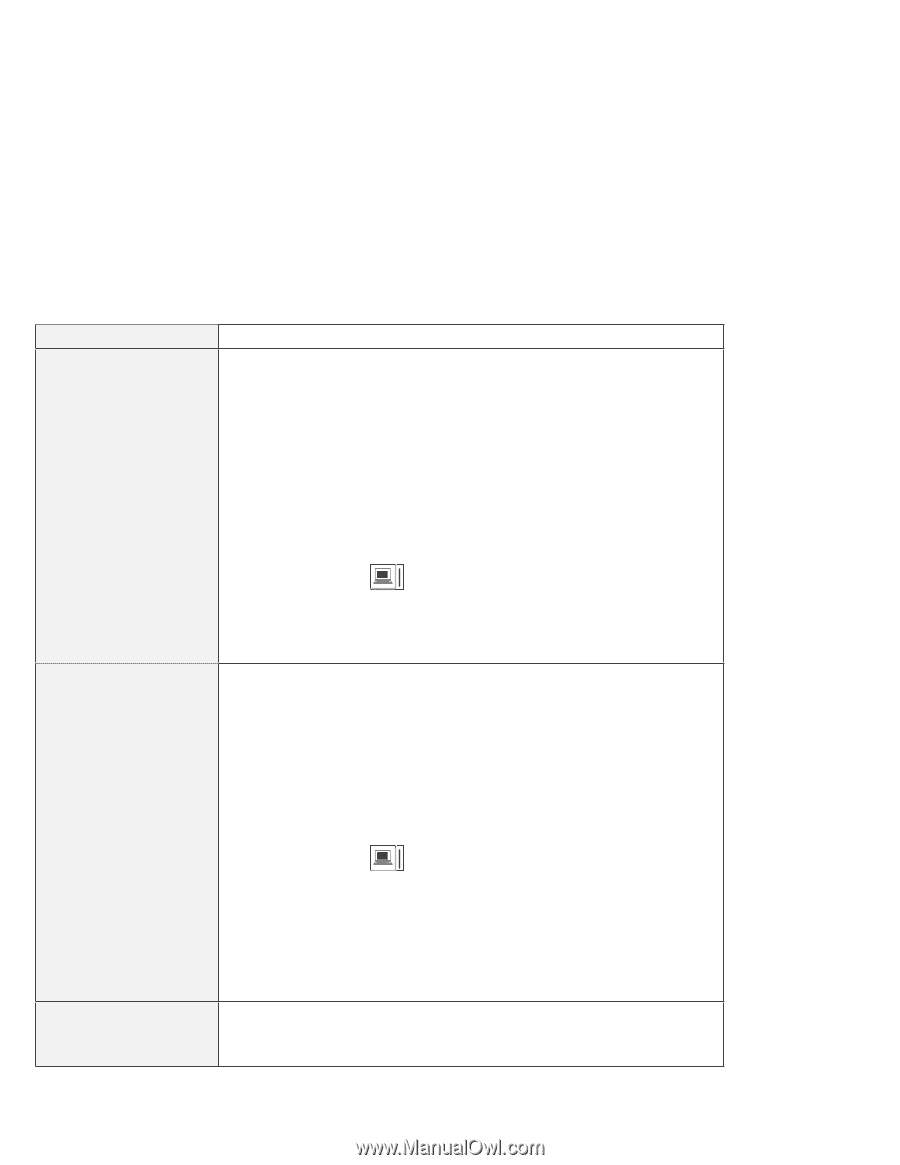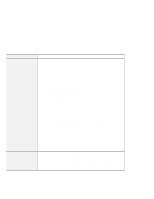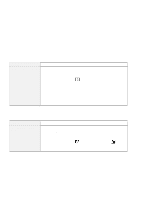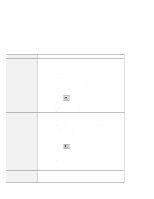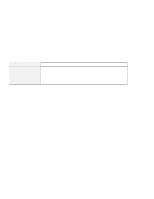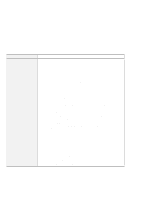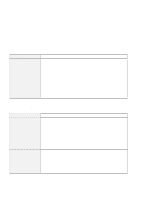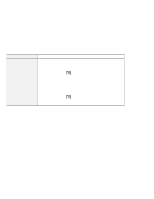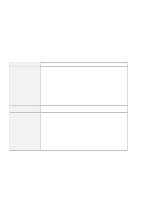Lenovo ThinkPad 380ED User's Guide for TP 380XD, TP 385XD - Page 176
Problem, Action, Start, Settings, Control Panel, Display, Advanced Properties, For Windows NT Click
 |
View all Lenovo ThinkPad 380ED manuals
Add to My Manuals
Save this manual to your list of manuals |
Page 176 highlights
Troubleshooting Charts Problem You cannot set a higher resolution than the present one on your external monitor. The screen is unreadable or distorted. Wrong characters appear on the screen. Action Make sure that: The ThinkPad display driver is installed correctly. 1. Click on Start and move the cursor to Settings and Control Panel. 2. Click on Control Panel and then double-click on Display. 3. Select the Settings tab in the "Display Properties" window. 4. Click on Advanced Properties. The "Adapter/Driver Information" window appears. Make sure that the ThinkPad display driver is installed. If you are not sure that the ThinkPad display driver is installed correctly, reinstall it. An appropriate display type or refresh rate is selected. 1. Start the ThinkPad Configuration program. 2. Click on LCD ( ). 3. (For Windows 95) Click on Properties.... (For Windows NT) Click on Advanced.... 4. Make sure the setting in the next window is correct. 5. Click on OK to close the window. Make sure that: The ThinkPad display driver is installed correctly by doing the following: 1. Click on Start and move the cursor to Settings and Control Panel. 2. Click on Control Panel and then double-click on Display. 3. Select the Settings tab in the "Display Properties" window. 4. Click on Advanced Properties. The "Adapter/Driver Information" window appears. Make sure that the ThinkPad display driver is installed. The display is set correctly by doing the following: 1. Start the ThinkPad Configuration program. 2. Click on LCD ( ). 3. (For Windows 95) Click on Properties.... (For Windows NT) Click on Advanced.... 4. Make sure the setting in the next window is correct. 5. Click on OK to close the window. If the settings are correct, run the tests described in the manual supplied with the external monitor. If the tests show that the external monitor is OK, have the computer serviced. Did you install the operating system or application program with the correct procedure? If you did, have the external monitor serviced. 156 IBM ThinkPad 380XD/385XD User's Guide