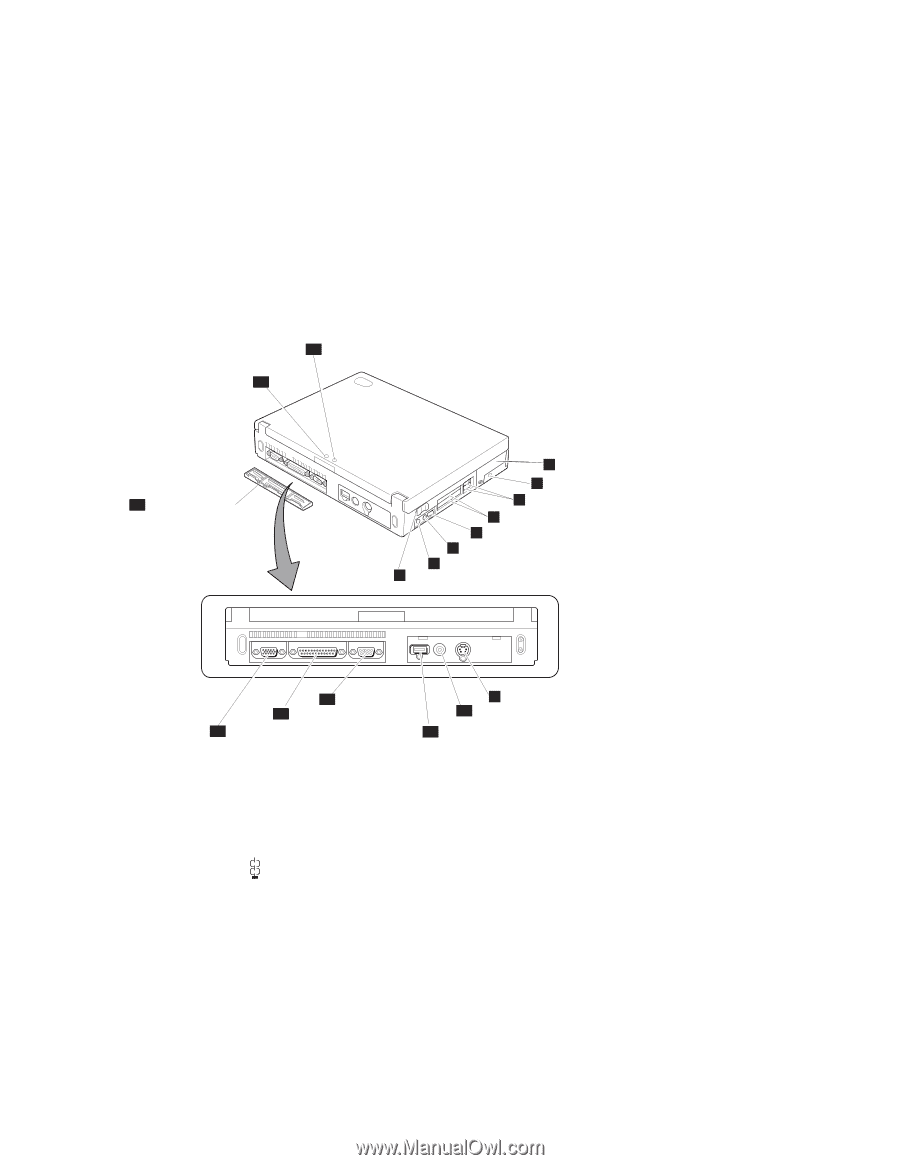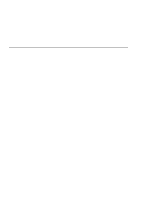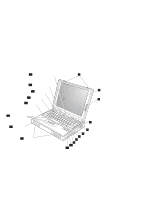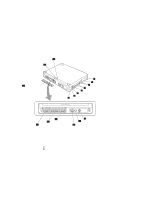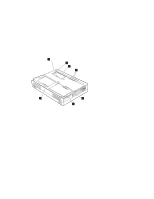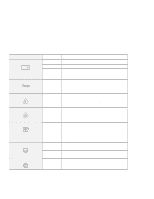Lenovo ThinkPad 380ED User's Guide for TP 380XD, TP 385XD - Page 25
Rear View, a PC Card, CardBus Card
 |
View all Lenovo ThinkPad 380ED manuals
Add to My Manuals
Save this manual to your list of manuals |
Page 25 highlights
Rear View External suspend mode 16 indicator 17 External battery indicator Locations 15 Connector cover 1 Hard disk drive 2 Security keyhole 3 PC Card eject buttons 4 PC Card slots 5 Volume control 6 Microphone/line-in jack 7 Headphone jack 8 Power switch 12 Serial connector 13 Parallel connector 9 External-input-device connector 10 Power jack 14 External-monitor connector 11 Universal serial bus (USB) port 1 The hard disk drive can be replaced with an optional one. 2 The security keyhole is used with a mechanical lock. 5 The volume control adjusts the sound level for the built-in speaker. 6 The microphone/line-in jack, a -inch (3.5-mm) diameter jack, is where you connect a stereo microphone or an external audio device. 3 The PC Card eject buttons eject the PC Card from the PC Card slot. 4 The PC Card slots accept a PC Card, CardBus Card, and Zoomed Video Card. 7 The headphone jack, a -inch (3.5-mm) diameter jack, is where you connect a stereo headphone or external speakers. 8 The power switch turns the computer on and off. Chapter 1. Getting Familiar with Your Computer 5